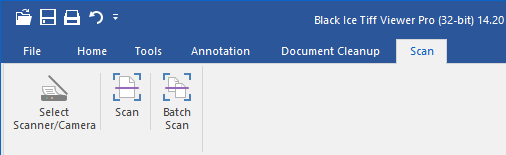
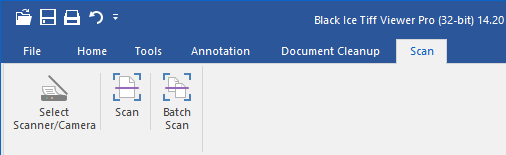
Black Ice Tiff Viewer can acquire images from any TWAIN-compatible source, including scanners and digital cameras. Images can easily be acquired from a TWAIN data source using the following steps:
1. Make sure the scanner or camera and software is installed and configured and working correctly.
Black Ice Software cannot help with configuring scanner or camera hardware or software. Contact the manufacturer of the scanner or camera hardware and software for technical assistance.
2. Selecting a Twain source (scanner, camera, etc.).
Select the TWAIN source that will be used for the scanning. Open Black Ice Tiff Viewer, select the Scan tab and then Select Scanner/Camera. The following dialog box appears:
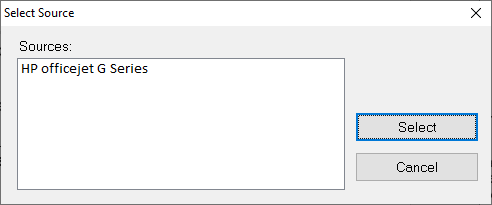
The dialog box displaysa list of scanners, cameras and other compatible TWAIN devices that can be used with the TiffViewer software. Select the desired device and press Select.
NOTE: Every time Black Ice Tiff Viewer is shut down and restarted, this step must be repeated in order to scan a document.
3. Scanning the document and opening it in the TIFF Viewer.
Insert the document into the scanner and select the Scanicon on the Scan Tab in Tiff Viewer. This launches the scanner device software user interface.
Press the Scan button to send the document to Black Ice Tiff Viewer. The document will be scanned and opened in the Tiff Viewer software.
NOTE: Every manufacturer has a different user interface for their software that comes with their device, however, the general idea is the same. For more information on operating the software included in the scanner, contact the device manufacturer.
When the scanning is successfully finished, Tiff Viewer opens the scanned document as a separate file.
If there is an already opened document in Tiff Viewer, then Tiff Viewer asks if you want to open the scanned document as a new separate file, or append it to the currently opened document:
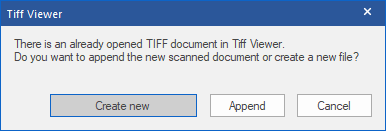
To open the scanned document as a new separate document, click on the Create new button.
To append the scanned document to the already opened document, click on the Append button.