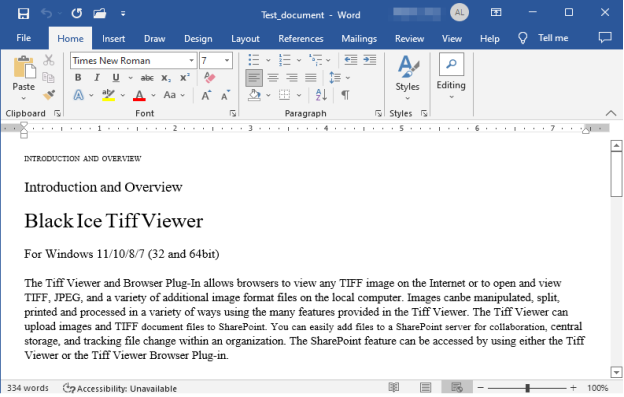icon in the bottom right corner of a thumbnail page indicates that the page had been OCRed previously.
icon in the bottom right corner of a thumbnail page indicates that the page had been OCRed previously.(ONLY AVAILABLE IN THE PRO VERSION)
In the Black Ice TIFF Viewer users have the option to send OCR data directly into Microsoft Word while preserving the position and font information of the OCRed document.
To send OCR data to Microsoft Word, please select a page or page range to send in the thumbnail view, navigate to the OCR button on the top toolbar, and select the Send OCR Data to MS Word option in the dropdown menu.
NOTE: The selected page or every page in the selected page range should have OCR data. The  icon in the bottom right corner of a thumbnail page indicates that the page had been OCRed previously.
icon in the bottom right corner of a thumbnail page indicates that the page had been OCRed previously.
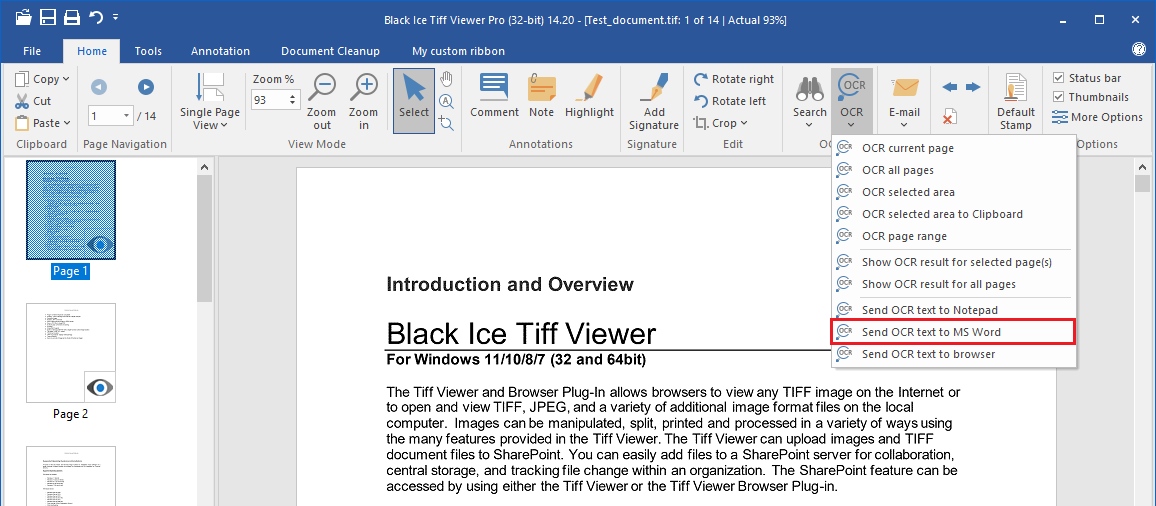
After clicking on the Send OCR Data to MS Word option, the Microsoft Word opens up with the OCRed text.