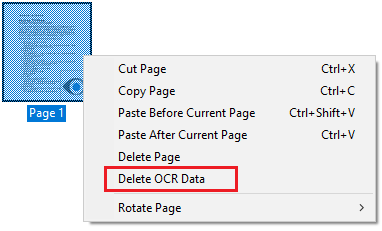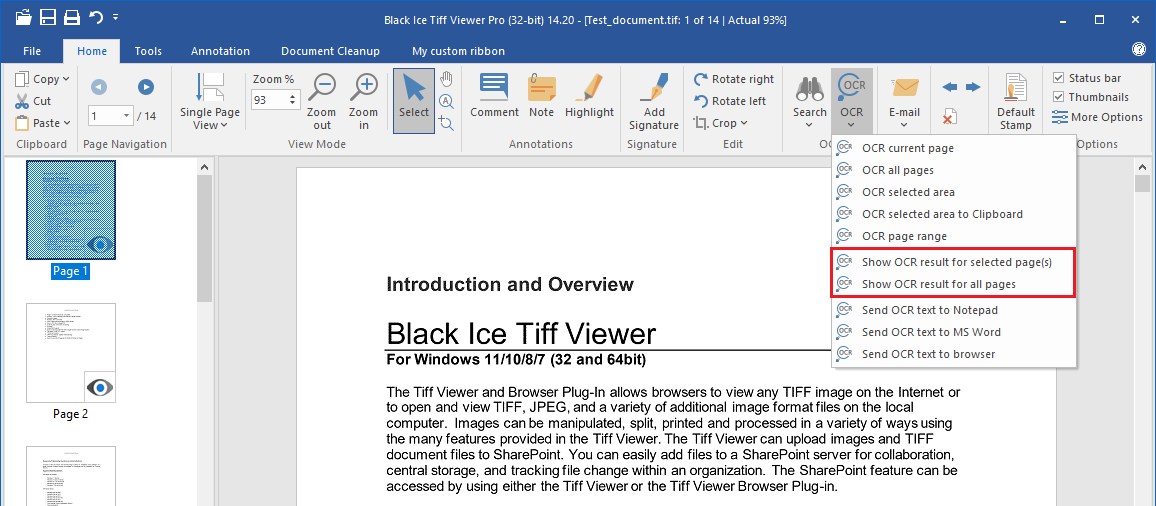
(ONLY AVAILABLE IN THE PRO VERSION)
In the TIFF Viewer, users have the option to view the OCR results of previously OCRd documents.
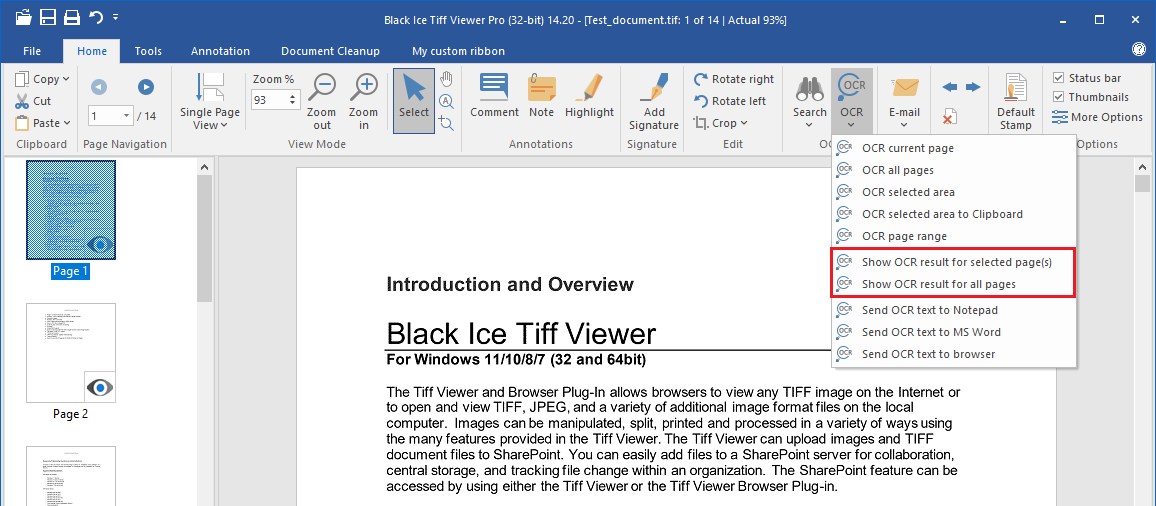
Show OCR result for current page
To show the OCR result of the currently selected page(s), please click on the OCR icon and select the ‘Show OCR result for selected page(s)’ option from the dropdown menu as shown above.
The  icon in the bottom right corner of the thumbnail page indicates that the page has been OCRd previously. By double-clicking on the icon, TIFF Viewer will open the OCR text file for the selected page in the configured OCR viewer application.
icon in the bottom right corner of the thumbnail page indicates that the page has been OCRd previously. By double-clicking on the icon, TIFF Viewer will open the OCR text file for the selected page in the configured OCR viewer application.
The OCR viewer application can be changed in the Tiff Viewer Options, on the OCR page. The default is the system default text editor (Notepad).
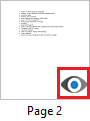
Show OCR result for all pages
To show the OCR result for all pages, please click on the OCR icon and select the ‘Show OCR result for all pages’ option from the dropdown menu.
Delete OCR Data
To delete the OCR data for a page, please right-click on the thumbnail page and select the Delete OCR Data option from the context menu.