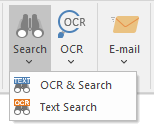
(ONLY AVAILABLE IN THE PRO VERSION)
The Text Search option allows users to find words or phrases in the currently opened vector/editable/searchable PDF document without performing a time-consuming OCR on the document.
To use the Text Search option, click on the Search icon on the Home ribbon and select the Text Search option.
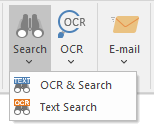
On the appearing Text Search window, one can enter the desired text to search for. Press Enter to initiate the search.
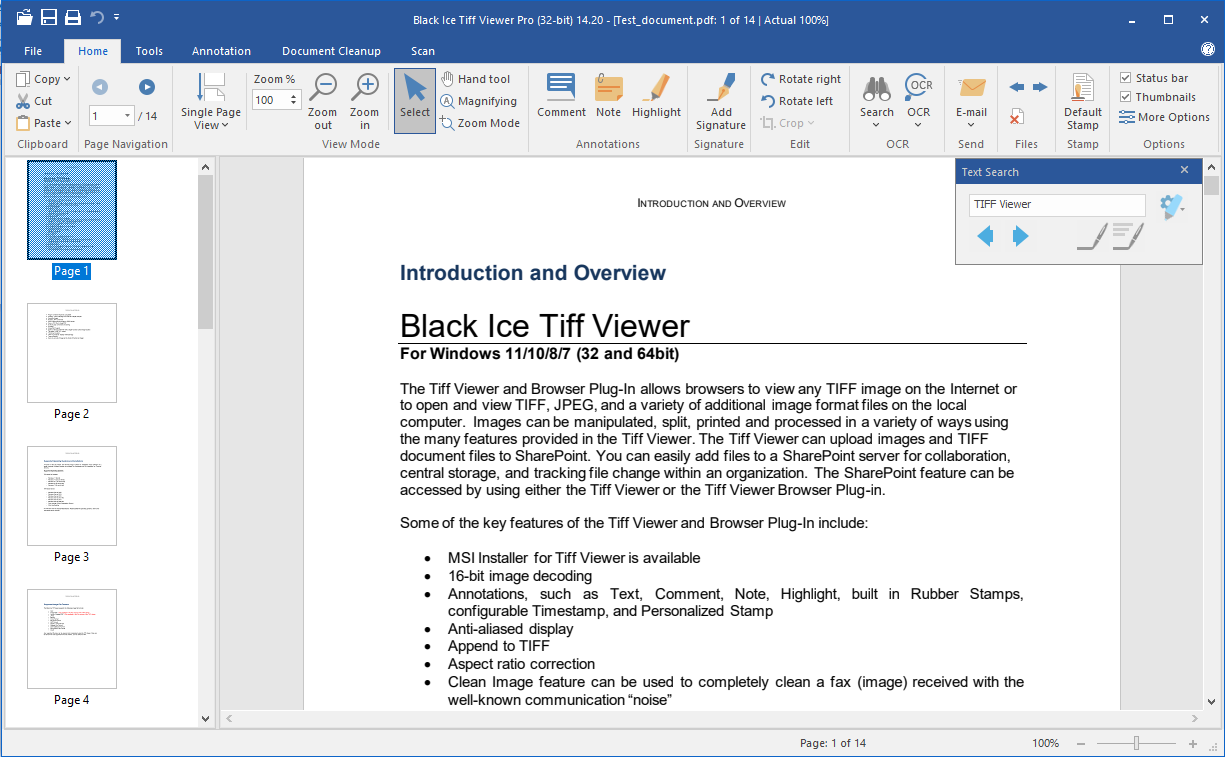
Users can navigate between the search results by using the Previous and Next buttons on the Text Search window. The currently selected search result is highlighted in turquoise, while the other results are highlighted in yellow.
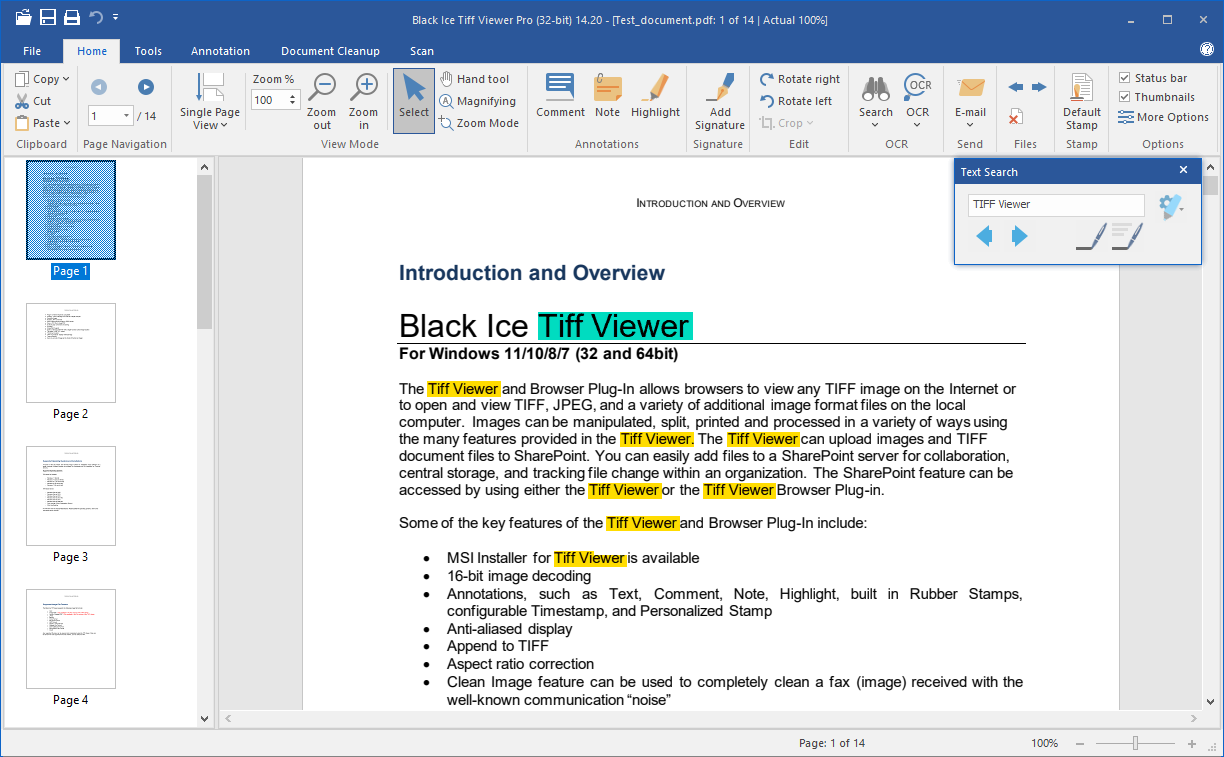
Using Redact and Highlight with Text Search
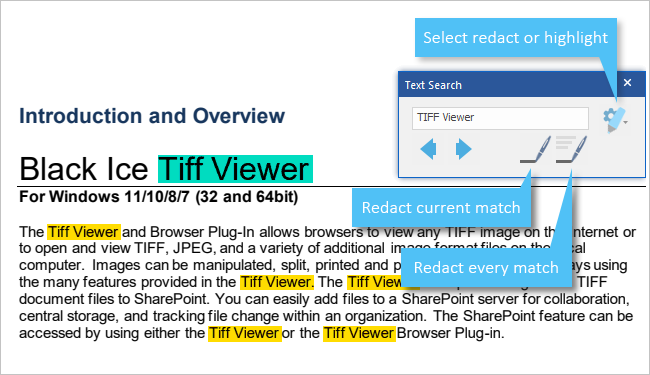
The Text Search feature allows users to apply redact and highlight annotations to the search results. One can select which annotation to apply by clicking on the Select Redact or Highlight button. By default, the Redact annotation is selected.
To apply the selected annotation type to the currently selected search result, please click on the Redact Current Match or Highlight Current Match button.
To apply the selected annotation type to all the search results, use Redact All Matches or Highlight All Matches.