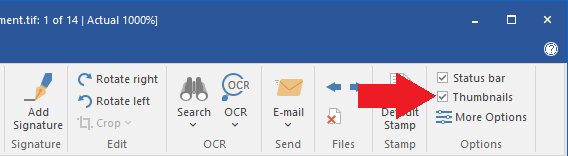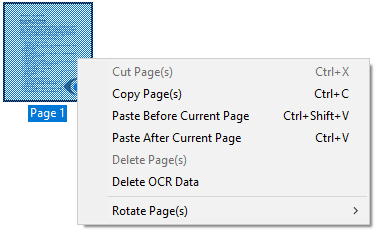
(NOT AVAILABLE IN THE FREE VERSION)
Thumbnail view is available in Tiff Viewer for multipage TIFF files and Image PDF files like faxes.
If users open a multipage TIFF or PDF file, the TIFF file pages are displayed in thumbnail view on the left side of the Tiff Viewer window. Users are able to switch between pages by clicking on the page in the thumbnails view.
Pages in thumbnails view can be moved and rearranged by simply drag and drop the page in the thumbnail view, and move the page to the new position.
Pages can be copied, cut and paste by right-clicking on a page in the thumbnail window and selecting the appropriate option from the menu.
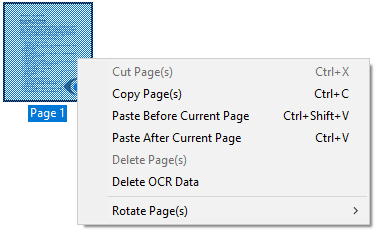
Also standard windows shortcuts can be used as shown below:
|
Ctrl + c |
Copy the selected page |
|
Ctrl + v |
Cut the selected page |
|
Ctrl + x |
Paste the selected page |
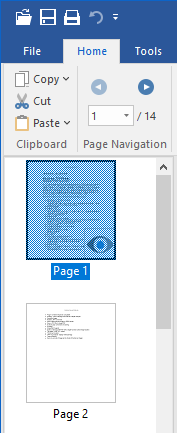
Users can increase or decrease the width of the Thumbnail panel by moving the panel splitter to left or right to display any number of thumbnails per line.
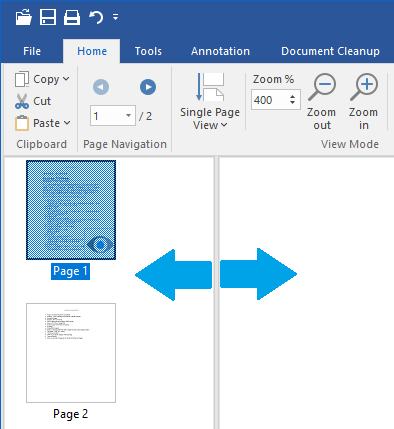
To turn the Thumbnails view in Tiff Viewer on and off, check or uncheck Thumbnails checkbox on the toolbar on the Home tab.