
Black Ice Profile files can be created with installed Black Ice Printer Driver on the system. To create a profile, go to Control Panel > Devices and Printers > right click on a product, you would like to generate profiles: Black Ice Printer Driver > Printing Preferences > set up the configuration that you would like to save into a profile.
For example: If you would like to create a profile, which print documents into PDF/A file format, go to File Formats tab, and select PDF/A (*.pdf) option in the File Format dropdown list.
When the configuration is finished, go to the Profile Manager tab, and click on Save current settings as a new profile…

The following window appears where the user can enter a name for the profile and a description. When finished click on Save button:
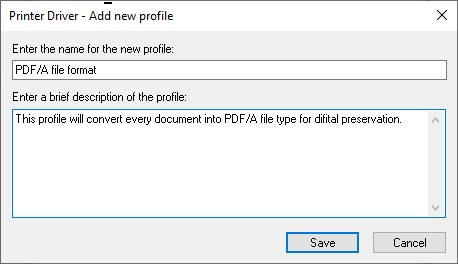
In the Profile Manager tab, click on Export a profile to a file… button.
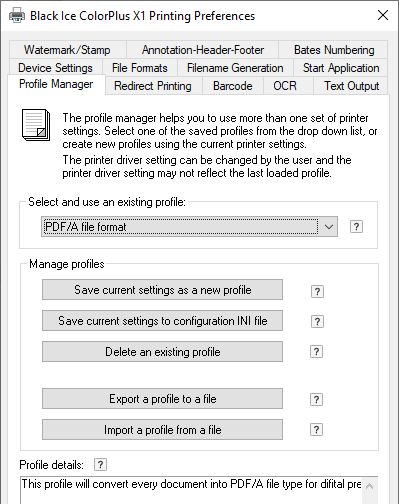
Select the newly created profile and click on Export button.
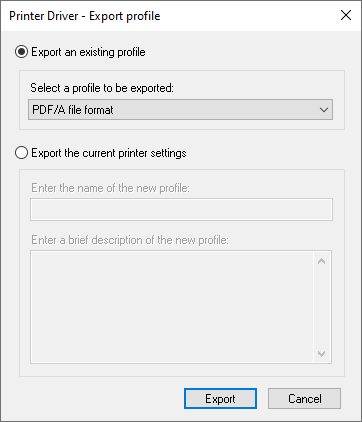
The profile will be saved to the following location: c:\Users\<<USERNAME>>\Documents\Black Ice Printer Driver\Profile\PDF_A file format.bip
Once the profile is successfully created, it can be copied and used with the /PROFILE parameter as in the following example:
BiCommandLineConverter.exe /FILE="c:\test\Image.jpg" /PROFILEFILE="c:\Users\<<USERNAME>>\Documents\Black Ice Printer Driver\Profile\Profile0.bip"