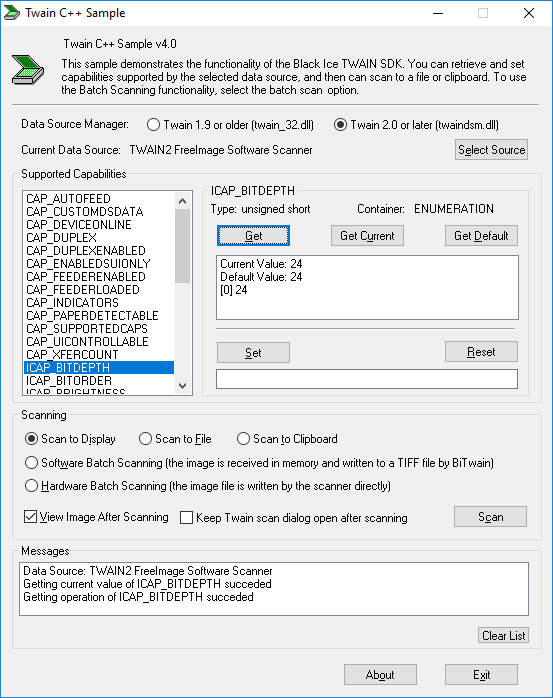
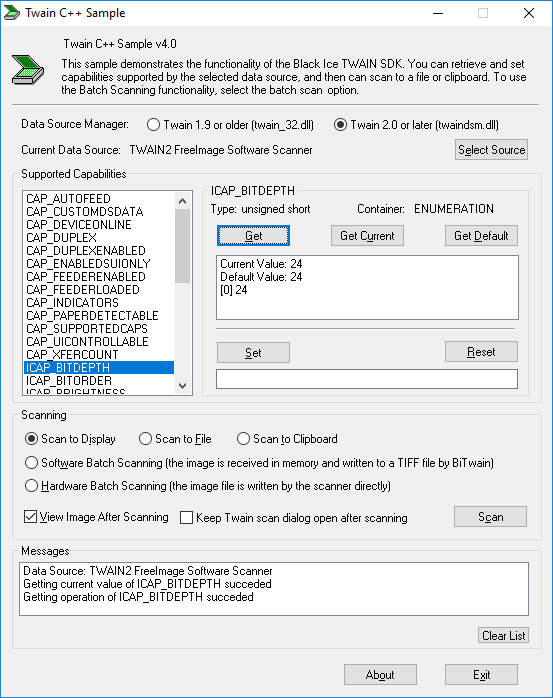
Overview
A sample application to show how to use the BITWAIN.DLL. Any of the items in the Supported Capabilities selection box can be chosen and the Get, Get Current and Get Default items can be chosen to view the settings for the selected capability. A different TWAIN source can be selected by clicking the Select Source button as well as a full scan after choosing scan options in the Scanning area box and clicking the Scan button.
Location:
<Installation Folder>\Black Ice Software Inc\Document Imaging SDK\Sample Source Codes\C++\Twain C++ Sample
|
Solution files: |
Compilers: |
Included from SDK version: |
|
Twain C++ Sample_VS2015.sln |
Visual Studio 2015 |
12.57 |
|
Twain C++ Sample_VS2017.sln |
Visual Studio 2017 |
12.95 |
|
Twain C++ Sample_VS2019.sln |
Visual Studio 2019 |
12.95 |
|
Twain C++ Sample_VS2022.sln |
Visual Studio 2022 or later |
12.95 |
To test the TWAIN samples one should have a physical or virtual scanner installed. A virtual scanner or TWAIN sample Data Source Application can be downloaded from the following link:
In a 32 bit Windows system install twainds.win32.installer.2.1.3.msi,
In a 64 bit Windows system install twainds.win64.installer.2.1.3.msi.
Please note: the link above may change with time. One can search Google for twainds.win32.installer.2.1.3.msi