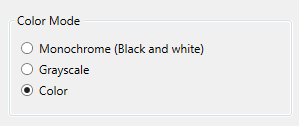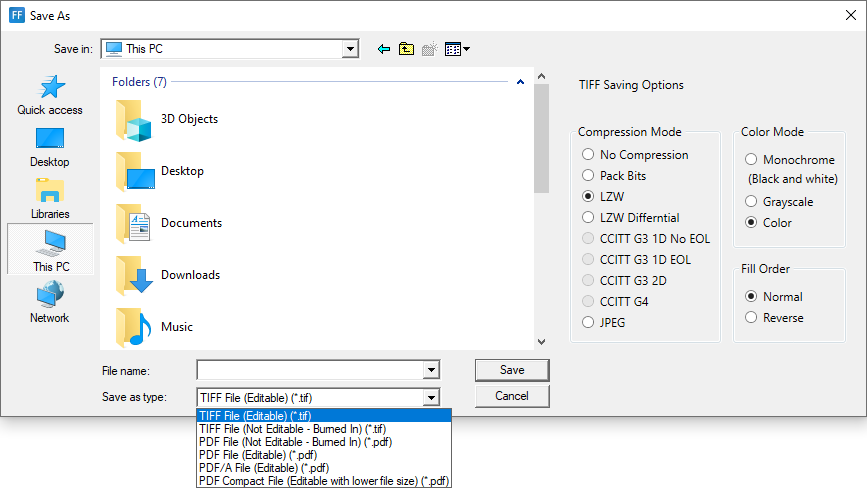
The Form Filler allows users to save forms into different file formats. The following file formats are available:
· TIFF File (Editable)
· TIFF File (Not Editable – Burned In)
· PDF File (Not Editable – Burned In)
· PDF File (Editable)
· PDF/A File (Editable)
· PDF Compact File (Editable with smaller file size)
The Saving As gives the opportunity to select if a form needs to be saved in an editable or a non-editable format. It can be selected when choosing the file format.
· When saving a form as non-editable, the controls created in Form Filler get burned in the pages, therefore cannot be edited afterwards.
· When saving a form as editable, Form Filler does not burn in the controls; forms can be edited later on.
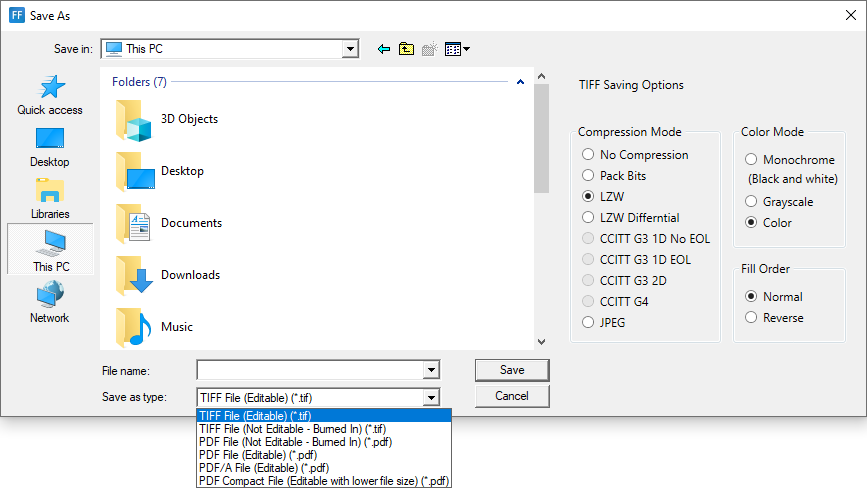
TIFF Saving Options
Configuring the compression of a TIFF file is simple in the Form Filler. Use the Save As feature of the Form Filler, which brings up the following window:
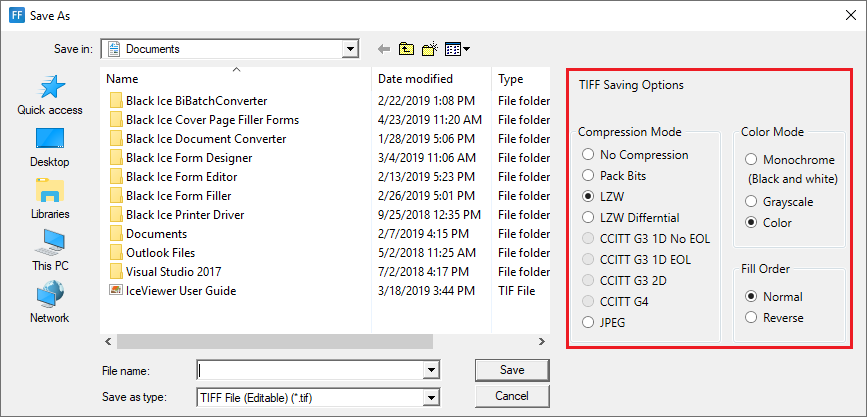
· Compression Mode
It can be used to specify the compression type of the TIFF image. No Compression results in a large file, CCITT G4 compression is recommended and will create a small TIFF file.
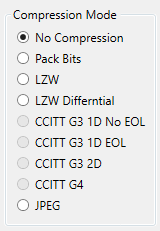
· Color Mode
The user can specify color depth used in the TIFF image. Color can be set to Monochrome, Grayscale, or Palette Color.
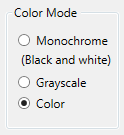
· Fill Order
This function is used to specify the fill order of the TIFF file. The order can be either normal or reverse.
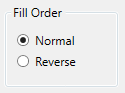
PDF Saving Options
Configuring the saving options of a PDF file is simple in the Form Filler. Use the Save As feature of the Form Filler, which brings up the following window, where users can select the PDF file format.
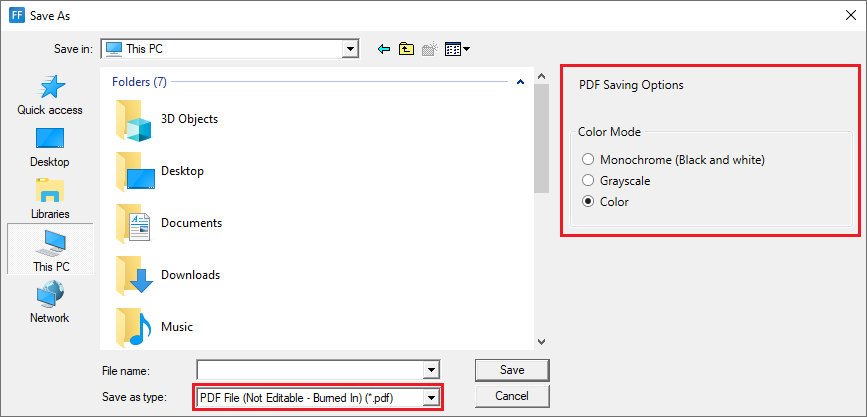
· Color Mode
The user can specify the color depth used in the PDF image. Color Mode can be set to Monochrome, Grayscale, or Color.