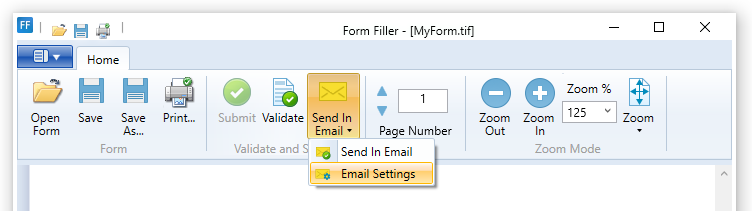
To configure email settings, select the Email Settings option under the Send in Email icon dropdown list.
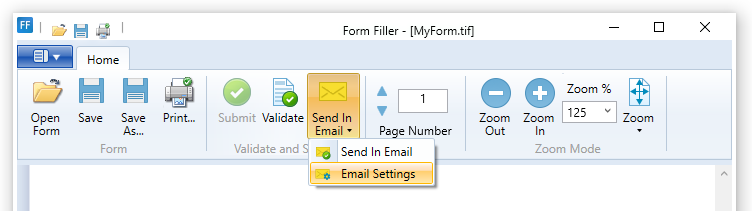
Email Client Settings
On the Email Client Settings tab, users can select whether to use a custom SMTP Server or the MAPI (Outlook) Client for email sending. MAPI (Outlook) Client is selected by default.
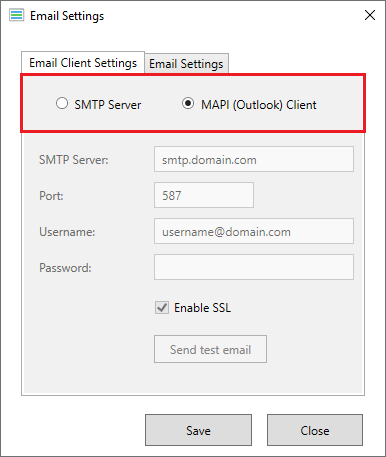
SMTP Settings
When selecting SMTP Server option, SMTP settings become available.
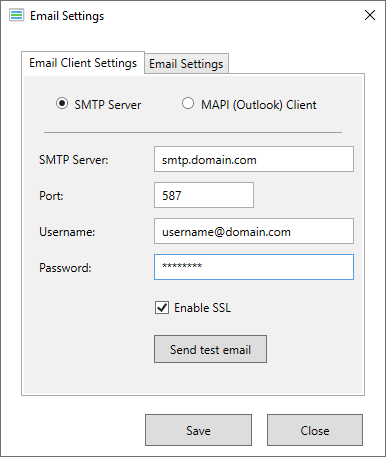
· Server: Enter the SMTP server address.
· Port: Enter the correct SMTP port for the mail server.
· Username: Username for the email account to be used for sending.
· Password: Password for the email account to be used for sending.
· Enable SSL: Enable this checkbox if SSL authentication is required by the mail server.
· Send test email: Verifies SMTP settings by sending a test email to the account designated above.
Email Settings
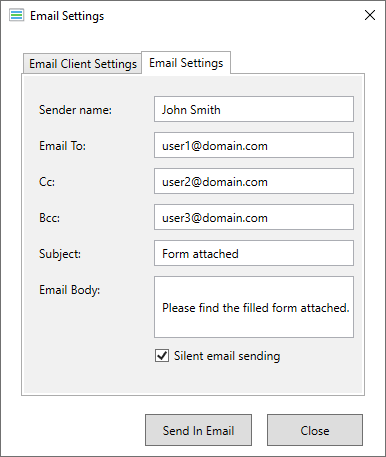
· Sender Name: the displayed name of the sender
· Email To: destination email address
· Cc: destination Cc address
· Bcc: destination Bcc address
· Subject: email subject
· Body: email body
· Silent email sending: enable this checkbox to deliver emails automatically (without bringing up the Email Settings window) using the information provided in the fields above.