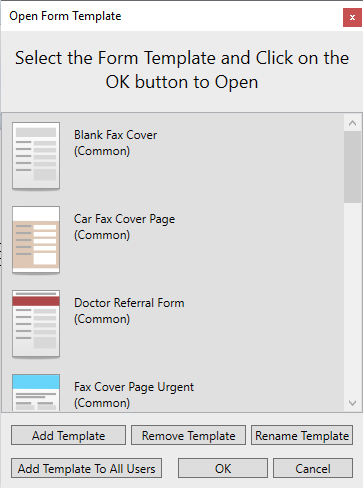
From the Open Form Template window, one can select from open, add, remove, or rename form templates.
Commonly used forms are shared with all users and can only be removed from the list or renamed with Administrator privileges. A User specific Form Template List can be created and added by users with the Template button. Form templates added by a user can be removed and renamed without Administrator privileges.
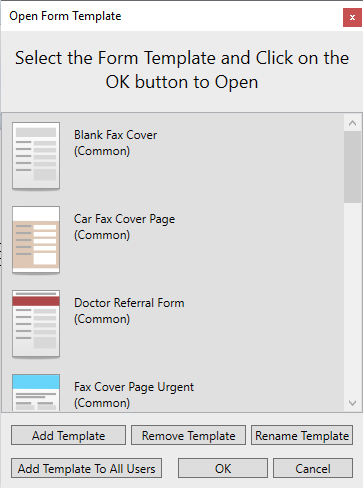
To open; select a template form by clicking on it and then press the OK button. The Form Designer opens the selected form, which is ready to be filled out.
Add template: By clicking on the Add Template button, the user can browse and add another form template to the list. Each user can add private templates that are seen only by the user who added the template. Users can only rename or remove the templates added by another user.
Remove template: By clicking on the Remove Template button, the selected form will be removed. Each user can remove private form templates that are User added. A domain User or System User can not remove the “Private” templates. The “Common” template forms can be only removed by the Administrator.
Rename template: By clicking on the Rename Template button, the name of the template form can be edited.
Add Template for All Users: By clicking on the Add Template for All Users button, the Administrator can browse and add “Common” template forms to the list. Common template forms added by an Administrator will be available for all users. This function is only available for Administrators.