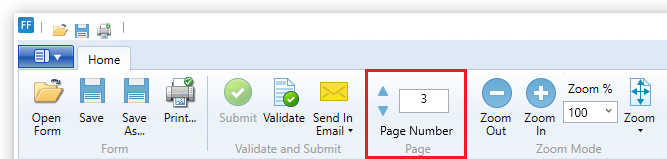
Switching pages can be done in three different ways. By scrolling, on the page section in the Home Tab and with the keyboard buttons: “Page Up” and “Page Down”.
Switch Pages with Scrolling:
One can switch pages with scrolling past the actual page in view. The page above is the previous page; the page below is the next page.
Switch pages in Home Tab:
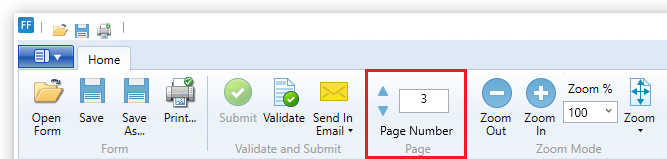
Users can navigate between pages with the blue arrows that can be found in the Home Tab. The up arrow navigates to the previous page, while the down arrow navigates to the next page. Next the page navigation arrows, the current page number is shown. One can also navigate between pages by entering a number into the page number box.
Switch pages with keyboard buttons:
One can switch to the next page by pressing Page Down, and switch to previous by pressing the Page Up key on the keyboard.