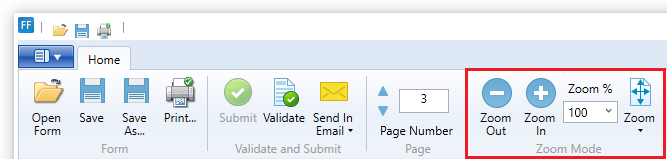
Zooming is possible via user interface elements on Home tab > Zoom mode group.
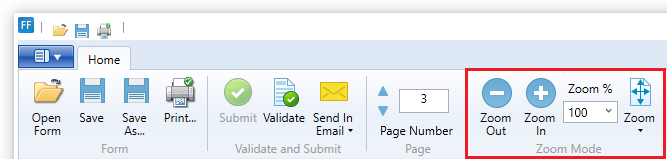
With the Zoom In button, the page gets zoomed in by 10% and with Zoom Out button, it zooms out by 10% if the current zoom of the image is lower than 100%, otherwise the buttons zoom in or out on the image by 25%.
The current zoom percentage can be found in the box next to these buttons.
Zoom percentage, also can be changed by writing the required value into the box, or can be chosen from a drop down menu, which can brought out by clicking on the small black triangle inside it.
Form Designer has built in zoom modes, which can be found under the Zoom button.
By clicking on it, a dropdown menu appears with the two available zooming modes.
Fit to Window: The zoom will adjust to the actually viewed page’s size making the whole page visible in the window
Fit to Width: The zoom will adjust to the width of the actual page. The page’s width will fit to the window’s width.