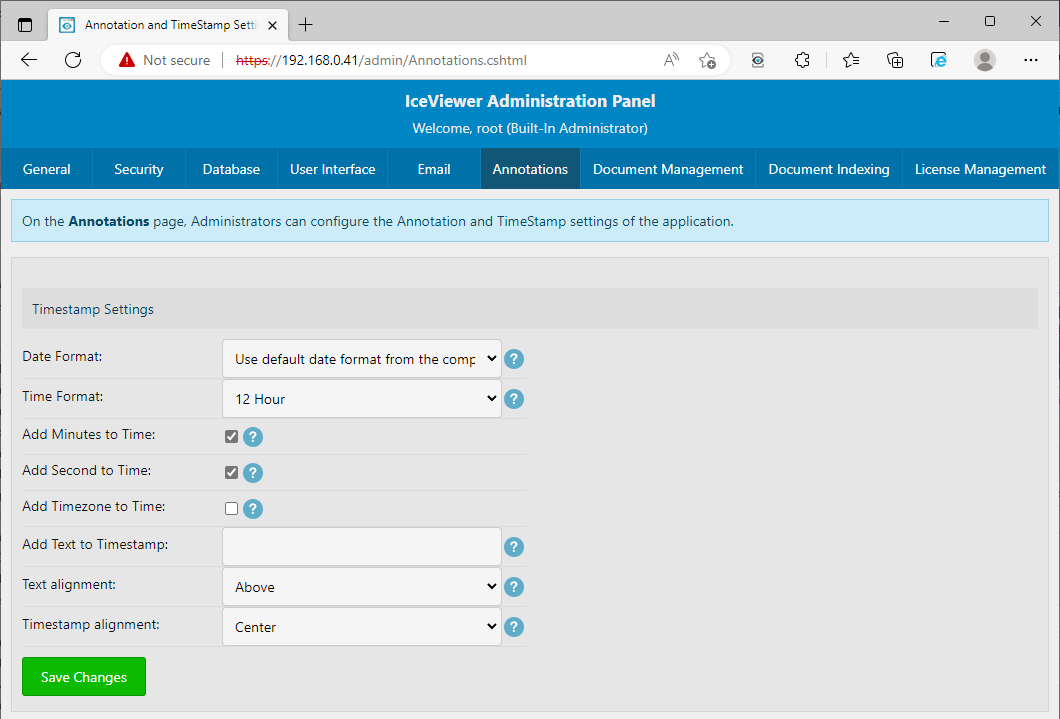
Under Annotation Settings, Administrators can configure the timestamp annotation format and settings.
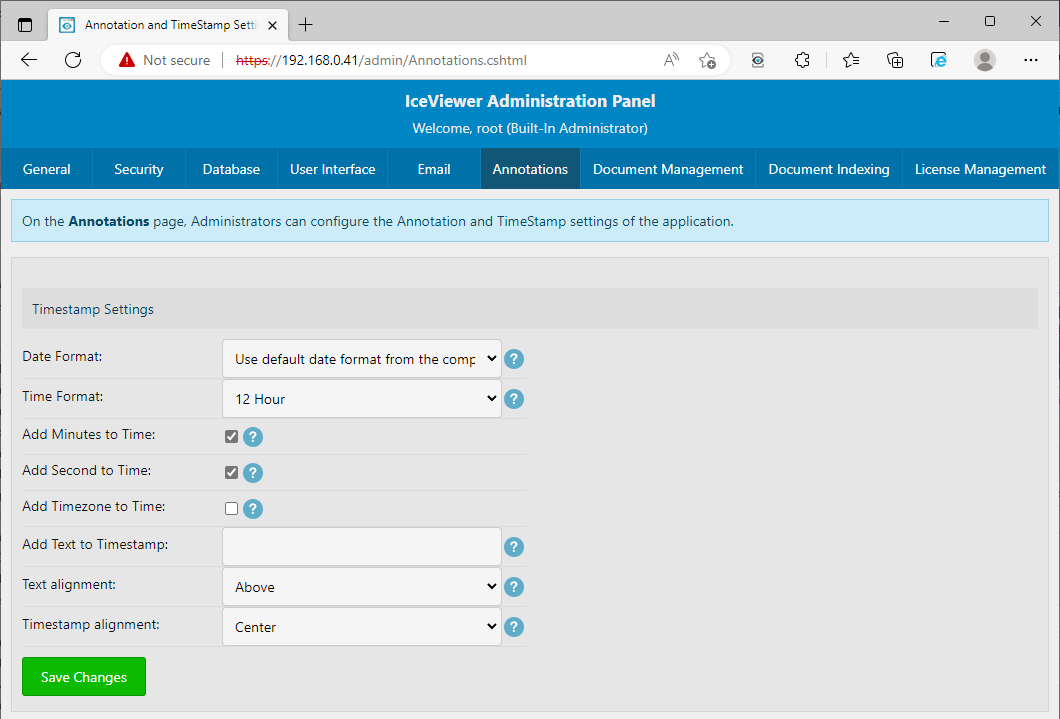
Date: In this section, users have 7 options (example when the date is 30th September 2017):
· Use default date format from the computer (default)
· MM/DD/YYYY (09/30/2017)
· M/D/YY (9/30/17)
· YYYY/MM/DD (2017/09/30)
· DD/MM/YYYY (30/09/2017)
· DD-MON-YYYY (30-SEP-2017)
· Julian Date (2458026)
Time: In this section, users can choose whether they want to use a 12/24hour time formatting. One can also choose if they want to add the minutes and seconds on the timestamp, or even the used computer’s time zone. Users can also opt out of this function by unchecking the checkbox. (By default, the 12hour time format with minutes and seconds is selected)
Text: In this section, one can add additional text to the timestamp, and configure the place and align of the text. (unchecked by default)
NOTE: If the text is placed next to the timestamp (Left or Right option), the Align timestamp text function is not available.