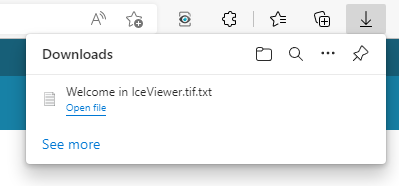To OCR a specific area, select an area on the page with the mouse in Select Mode, click on the OCR icon on the Home ribbon and select one of the OCR selection options. The OCR selection options are also available in the context menu when right-clicking on the selection.

The following options are available:
· OCR Selection
The OCR Selection option will recognize the text in the selected area and display the result in the OCR Result window after the OCR process has finished.

· OCR Selection to Clipboard
The OCR Selection to Clipboard option will recognize the text in the selected area and then prompt the user to copy the result to the clipboard. After the OCR process has finished, please click on the appearing green button to copy the OCR result to the clipboard.
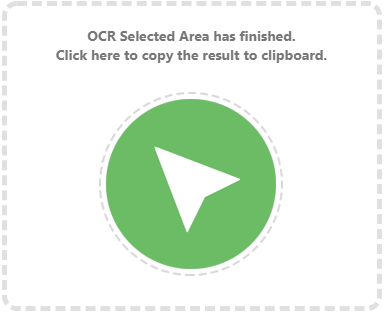
· OCR selection and export as text file
The OCR selection and export as text file option will recognize the text in the selected area and download the result in a .txt file. After the OCR process has finished, the IceViewer will initiate the download of the text file with the OCR result. The downloaded .txt file will have the same name as the original file in the IceViewer.