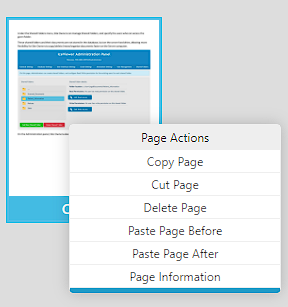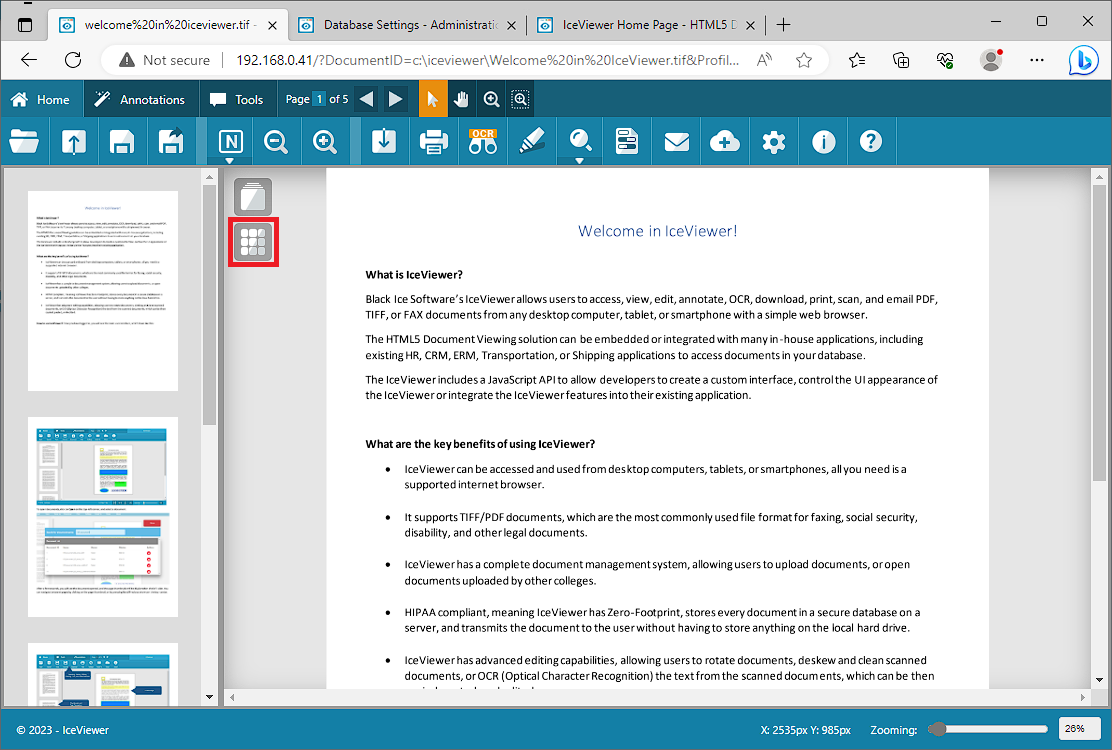
The IceViewer has a built-in Thumbnail Mode to show pages of a multipage document in thumbnail view mode. This feature can be useful to find relevant pages quickly, navigate through pages, copy, delete, or reorder pages.
To switch to the Thumbnail Mode, please click on the Show Thumbnail Mode icon on the top left corner of the IceViewer’s content area.
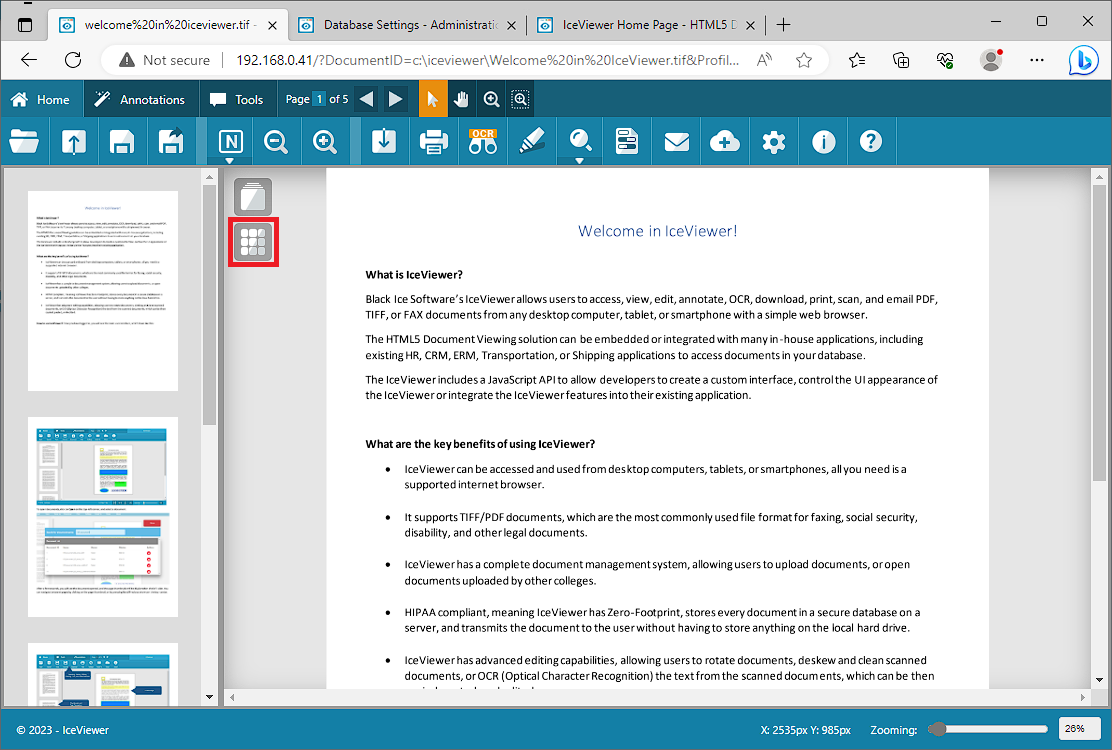
In Thumbnail Mode, users can choose from three different layouts of document pages
· Side-by-side View: the IceViewer displays the first two pages of a multipage document and allows users to scroll up or down.
· 3-Pages View: the IceViewer displays the first three pages of a multipage document and allows users to scroll up or down.
· Mosaic View: the IceViewer displays pages as thumbnails.
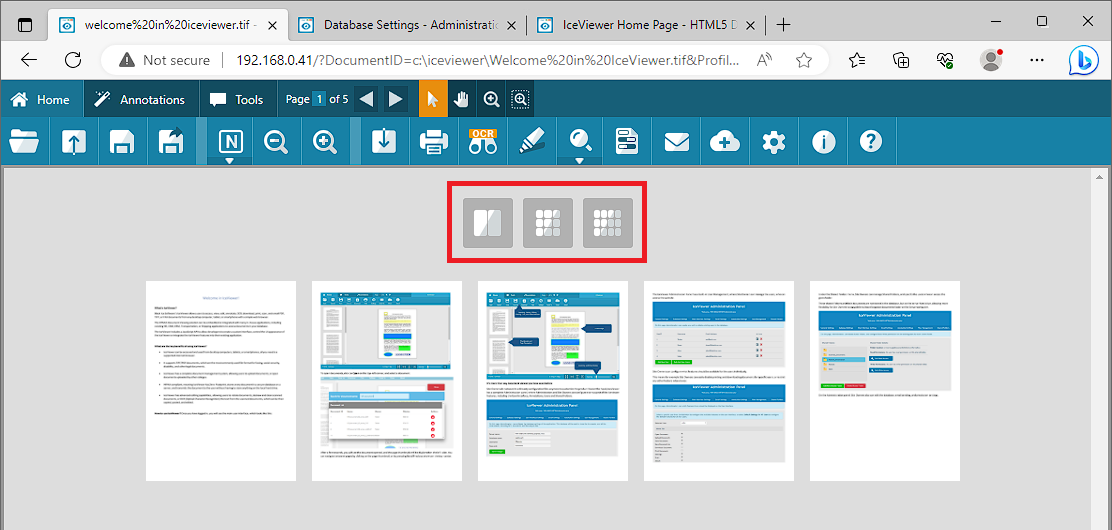
In Thumbnail View Mode, the pages can be rearranged by dragging and dropping a page to a new position. By right-clicking on a thumbnail, and selecting the appropriate operation from the Page Actions context menu one can copy, cut, delete, and paste pages or view the details of the selected page.