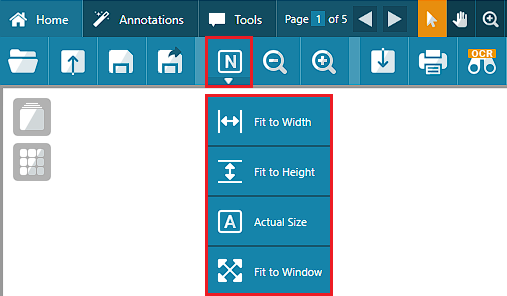
In the IceViewer, one can choose from several zooming modes. The following options are available:
1. To select a view mode, please click on the View Mode button on the Home ribbon. The IceViewer saves the last used view mode automatically. The following view modes are available:
· Auto Zoom option tracks the size of the browser and automatically zooms the document to fit to the browser size.
· Fit to Width option fits the document to the width of the browser.
· Fit to Height option fits the document to the height of the browser.
· Actual Size option displays the document in its original size.
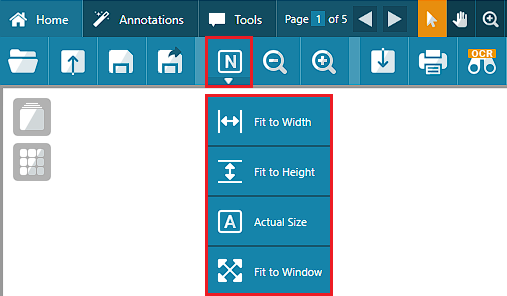
2. One can zoom in or out by 20% on the document by using the Zoom In and Zoom Out buttons on the Home ribbon.

3. One can zoom in and out on the document by using the Zoom scroller at the bottom of the application.

4. One can zoom to a specific percentage by entering a zoom value in the bottom-right corner:

5. By using the Rubberband Zoom Mode feature, one can zoom to a specific area on the document by clicking and dragging, and the IceViewer will zoom in to the selected area.
