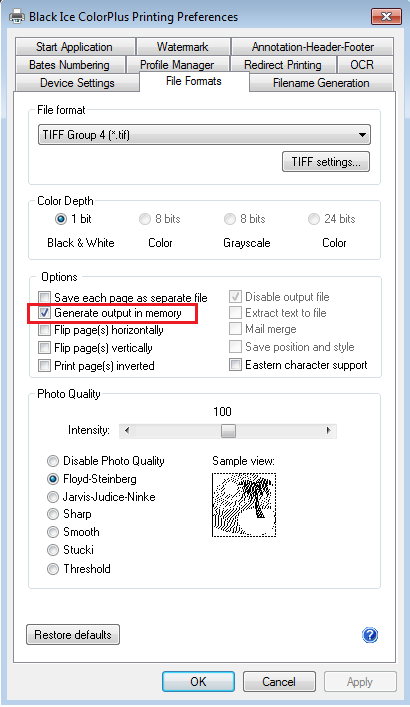
Description:
The printer driver generates a ‘group file’ when the printing is finished. The group file contains information about the printed image, including the image format (TIFF, JPEG, etc.), color depth, number of pages, and the name and full path of the generated images.
An application can read the group file and process the output images (copy, move, rename, etc.).
The OutputFileName sample will show how to get the name of the output images from the group file.
Trying the Sample:
Open the Black Ice printer driver’s Printing Preferences window, on the Start Application tab, check Enable Start Application and choose Output Filename C# Sample.exe from the Samples folder. Select Start After Printing and check Pass Parameters. Leave the parameters in their default order and make sure the Enable Group File option is checked under Filename Generation tab.
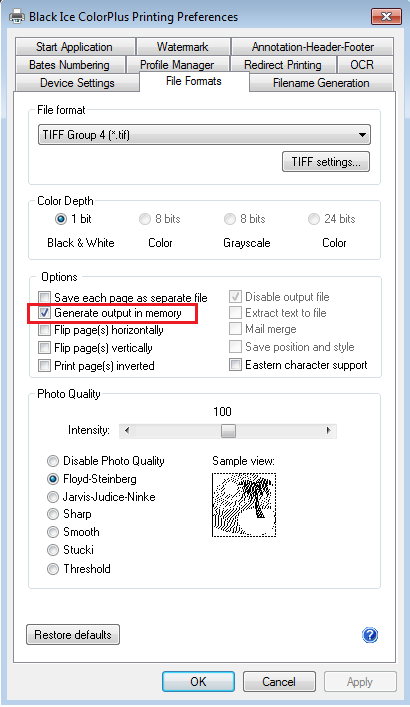
The “Do not show this window again.” checkbox is just a convenient way of turning off the Enable Start Application option in the printing preferences.
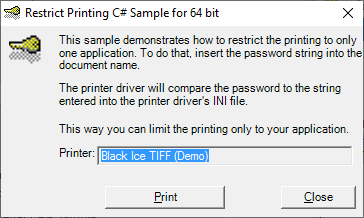
Sample Source Code Folder Location:
<RTK Installation Folder>\<RTK 32/64 bit>\Samples\Sample Source Codes\C#\Output File Name OCX C# Sample
|
Solution files |
Compilers |
Target .NET Framework |
|
Output File Name OCX CS Sample_VS2015.sln |
Visual Studio 2015 |
.NET Framework 4.0 |
|
Output File Name OCX CS Sample_VS2017.sln |
Visual Studio 2017 |
.NET Framework 4.0 |
|
Output File Name OCX CS Sample_VS2019.sln |
Visual Studio 2019 |
.NET Framework 4.0 |
|
Output File Name OCX CS Sample_VS2022.sln |
Visual Studio 2022 |
.NET Framework 4.8 |
Note: Please make sure that you use the appropriate Resource ToolKit, there are two different RTKs.
- API/RTK for 32/64 bit Windows 11, 10, 8.1, 7
- API/RTK for 32/64 bit Windows Server 2025/2022/2019/2016/2012