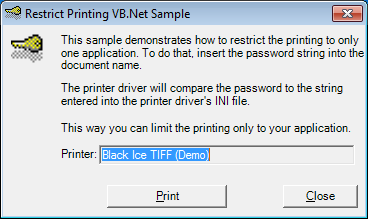
Note: The Redirect sample not to be confused with the Printer Driver Redirect Printing Tab.
Description:
Redirect printing provides the user with the ability to print to the Black Ice Printer Driver and redirect the same print job to one or more additional printers. This provides the opportunity to print to a physical printer at the same time that the Black Ice Printer is generating a document. This unique printer driver technology is available only from Black Ice Software.
It is possible to specify any available printer to redirect the printing to, including label printers and shared printers on the network. The Black Ice Printer Driver can also be forced to use the settings of the redirect printer such as Resolution, Paper size, Physical paper margins, etc. This simple but powerful option guaranties that the redirected printing is identical to the output file created by the Black Ice Printer Driver.
Trying the Sample:
Redirect Printing can be used with any Black Ice Printer installed on the system. To select or change which Black Ice Printer Driver is used, type or paste the name of the printer into the text box located on the top of the window press the “Change” button.
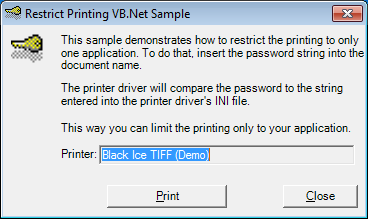
To try to redirect printing check the box and select one of the printers available on you system. A list of available printers is supplied in the drop down box.
If you want to make sure that the output file and the redirected document have the same settings, check the “Use the physical printer settings” check box. This will force the Black Ice Printer driver to use the same settings as the destination printer driver. Press the “Save” button to save the redirect settings.
Sample Source Code Folder Location:
<RTK Installation Folder>\<RTK 32/64 bit>\Samples\Sample Source Codes\VB.NET\ Setup Redirect Printing OCX VB.NET Sample
|
Solution files |
Compilers |
Target .NET Framework |
|
Setup Redirect Printing OCX VB.NET Sample_VS2015.sln |
Visual Studio 2015 |
.NET Framework 4.0 |
|
Setup Redirect Printing OCX VB.NET Sample_VS2017.sln |
Visual Studio 2017 |
.NET Framework 4.0 |
|
Setup Redirect Printing OCX VB.NET Sample_VS2019.sln |
Visual Studio 2019 |
.NET Framework 4.0 |
|
Setup Redirect Printing OCX VB.NET Sample_VS2022.sln |
Visual Studio 2022 |
.NET Framework 4.8 |
Files needed for redistribution:
- INI file (Optionally change the printer name in the ini file):
- SampleSettings.ini
Warning: You must copy the appropriate dll files to the project folder.
Note: Please make sure that you use the appropriate Resource ToolKit, there are two different RTKs.
- API/RTK for 32/64 bit Windows 11,10, 8.1, 7
- API/RTK for 32/64 bit Windows Server 2025/2022/2019/2016/2012