
Description:
The printer driver supports 8 different file name generation methods. However, sometimes the output files need to be saved to different folders using different filenames.
This sample application will be started by the printer driver after printing. The application receives the name of the group file in command line parameters and will read the name of the generated document and bring up a Save As dialog, allowing the user to choose where to save the document.

Trying the Sample:
Open the Black Ice printer driver’s Printing Preferences window, on the Start Application tab, check Enable Start Application and choose Save As Dialog VB.NET Sample.exe from the Samples folder. Select Start After Printing and check Pass Parameters. Leave the parameters in their default order.
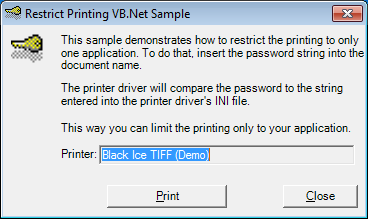
Sample Source Code Folder Location:
<RTK Installation Folder>\<RTK 32/64 bit>\Samples\Sample Source Codes\VB.NET\Save As Dialog OCX VB.NET Sample
|
Solution files |
Compilers |
Target .NET Framework |
|
Save As Dialog OCX VB.NET Sample_VS2015.sln |
Visual Studio 2015 |
.NET Framework 4.0 |
|
Save As Dialog OCX VB.NET Sample_VS2017.sln |
Visual Studio 2017 |
.NET Framework 4.0 |
|
Save As Dialog OCX VB.NET Sample_VS2019.sln |
Visual Studio 2019 |
.NET Framework 4.0 |
|
Save As Dialog OCX VB.NET Sample_VS2022.sln |
Visual Studio 2022 |
.NET Framework 4.8 |
Note: Please make sure that you use the appropriate Resource ToolKit, there are two different RTKs.
- API/RTK for 32/64 bit Windows 11, 10, 8.1, 7
- API/RTK for 32/64 bit Windows Server 2025/2022/2019/2016/2012