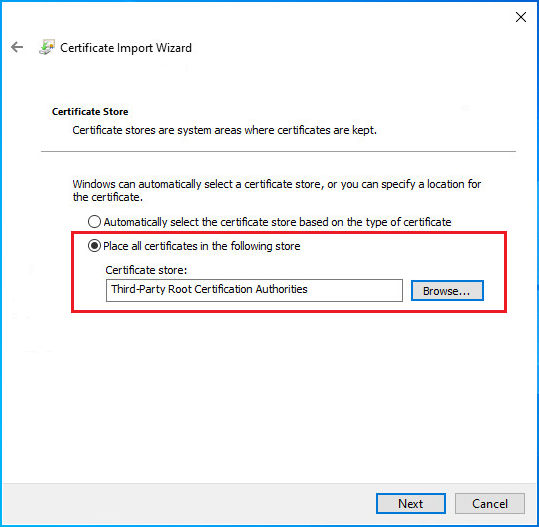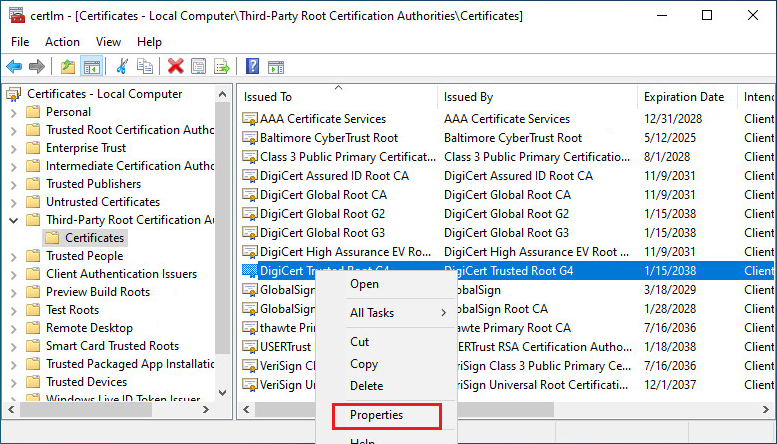Error Code 151 & Error Code 161 - Certificate
Error Code 151 and Error Code 161 occur if the root certificate is not
up to date on the system.
The root certificate is needed to verify the digital signature on the
Printer driver DLLs.
Normally, modern operating systems, such as Windows 11/10 and Windows
Server 2025/2022/2019/2016, update the Root Certificate automatically.
Note: If Windows does not have an active internet connection, then Windows
cannot update the Root Certificate automatically.
To resolve Error Code 151 on the problematic computer, you must install
the Root Certificate manually by performing the steps below:
Download the latest Root Certificate
Open the Start menu, type certmgr.msc, and hit Enter.
In the certmgr window, go to “Third-Party Root Certification
Authorities\Certificates” and check that you can find the downloaded
certificate:
If you see the certificate, skip to step
6.
If you do not see the certificate, go
to step 4.

Please save the certificate to a folder on the problematic system,
right-click on the certificate file, and click Install Certificate.
In the Import Wizard, select “Place all
certificates in the following store”, click Browse, and select “Third-Party
Root Certification Authorities“.
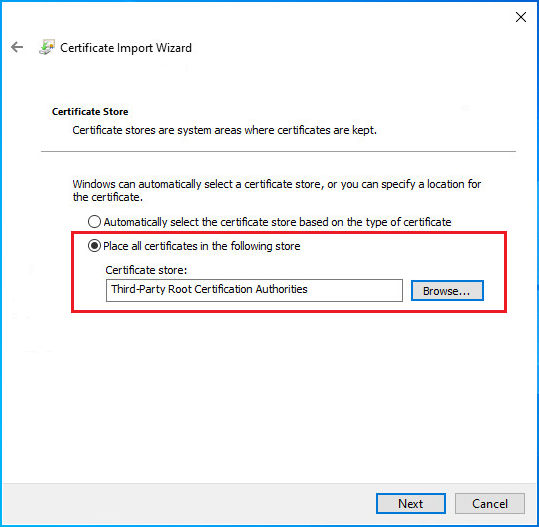
Open the certmgr.msc window again and check that the certificate
appears in the list. You can refresh the list by pressing F5.
Right-click on the installed certificate and select Properties.
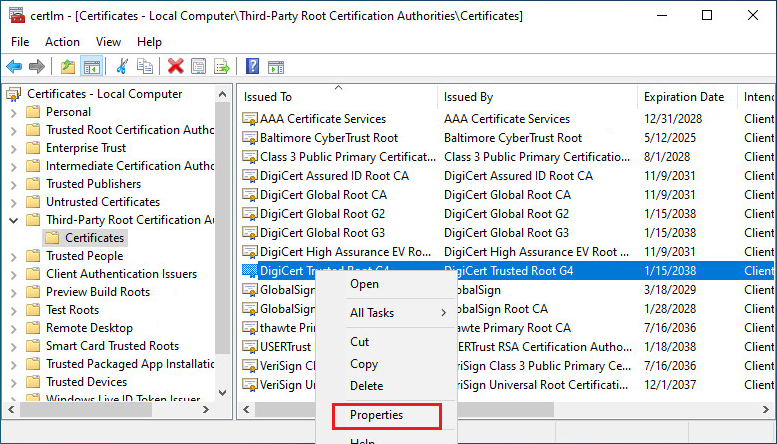
Check that the certificate is enabled and click OK.

To check that the system can validate the certificate, please
navigate to
c:\Program Files\Black Ice Software LLC\<>\RegisterProduct\eLicensex.dll
Right-click on the eLicensex.dll, select
Properties > Digital Signatures > click on the signature in the
list > Details:
The dialog should display “This digital signature
is OK.”

Please restart the computer, and then print twice to the Black Ice Printer
Driver to initiate a registration validation.
Open the Printer Manager and see if Error Code 151 no longer occurs.