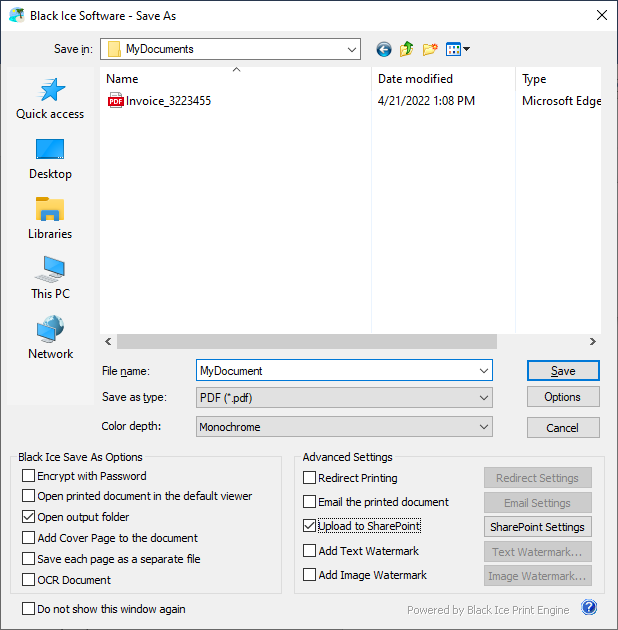
When the ‘Enable Save As’ option is selected in the Printing Preferences or Black Ice Printer Manager, the Save As Dialog will be displayed each time before printing the file. The Save As Dialog is very similar to the regular Windows Save As Dialog, except it contains additional Black Ice options:
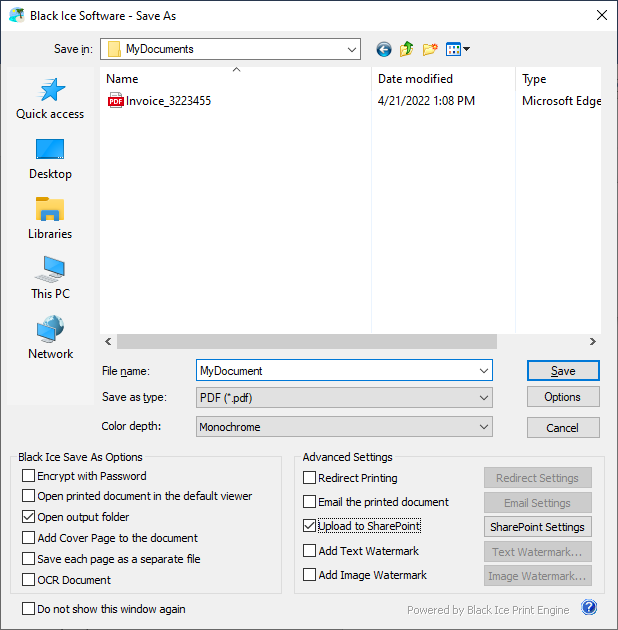
Options button - For different PDF file formats additional settings can be specified. Available options will change according to the selected file format:
|
File Format |
Options include |
|
PDF (*.pdf) |
Document properties, security settings, compression and font embedding.
For more info please see PDF Settings
|
|
PDF Image (.pdf) |
Compression settings: no compression, flate compression, Jpeg compression
For more information please refer to PDF Settings: Compression Methods
|
|
XML with PDF Image (*.xml) |
Compression settings: no compression, flate compression, Jpeg compression
For more information please refer to PDF Settings: Compression Methods
|
Color Depth - The color depth setting for the generated image. The value can be 1 bit, 8 bits, 8 bits grayscale and 24 bits. Certain file formats do not support all the available color depth options.
Encrypt with password - When enabled, users are able to generate encrypted PDF documents even if encryption is disabled on the PDF Settings > Security tab. The user will be prompted with the “Encrypt with Password” window to enter a password for the printed document and select the protection type of Viewing and Editing. If no encryption is selected on the PDF Settings > Security tab, the document will be encrypted with 256-bit AES encryption (Acrobat X or later). The password must be a maximum of 32 characters. To read more about PDF encryption, please see the Security options section of the manual.
Open printed document using the default viewer - When enabled, the generated output document will be opened in the default program for that file type (extension).
Open output folder - If this option is enabled, the designated output directory will open in Windows Explorer after the print job is completed.
Add Cover Page to the document – If this option is enabled, the user can select and insert a cover page as the first page of the printed document during the printing process. After the printing has finished, the document will be opened in the default form filler application (for example IceViewer TIFF, IceViewer PDF, IceViewer Pro, Adobe Reader, or Foxit Reader). To read more about how to add a cover page to documents, please refer to the Add Cover Page section of the manual.
Save each page as separate file - If this option is enabled, the printer driver saves every printed page in a separate file. If disabled, every page is generated into a single file. Please note that certain file formats, for example, JPEG, do not support multiple pages. In these cases, this option is not available. If the Save each page as a separate file option is enabled, the Add Cover Page to the document option is not available.
Save As Options - Advanced Settings
OCR Document - If this option is enabled, the Printer Driver extracts the text from the printed document/image with the specified configuration.