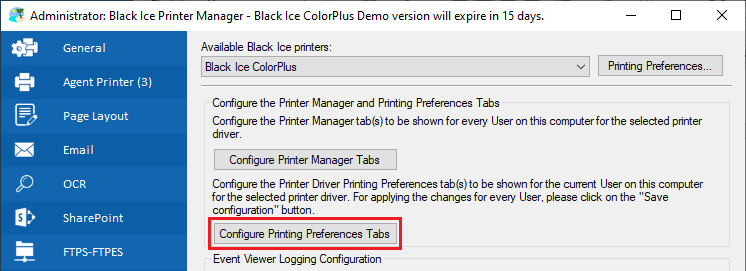
User Interface Tabs on the Black Ice Printer Driver Printing Preferences can be hidden during installation, on the Printer Manager by the Administrator, or using the DCCM utility.
Configure Printing Preferences Tabs in the Printer Manager
To deny access to specific Printing Preferences tabs on the computer for the current user, please navigate to the Administrator tab and click on the Configure Printing Preferences Tabs button.
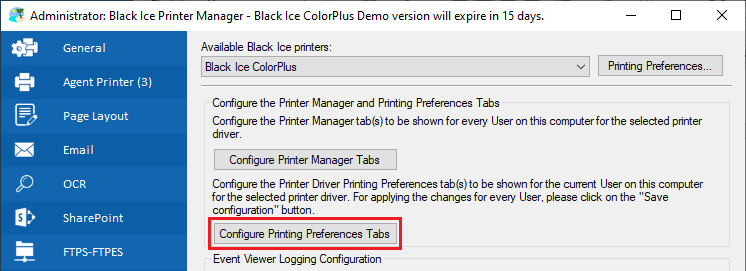
The following window appears where one can configure Printing Preferences tabs. The unchecked tabs will not be available in the Printing Preferences for users on the computer.
NOTE: The Device Settings tab cannot be unchecked.

Press OK to save configurations. For applying the changes for every user, please click on the Save configuration button on the Printer Manager.
Please Note: The Save Configuration button on Printer Manager will not apply the settings for Roaming Domain Users correctly. To configure the settings for Users with Roaming Profiles, please refer to the Configure Roaming Domain Users through Group Policy section of the manual.
The Printing Preferences Tabs configuration is saved in the User’s registry and not in the printer driver .INI file. The Printing Preferences Tabs configuration will not applied to domain users if the settings are saved before adding the Computer to a Domain. After adding the computer to a domain, please save the settings again.
During the installation
During the installation, the Printer Driver allows the Administrator to select which tabs should be displayed in the Printing Preferences for all users on the computer.
To configure the visible tabs during the installation, please perform an installation and select the required tabs on the following Configuration Manager window.
Only the selected tabs will be displayed for all users on the computer.

If you already have the Printer Driver installed on the computer, you can uninstall and reinstall the Printer Driver to access the Configuration Manager window above.
Hide the Printer Drivers Tabs and Features by editing the Printer Driver INI files
User Interface tabs, FTP Upload, Email Sending, Sharepoint Upload, HTTP Upload, Cover Page Filler, Tooltips, N-Up and Database Upload can be hidden or disabled on the user interface through editing the .INI file of the Printer Driver. Search for “[UI Tabs Settings]” in the .INI file, and edit the section as needed. In the .INI file, 0 disables and 1 enables the tab or the feature.
NOTE: The Device Settings tab of the Printer Driver cannot be hidden.
After editing the .INI file, click Restore defaults in Printing Preferences to reload the settings. Please close the Printing Preferences window and reopen it to see the changes to take effect.
Location for the .INI files on 64 bit Operating Systems is the following:
c:\Windows\System32\spool\drivers\x64\3\
c:\Windows\System32\spool\drivers\x64\
Location for the INI files on 32 bit Operating Systems is the following:
c:\Windows\System32\spool\drivers\w32x86\3\
c:\Windows\System32\spool\drivers\w32x86\
Licensed Printer Driver INI File Names
|
ColorPlus driver |
BuAiniNT.ini |
|
TIFF (monochrome) driver |
BuMIniNT.ini |
|
PDF driver |
BuPIniNT.ini |
|
ColorPlus Terminal Server driver |
BuAIniTS.ini |
|
TIFF Terminal Server driver |
BuMIniTS.ini |
|
PDF Terminal Server driver |
BuPIniTS.ini |
|
|
|
|
ColorPlus X1 driver |
BuAiniNT.ini |
|
TIFF (monochrome) X1 driver |
BuMIniNT.ini |
|
PDF X1 driver |
BuPIniNT.ini |
|
ColorPlus X1 Terminal Server driver |
BuAIniTS.ini |
|
TIFF X1 Terminal Server driver |
BuMIniTS.ini |
|
PDF X1 Terminal Server driver |
BuPIniTS.ini |
For example:
If a user wants to display only the File Formats tab, all other tabs have to be set to 0 in the .INI file as shown below.
[UI Tabs Settings]
Display File Format Tab=1
Display Filename Generation Tab=0
Display Start Application Tab=0
Display Watermark Tab=0
Display Annotation Tab=0
Display Bates Tab=0
Display Redirect Printing Tab=0
Display Profile Manager Tab=0
Display Barcode Tab=0
Display OCR Tab=0
Display Text Output Tab=0
After editing, please save the .INI file and click Restore Defaults on the Printing Preferences window. Close and restart the Printing Preferences to see the changes:
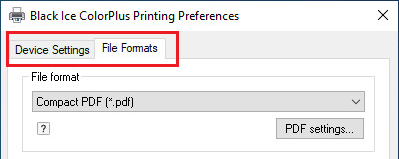
Using the Document Converter Configuration Manager (DCCM)
On Windows Server operating systems only, the Black Ice Printer Driver installs with the DCCM utility. With the DCCM utility the Administrator can configure individual Users and User Groups. Also the Administrator can save the printer driver setting to the .INI file to be the default setting for the Printer driver and for all users including new users added to the system and for Roaming Domain Users.
In addition, the Administrator can enable and disable specific tabs for the selected user(s) by clicking on the Configure the Tab(s) and Feature(s) button and checking or unchecking the Tab(s) on the tab selection.
The unchecked Tab(s) will be hidden for the selected user(s) and group(s).

For more information about the DCCM utility, please refer to the Document Converter Configuration Manager section.