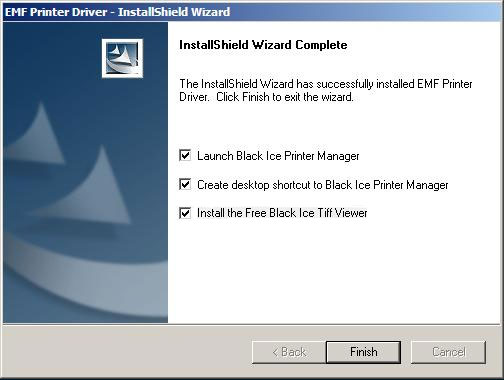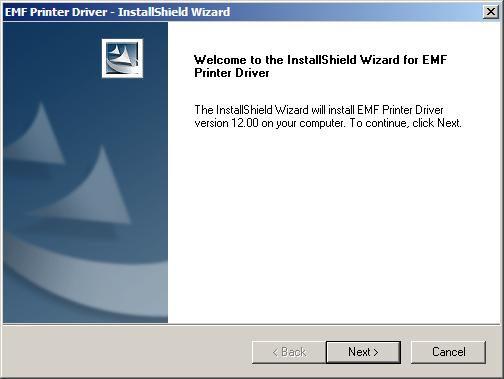
Launch BlackIceEMF_TS.exe to begin installation
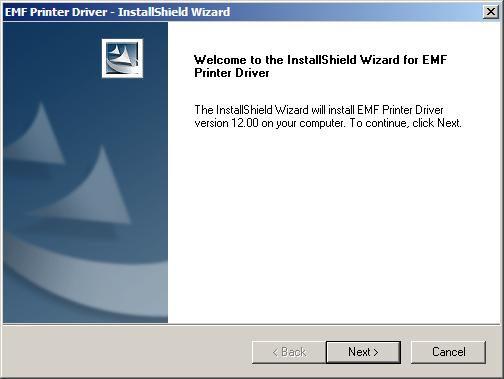
Click Next to being the installation. Read the End User License Agreement. Then, select the radio for ‘I accept the license terms and conditions’ and click Next:
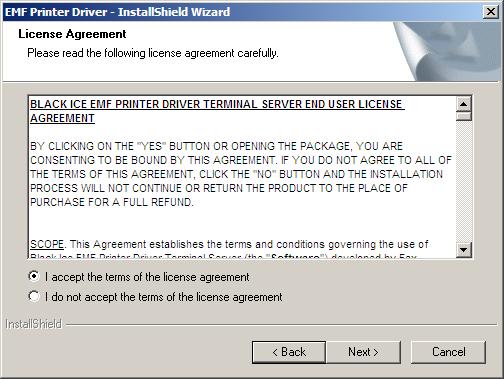
Select the installation directory of the printer driver. Click Next when finished:
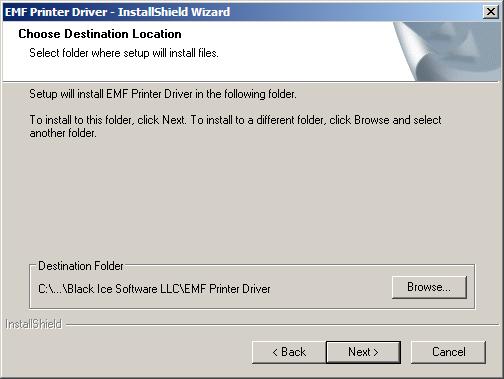
InstallShield Wizard will install the EMF Printer Driver:

Next, the installer will provide the option to set the output folder and several post-printing options. Environment variables can be used to apply global output directory settings with user-specific folders. Select your desired settings, then click OK:
If an administrator wants to configure the default output folder for each user, he can do it at this point. Whatever value is being specified here, that will be the default output directory for all users.
Environment variables can be used in the output path. For example if specifying <<USERPROFILE>>\Documents, each user will print to his own documents folder.
Note: If an administrator creates a new user variable on Windows 7/Vista/2008 that will only apply to himself, and other users will not be able to use that user variable automatically. Please make sure that the user variable exists for all users.
If the specified environment variable is not found the printer driver will use by default the temp directory of the actual user to generate the output files.
Some applications are able to use the custom environment variables only if the system was rebooted after creating the environment variable.

The Black Ice Printer Manager will automatically begin installing. No user input is required during the installation of the Printer Manager

The EMF Demo will contact the eLicense server and register your demo.
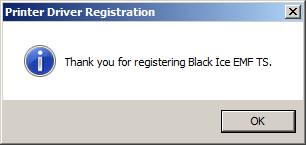
Select whether to launch and place a desktop shortcut of the Black Ice Printer Manager, and choose whether to install the free Black Ice Tiff Viewer for viewing images. Click Finish to complete the installation: