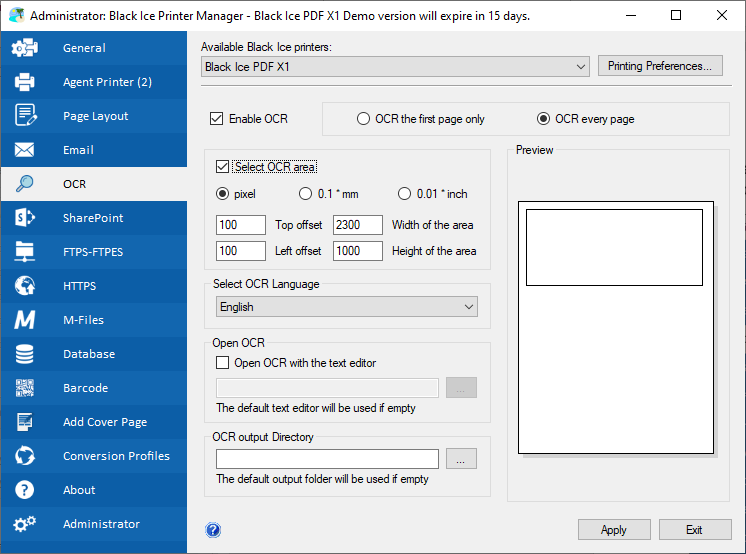
Users can OCR entire documents and multipage files, the first page of the document or specified areas on the documents and pages.
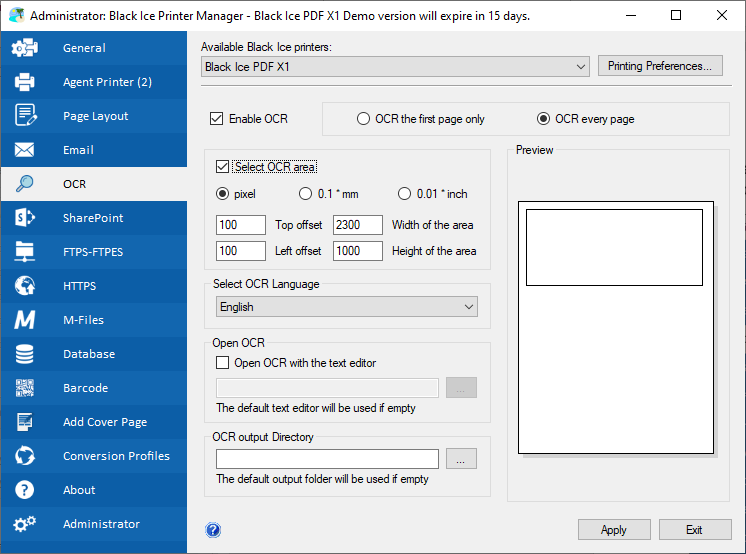
OCR the first page only – If this option is selected, the Printer Driver will OCR only the first page of the document. If the Select OCR area option is also enabled, the Printer Driver will OCR the specified area on the first page of the printed document.
OCR every page – If this option is selected, the Printer Driver will OCR every page of the printed document. If the Select OCR area option is also enabled, the Printer Driver will OCR the specified area on every page of the printed document.
Select OCR area – If this option is enabled, the Printer Driver will OCR only the selected area of the printed pages. The Select OCR area can be configured with the following options:
Pixel/mm/inch – Users can specify the type of unit to configure the selected area.
|
Top offset – Users can configure the top offset of the selected OCR area.
|
|
|
Left offset – Users can configure the left offset of the selected OCR area. For example, if the users configure 500px for Left offset, the Printer Driver will OCR the following area in case of an A4 sized document: |
|
|
Width of the area to OCR – The users can configure the Width of the selected area to OCR. For example, if the users configure 1500px for Width of the area to OCR, the Printer Driver will OCR the following area in case of an A4 sized document: |
|
|
Height of the area to OCR - The users also can configure the Height of the selected area to OCR. For example, if the users configure 1700px for Height of the area to OCR, the Printer Driver will OCR the following area in case of an A4 sized document: |
|
Preview - The users can see the preview of the configured size of the area to OCR on the printed document.
Select OCR Language
The selected OCR language contains data about the character set used in the language, and the OCR results will be more accurate if the user selects the language in which the document is written in. By default only the English OCR language is available in Black Ice Printer Drivers.
Additional languages can be added by downloading and installing the OCR language pack from the following links:
Download the OCR Language Pack for Printer Driver version 15.50 or higher
Download the OCR Language Pack for Printer Driver version 15.45 or older
Open OCR
Users can configure the Black Ice Printer Drivers to open the OCR file automatically after the printing is finished, with the specified text editor. By default, the OCR files will be opened with Notepad text editor.
To specify a text editor to open the OCR file after each printing, enable Open OCR with the text editor checkbox and browse the executable file of the text editor.
NOTE: Environment variables cannot be used to specify the Path of the text editor.
OCR Output Directory
Users can specify the Output Directory, where the Black Ice Printer Driver saves the OCR file after each print job. By default, the Output Directory is the same as the Printer Driver’s: <<USERPROFILE>>\Documents