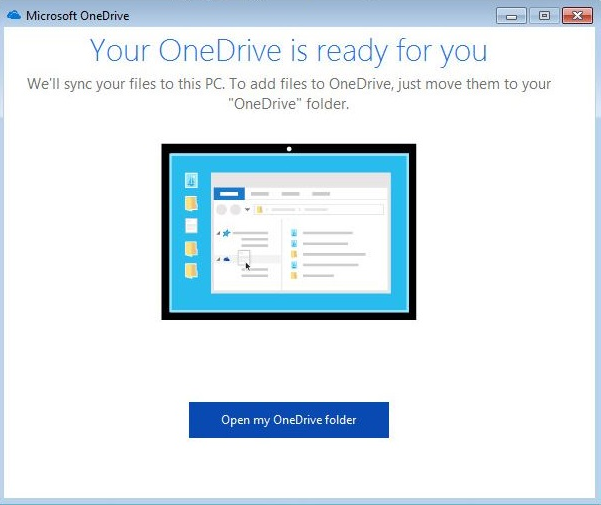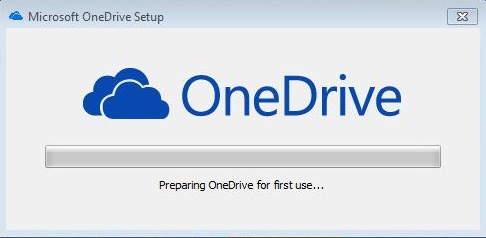
One can configure Agent Printers to print documents into a OneDrive folder on the user’s computer. This folder can automatically upload the printed document to OneDrive Cloud (Cloud storage is a model of networked enterprise storage, where data is stored not in the user's computer, but in virtualized pools of storage, which are generally hosted by third parties). The user can access the file from anywhere with Internet connection. Black Ice non-OEM document converter printer drivers are installed with a Printer Manager utility. The Printer manager can create Agent Printers from the installed Printer Driver. For more information on agent printers, check the Agent Printers section of the manual.
1. Install the OneDrive Application on the computer, and set up a local OneDrive folder.
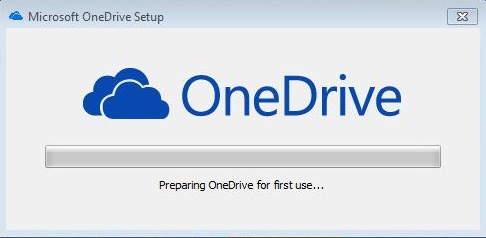
2. Create an Agent Printer for the OneDrive folder in the Black Ice Printer Manager > Agent Printers tab.
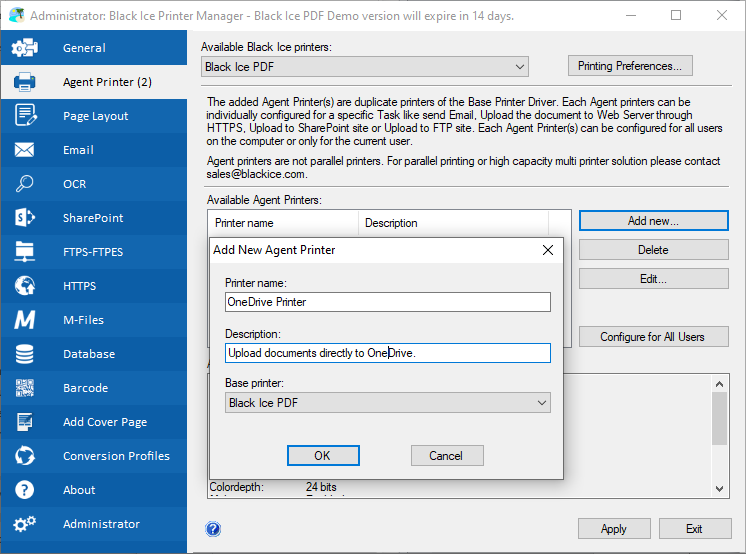
3. After creating the Agent Printer, click Configure for All Users on the right, and then go to the Filename Generation tab.

4. At the Output Directory area, click on the … button to browse the OneDrive folder.
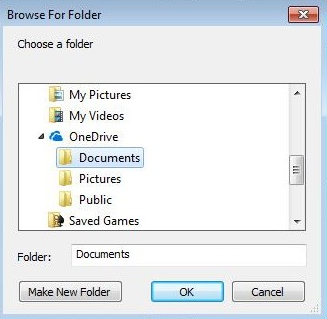
5. Click OK, and the OneDrive Agent Printer is successfully created and configured. If the user prints documents to the created Agent Printer, it saves the printed documents to the local OneDrive folder.
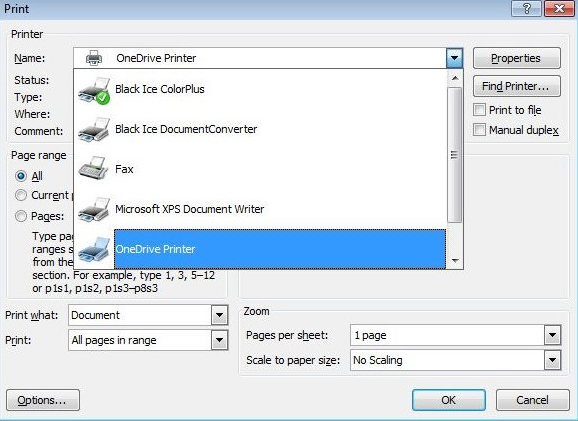
The OneDrive application automatically synchronizes the content of the folder with OneDrive Cloud, so the user can access the printed documents at any time from anywhere with an active Internet connection.