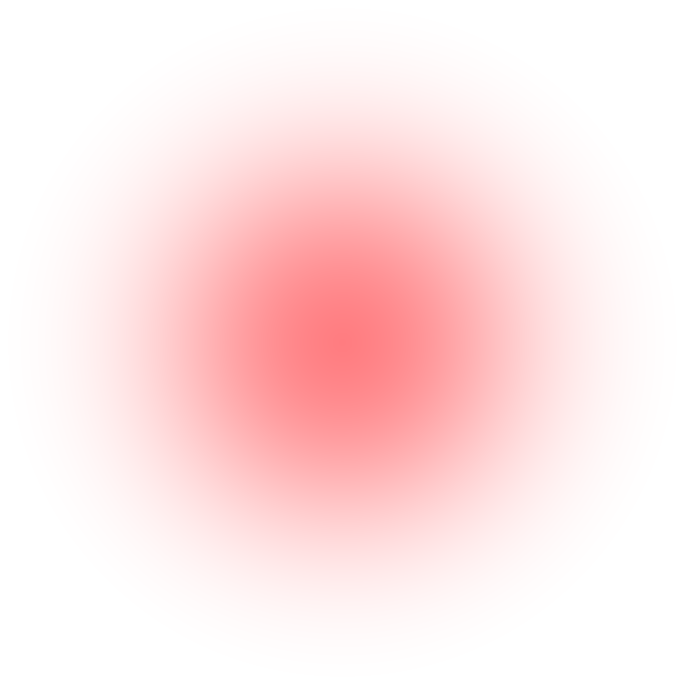
|
Page |
|
Developer Newsletter |
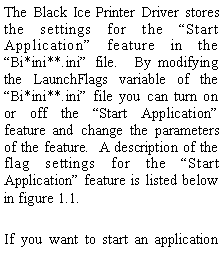
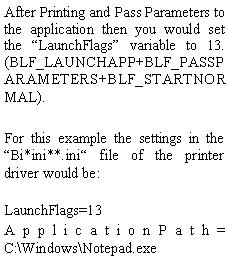
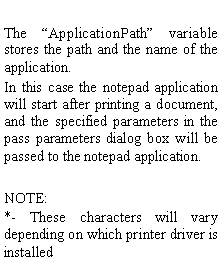
|
Tips and Tricks - How to programmatically set the Application Path and Name in the “Start Application” feature. |
|
BLF_LAUNCHAPP |
0x00000001 |
Launch an application |
|
BLF_STARTBEFOREPRINT |
0x00000002 |
Sets the value of the 'Start Before Printing' radio button |
|
BLF_PASSPARAMETERS |
0x00000004 |
Sets the value of the 'Pass Parameters' checkbox |
|
BLF_STARTNORMAL |
0x00000008 |
Sets the value of the 'Normal' radio button. The driver will start the application In a Normal window |
|
BLF_STARTMINIMIZED |
0x00000010 |
The driver will start the application In a Minimized window |
|
BLF_STARTHIDDEN |
0x00000020 |
Sets the value of the 'Hidden' radio button. The driver will start the application Hidden. |
|
BLF_DONOLAUNCHINUSERCONTEXT |
0x00000040 |
the start application won't be launch in the user's security context, otherwise the application starts in the user's security context. |
|
(Use Document Name from page ) issue in a few steps. When printing is done automatically, the printing application knows the name of the file which is going to be printed. Before printing, the application must read the name of the source file. Once you have the name of the source file, use the BlackIceDEVMODE.dll or BlackIceDEVMODE.ocx controls to change the filename generation method to “Use exact filename” |
|
and set the output file name using the SetImageFileName() function to the desired file name. Cutting the extension of the original file, and replacing it with the file extension for the current file type can create the desired file name. Use the GetFileExtension() function to get the current file extension for the currently used file format. Using these simple steps it is possible to create images having the source document’s name. The |
|
latest Black Ice Printer Driver RTK includes new samples written in C#, VB.NET and Delphi which demonstrates the above steps and can be used as a starting point for implementing this functionality in your own application. |
