Black Ice Software - Online tutorials
Impact Fax Broadcast - Installing Impact Fax Broadcast with Brooktrout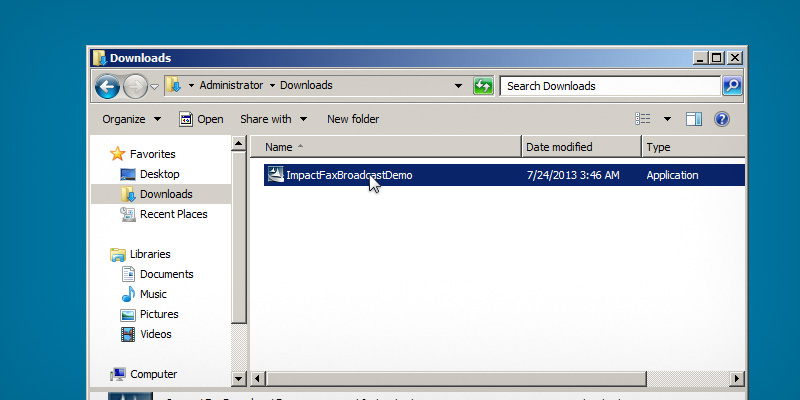

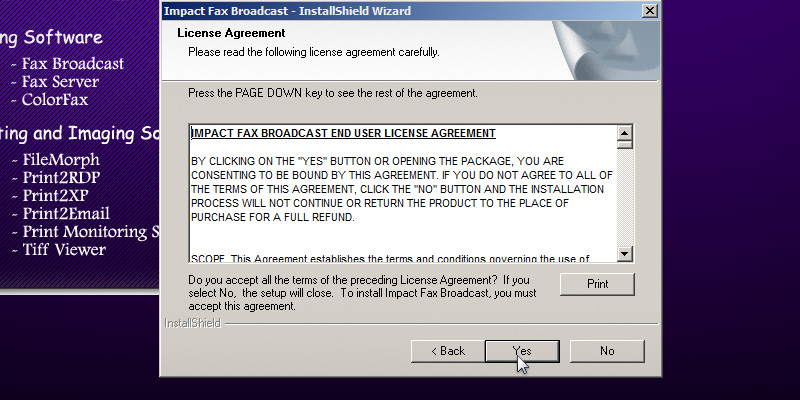

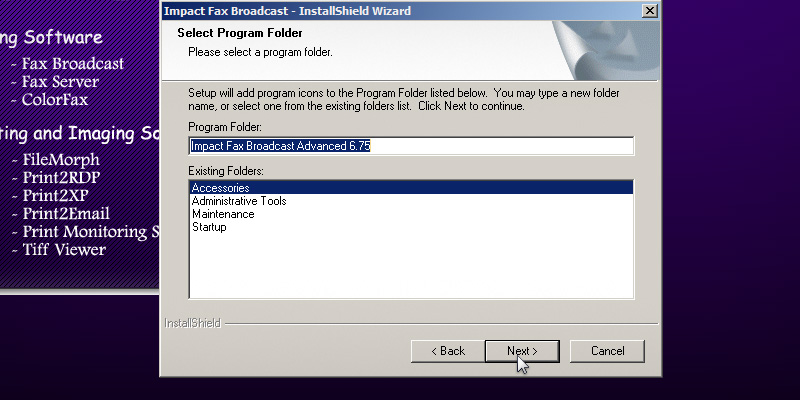
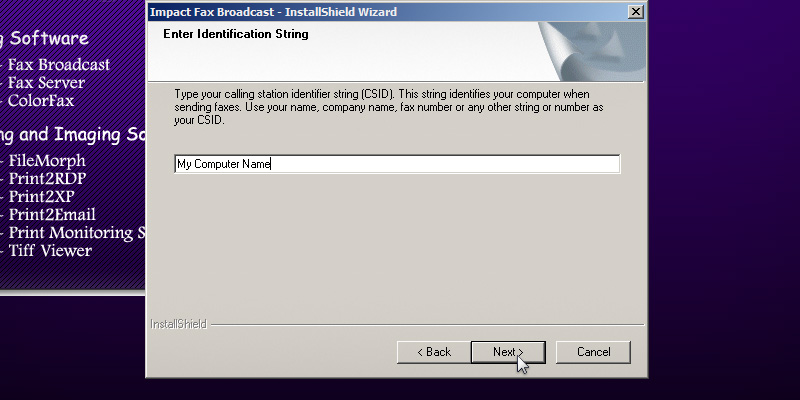
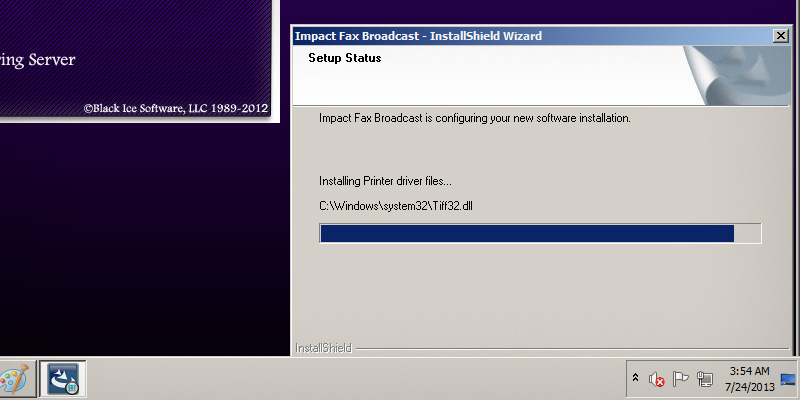
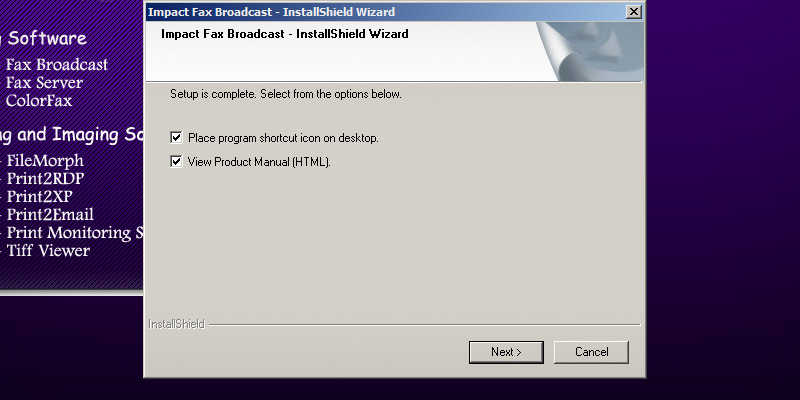
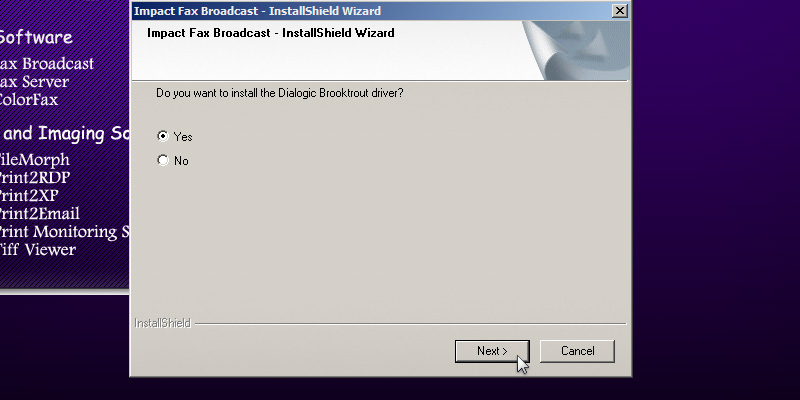
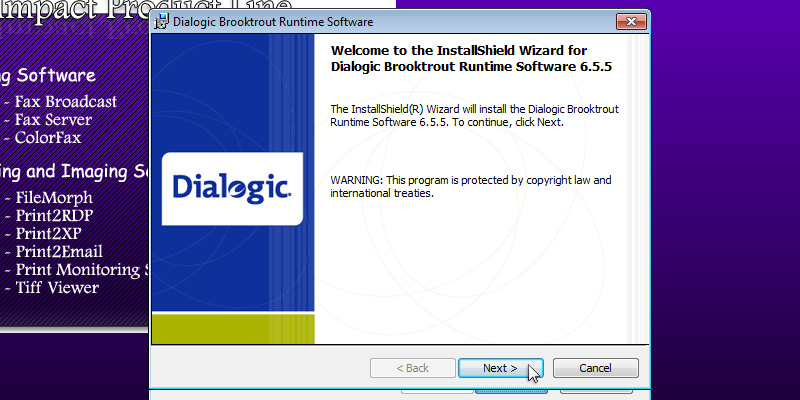
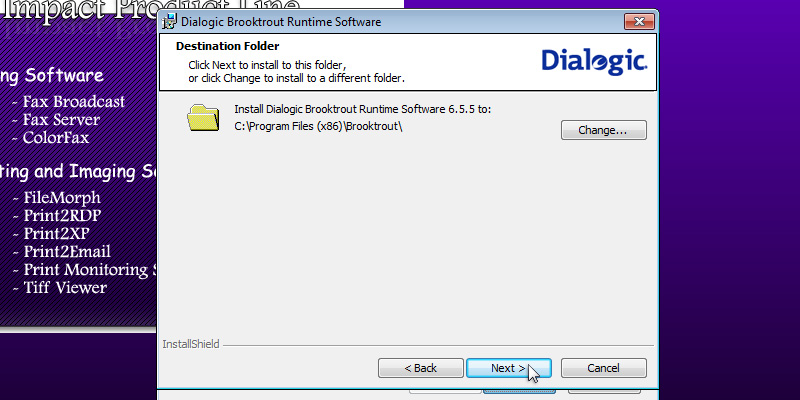
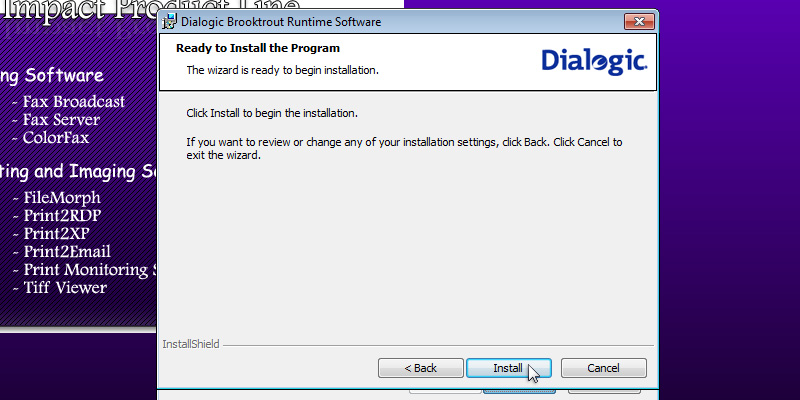
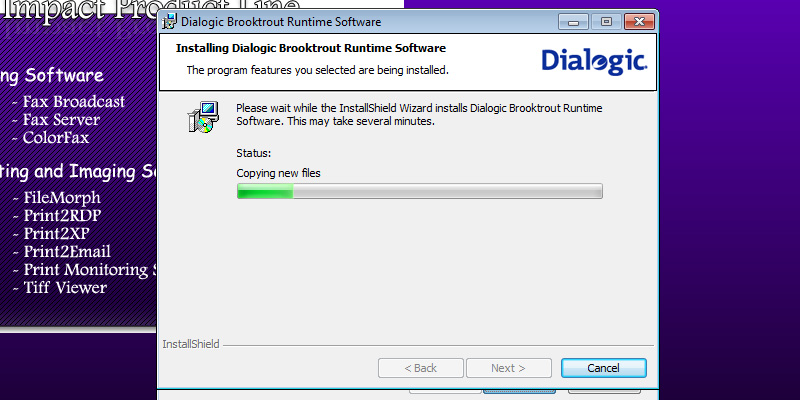
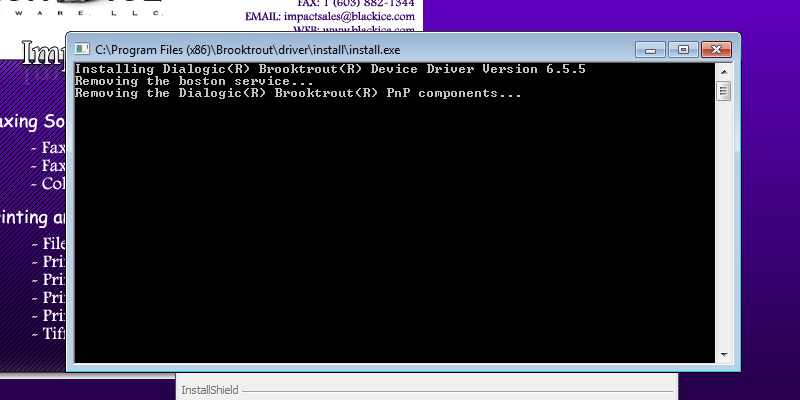
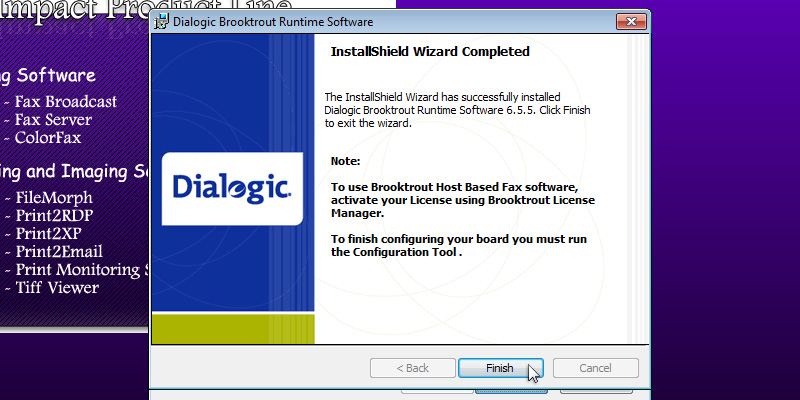
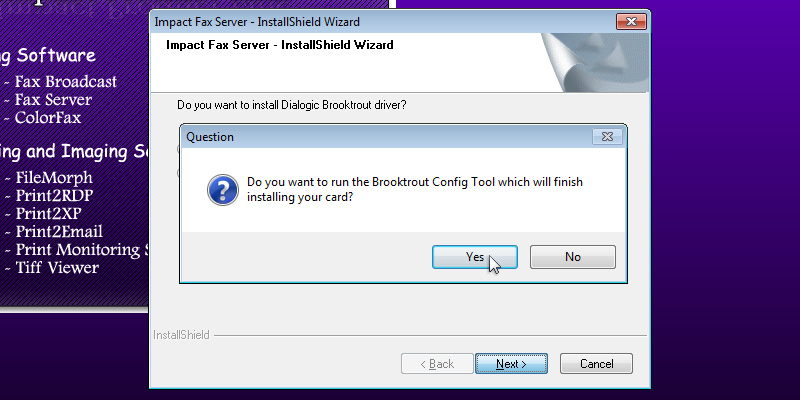

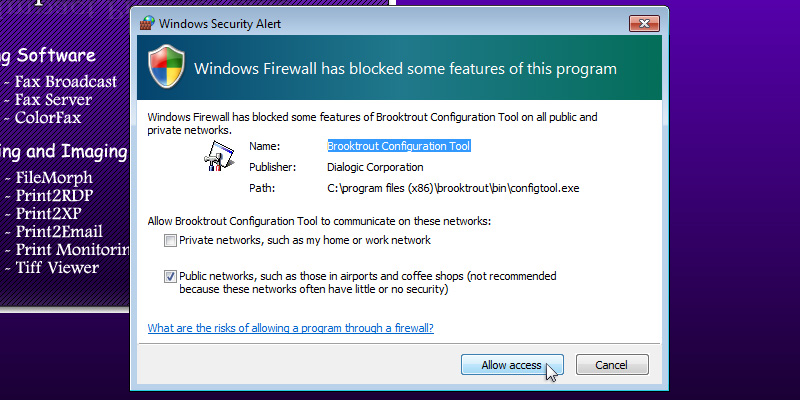
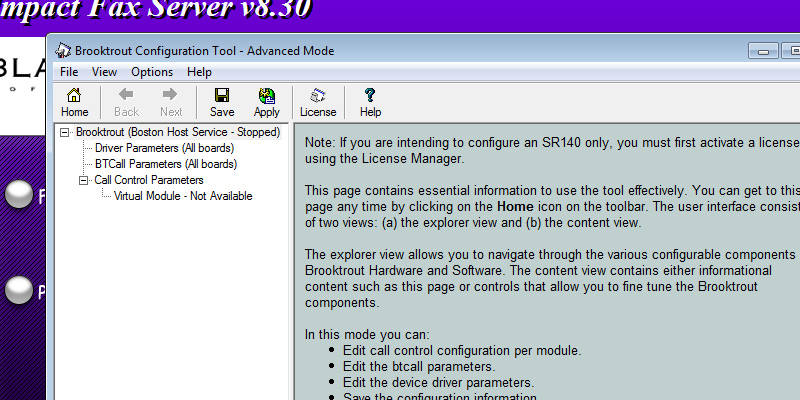
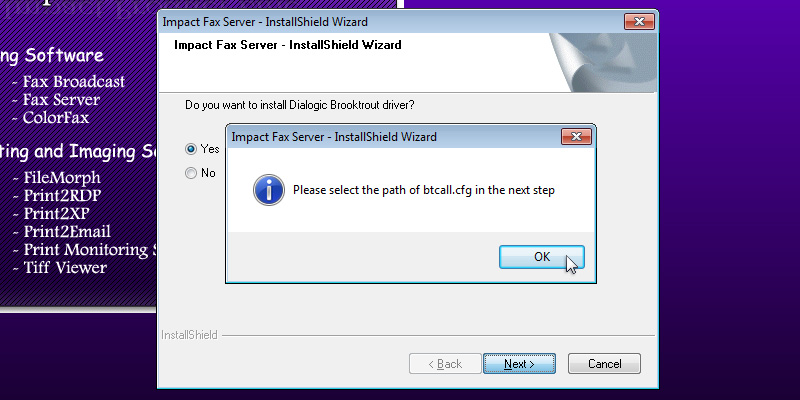
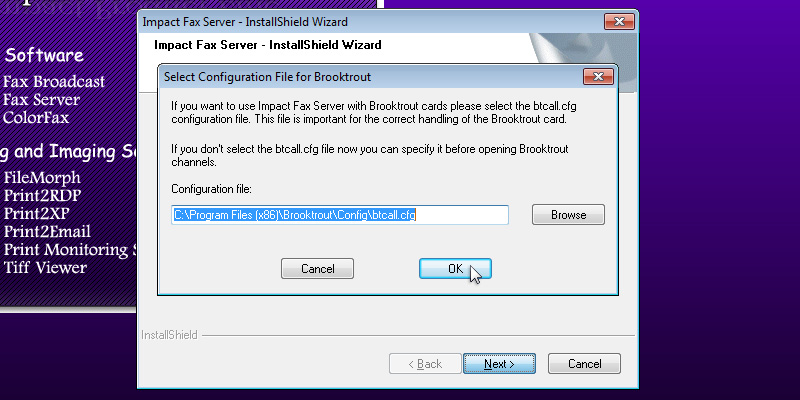
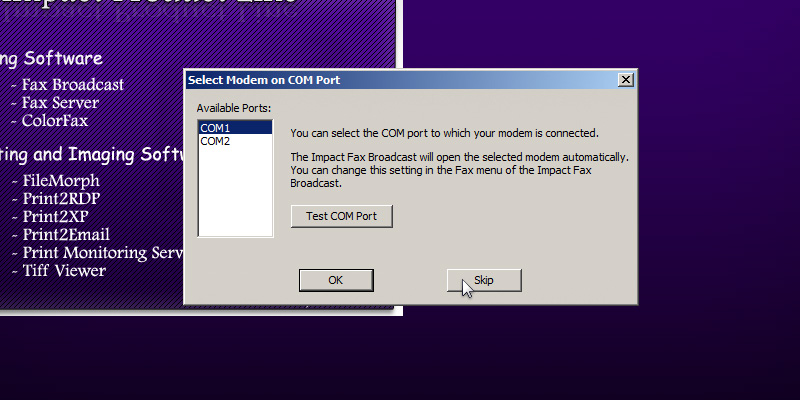
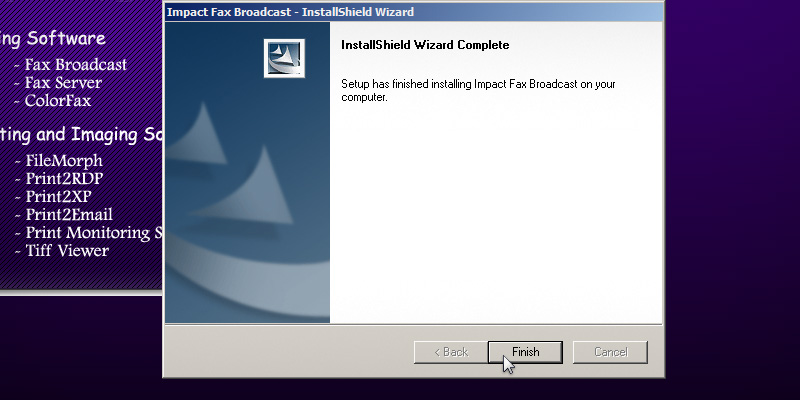
Press 'Next' to continue. Type the CSID (calling station identifer string). This string identifies the computer when sending faxes. The InstallShield Wizard will install the Impact Fax Broadcast. The following window will appear, and the user can select the desired options and press the 'Next' button to continue. A window appears asking if the user want to install Brooktrout Driver. A brooktrout card is a high-end faxing board.
Select 'Yes' and press 'Next' to continue. The Dialogic Brooktrout Runtime Software installation program will automatically start. Press the 'Next' button to continue. Select the installation directory of the Brooktrout driver or use the default destination folder. Press 'Next' to continue. Click on the 'Install' button to begin the installation. The InstallShield Wizard will install the Brooktrout Driver. During the installation, a command line will appear as part of the installation. Click Finish to run the Configuration Tool. In Brooktrout Config Tool, the user can configure the Brooktrout board preferences.
Click 'Yes' to configure the board now, otherwise click 'No'. The following window box will appear where the user can specify the location of the configuration files.
When finished, click 'OK'. A Windows security alert may appear. Allow Brooktrout Configuration tool to communicate with public networks. The Brooktrout Configuration Tool Advanced mode contains essential information about how to use the Tool effectively.
If finished, Save and close this window. To select the path of btcall.cfg window, click on the 'OK' button. Specify the location of the configuration file. If finished, click on the 'OK' button. The Select Modem or COM port window appears. The user can select and test which port is the modem connected to.
Select the COM port or click the Skip button. Press Finish to complete the installation.
Thank you for using Impact Fax Broadcast. Click here to see more tutorials.