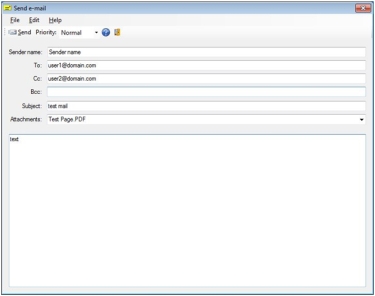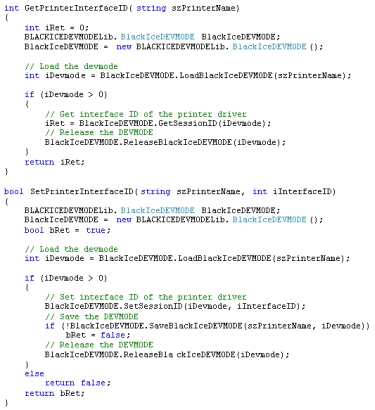Black Ice Software - April 2010
New Post Printing Options
Three additional post printing options are now
available in Black Ice printer drivers:
- Open Output Folder
- Send Output document in email
- Open Output using Default Viewer
All options can be configured as usual: using printing preferences, through
the printer driver's INI file, programmatically or
through the Black Ice Printer Manager.
Open output folder
If this option is enabled the output folder of the
printer driver will open automatically in the file
explorer after every printing.
The "open output folder" option can be set at the Start Application tab of the Printing preferences. By default this option is enabled. The
"open output folder" option can be
configured also at the end of the printer driver install or in the Black Ice Printer Manager.
Programmatically this feature can be set by the following BlackIceDEVMODE functions: IsOpenOutputFolderEnabled and SetOpenOutputFolder.
If the "Open output folder" feature needs to be configured through the printer driver's INI file use
the Post Print Options section:
[Post Print Options]
; Yes: open the output folder
; No: Do not open the output folder
Open output folder=
Send Output document in email
If this option is enabled the printed documents will be sent
in an email. Of course, the email sending can be performed in the background without
user interaction if sent to predefined recipients.
This option can be configured also at the end of the printer driver install or in the Black Ice Printer Manager.
Programmatically this feature can be set by the following BlackIceDEVMODE functions: IsSendInEmailEnabled and SetSendInEmail.
If the Send printed document in email feature needs to be configured through the printer driver's INI file use
the Post Print Options section:
[Post Print Options]
; Yes: send email
; No: Do not send email
Send in email=
Note: The email sending utility is part of the non-OEM printer drivers. The OEM drivers don't contain this application.
Open Output using Default Viewer
If this option is enabled the printed document will be opened automatically by the default viewer. For example if the driver prints bitmap
files in most cases the Microsoft Paint will open these file types. So the printed documents can be displayed easily after printing. If there
is no application associated to the file type in the operating system the printer driver won't open the document.
This option can be set at the end of the printer driver
install, at the Start Application tab of the Printing
preferences, or in the Black Ice Printer Manager.
Programmatically this feature can be set by the following BlackIceDEVMODE functions: IsOpenDefViewerEnabled and SetOpenDefViewer.
If the Send printed document in email feature needs to be configured through the printer driver's INI file use
the Post Print Options section:
[Post Print Options]
; Yes: send email
; No: Do not send email
View in default viewer=
New Email sending application
Also from version 12.00 a new email sending component is built into the non-OEM drivers. (OEM printer drivers will continue to use the
BISEmail utility for email sending)
When email sending is enabled, a send email dialog will come up after every printjob (unless the send emails silently option is checked) and
the output files will be automatically attached:
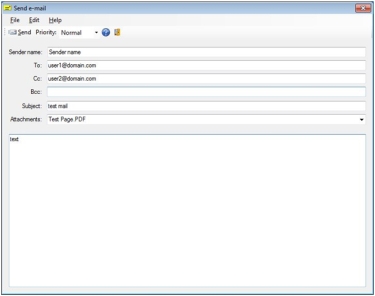
This new email sending application for non-OEM drivers can be configured to use either the default mail client or an SMTP server for sending
messages. For SMTP connection SSL encryption can be specified as well.
Emails can be sent silently in the background after every print job to predefined recipients. When emails are sent silently, log file comes
handy to check the success or error messages.
Message Capture Sample improvements
Because of message capture changes (please see the following articles: October Newsletter: How to use the messaging interface with Windows 2008 terminal
servers and remote desktop and November Newsletter: How to Programmatically Specify the Name of the Message Interface on Terminal Server
) we made some changes in the PIPE message capture samples. These samples can be evaluated in the OEM Demo
printer drivers and the source code is available in the printer driver RTKs.
In the new Message Capture Sample the message interface ID (formerly session ID) can be specified through INI file (SampleSettings.ini).
Please see the INI file:
[Settings]
Printer name=Black Ice Color
[User Interface IDs]
; This section allows you to specify the messages interface ID to users
; for example
;Administrator=2
;UserA=3
;UserB=6
; The ID has to be positive integer value.
; Please be sure every user has a unique ID to avoid the conflict
So the message interface ID can be associated manually to the user.
The Message Capture Sample checks the Message Interface ID saved in the user's DEVMODE and changes it if it's different from the ID that the
Message Capture sample wants to use.
The following snapshot of C# code snippets show how to get and set the message interface ID of the printer driver. (text version)
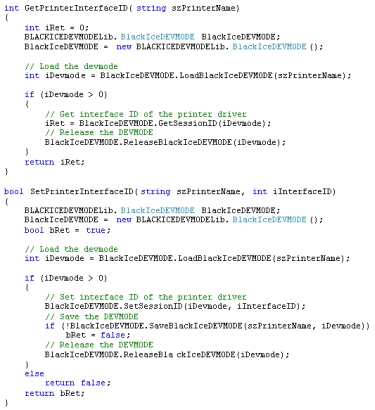
Note: The message interface ID is used only on Terminal Servers. On non-Terminal Server operating systems (XP, Vista, Windows 7) the message interface name doesn't contain ID.
|