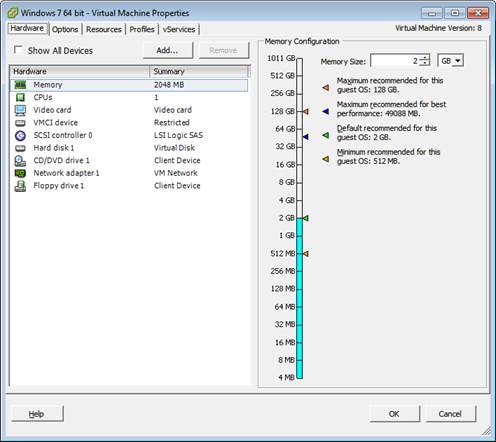
1. Connect and power on the COM port modem to the ESXi host which will run the VM with the Black Ice faxing product installed.
2. Open the VMware vSphere Client and log in the to vCenter or log in directly to the ESXi host and find the VM which will be used by the faxing product.
3. Shut down the VM if it is running, adding serial ports is not possible on a running VM.
4. Right click on the VM’s name and click Edit Settings to bring up the following dialog:
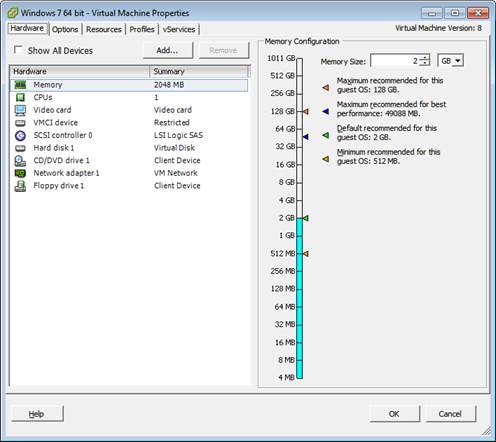
5. For the VM to be able to use the connected modem a virtual serial port needs to be added by clicking the Add button and selecting the Serial port and then clicking Next as can be seen below.
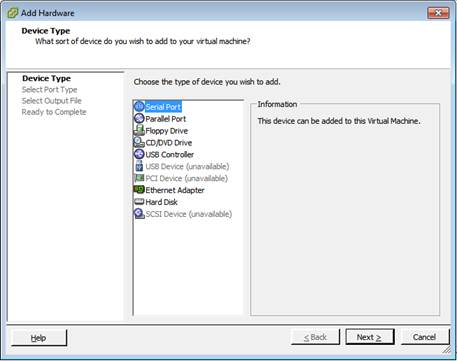
6. At the following screen select Use physical serial port on the host then click Next.
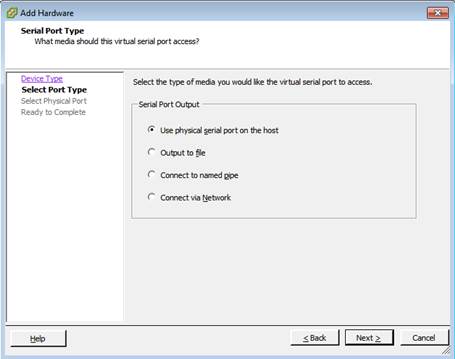
7. On the following dialog box select the physical COM port on the ESXI host which has the modem connected.
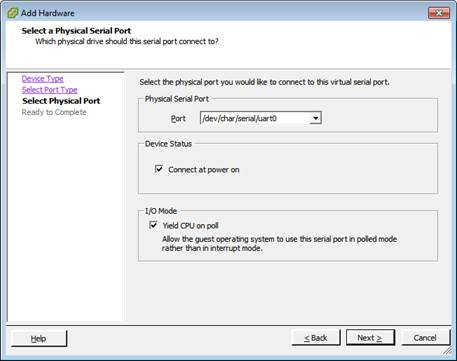
8. To complete adding the serial port click Finish.
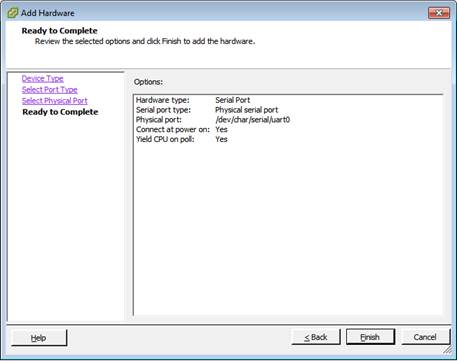
Start the VM and from that point follow the instructions of the modem manufacturer to install the device driver on the operating system.