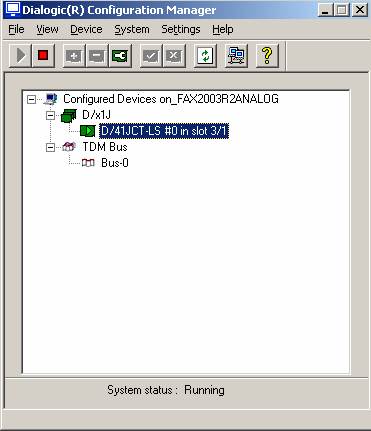
|
Impact Fax Broadcast is compatible with Dialogic boards. Prerequisites to use Dialogic boards are to have installed Dialogic System Release 6.0 or higher, and have a working Dialogic board in the computer. |
Once the Dialogic System Release 6.0 or higher is installed, please start the Dialogic Configuration Manager from start menu, and make sure that the Dialogic board is successfully started.
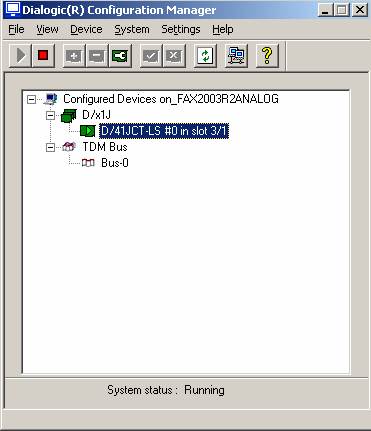
When the Dialogic board is successfully started, install the Impact Fax Broadcast on the computer.
NOTE: If Impact Fax Broadcast version 6.77 or earlier is already installed, please uninstall the Impact Fax Broadcast and install the latest version.
Installing the Impact Fax Broadcast
Launch the downloaded executable Impact Fax Broadcast file to begin installation.
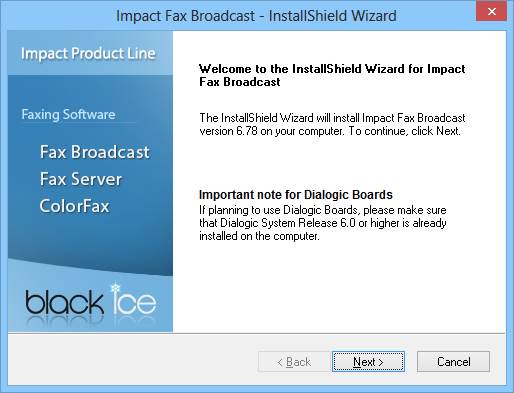
Click Next to begin the installation.
Read through the Black Ice Software license agreement. If you accept the terms of the license agreement click ‘Yes’ to proceed or ‘No’ to exit the installation program.
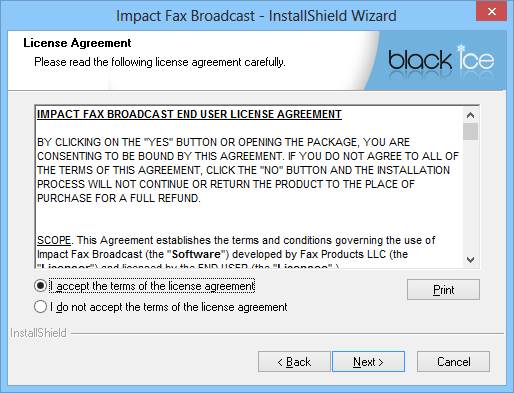
The following dialog box will appear asking what directory you want to install the Impact Fax Broadcast into.
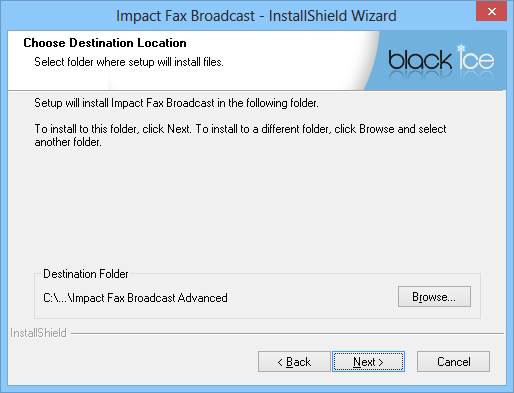
A default directory will be automatically selected; however, a different directory can be specified by clicking the ‘browse’ button. When you are satisfied with the directory, click ‘Next’ to continue.
A new dialog box will appear asking for the name of the program folder that will contain the Impact Fax Broadcast program icons. ‘Impact Fax Broadcast’ will be added by default; however, the name can be changed or an existing program group can be used. To change the name of the file, type the desired name in the field that contains the ‘Impact Fax Broadcast’ text or select an existing file by clicking on the file name in the ‘Existing Folders’ field. Please see the screen shot below:
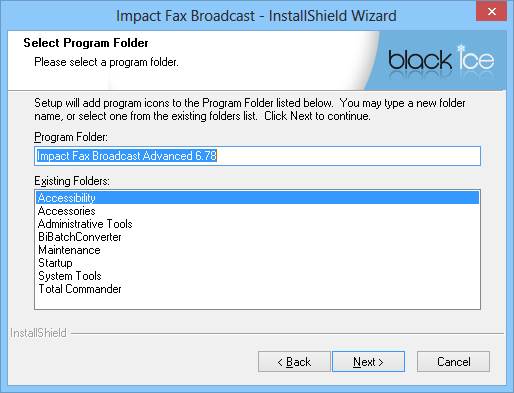
A new dialog box will open and prompt you to enter the calling station identifier string (CSID) you want to use with the Impact Fax Broadcast. The CSID identifies your computer when you send a fax. Use your name, company name, fax number or any other text or number as your CSID. Enter the CSID information and click ‘Next’ to proceed.
Important: You must enter a value in the CSID field. You can always change the CSID later by choosing the Config option from the Fax menu of the Impact Fax Broadcast. Please see the screen shot below.
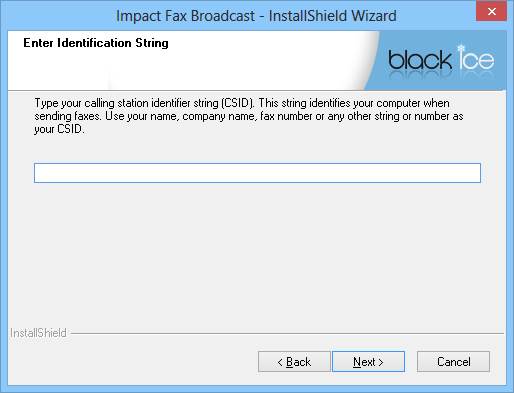
Setup will copy the program files to your computer and complete the installation. A dialog box will open and ask you if you want a program icon added to your desktop and if you want to view the manual. By default, both options are selected. Click the radio button next to the corresponding option to unselect either of the options. Click ‘Next’ when you are ready to proceed.
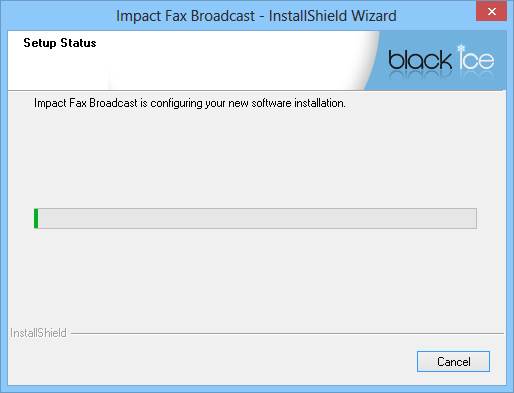
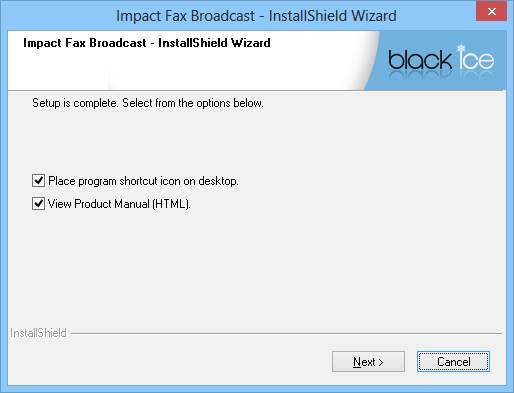
A final dialog will appear asking if you would like to use a Brooktrout Card. A brooktrout card is a high-end faxing board. If you are planning to use a Brooktrout Fax Board click yes, otherwise click no.
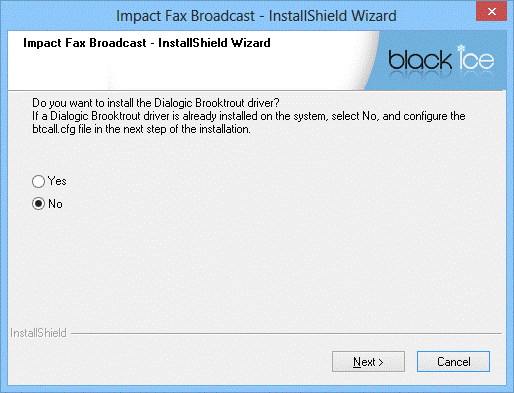
The Installation is finished. As the last step, the user can test the connected Modems. If you want to test your Modem, select the port and click ‘OK’, otherwise click ‘Skip’.
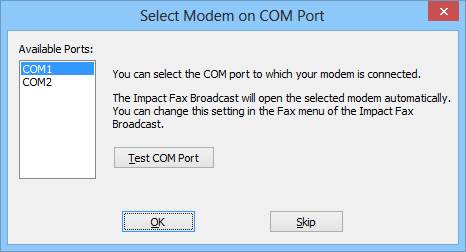
At the final dialog box, click Finish to close the installation.
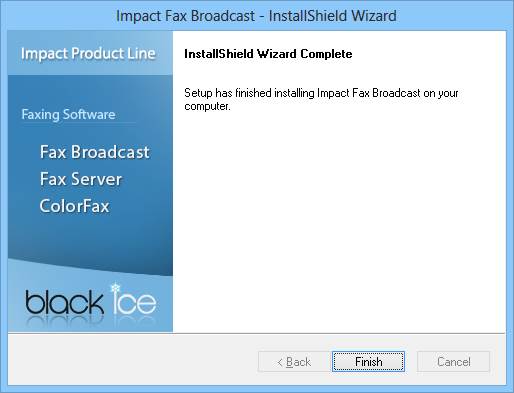
When the installation is complete, the Dialogic channels can be opened in Impact Fax Broadcast > Fax > Open > Dialogic channel… menu item.