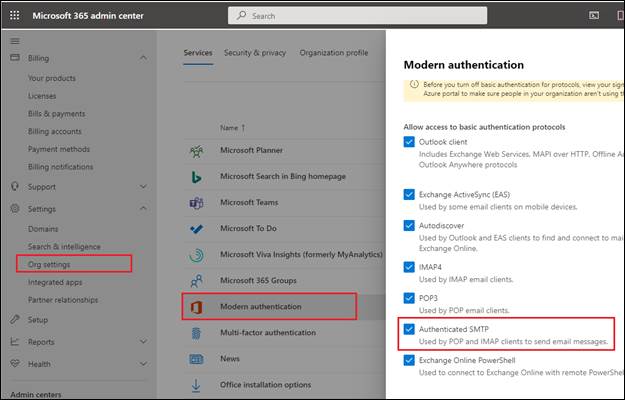
In certain cases, users may receive the following error message, when using the official Office 365 SMTP server in Print2Email:
|
The SMTP server requires a secure connection or the client was not authenticated. The server response was: 5.7.57 Client not authenticated to send mail. Error: 535 5.7.139 Authentication unsuccessful, SmtpClientAuthentication is disabled for the Tenant. |
The error message can occur if the Print2Email is configured to send emails with the predefined Outlook.com email provider, or with a custom SMTP / Exchange server with smtp.office365.com SMTP server name.
Also, the error message can occur if the SMTP Authentication is disabled in the company Office365 Admin Center.
The SMTP Authentication can be enabled in the Microsoft 365 admin center > Settings > Org Settings > Modern authentication > by enabling the Authenticated SMTP option.
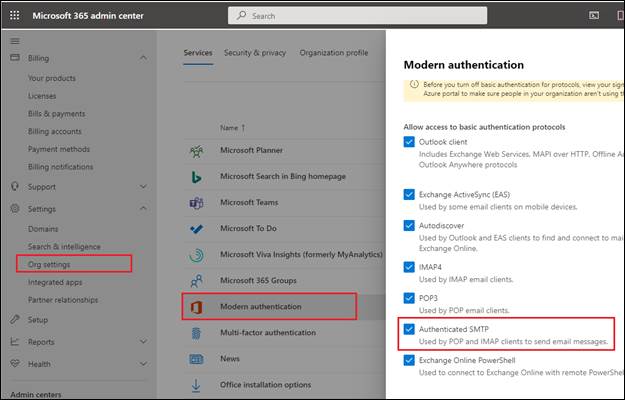
If the error message occurs, and the Print2Email is configured with custom SMTP, then please make sure that the SSL is enabled in Print2Email, and the provided username/password is correct:
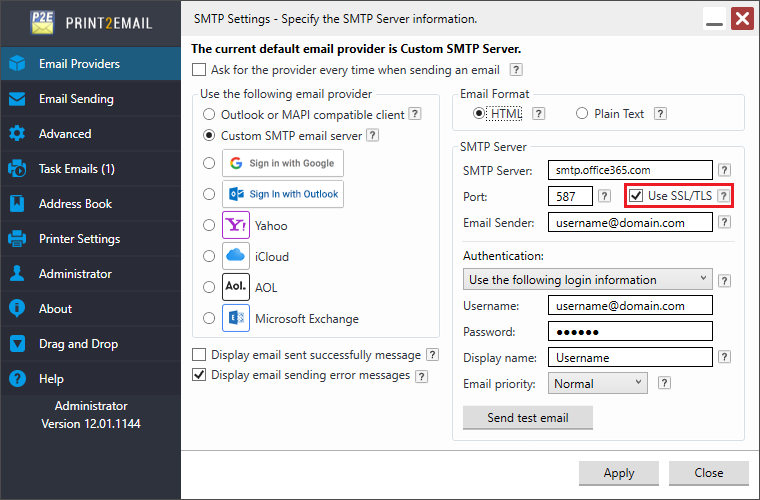
Save the settings, and try sending emails with Print2Email again using the “Send test email” option.