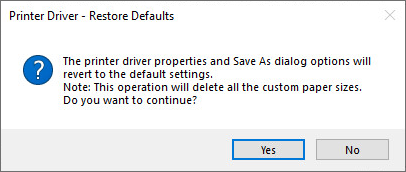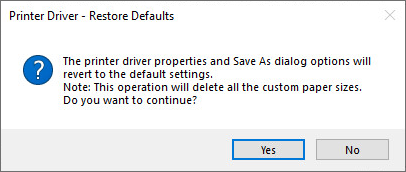
· Use Prefix - Use this option to specify a text string to be used before each bates number. The prefix is specified in the Prefix box of the user interface, and is added before each Bates number on every printed page when Bates Numbering is enabled.
· Start numbering at - The number specified in this field is used for the first Bates number on the first printed page. This number is incremented and used for each following page. For example, specify the number 1 in this field, and then printing results in 1 being printed on the first page, 2 on the second, and so on. The resulting number is used for each print job until it is specifically changed. For example, specifying 1 and printing a four-page document changes the starting number to 5. Printing again without changing this setting starts the Bates numbering at 5.
If the Start numbering at checkbox is checked and the starting value is specified, the Bates numbering starts from the specified value at every printing. For example, if this value is 3, the Bates numbering starts from 3 at every printing job.
· Font selection -This option sets the font that is used to print the Bates numbering.
· Mode - This option sets the mode for how the Bates numbering is added to the page. The following options are supported:
- Transparent: The Bates numbering background is transparent.
- Opaque: The Bates numbering background is opaque.
· Padding characters - This option sets the padding characters of the Bates number.
o Minimum length including padding characters: This value can be an integer value between 0 and 16. This value specifies the minimum length of the Bates number. If the length of the Bates number is less than this value, a padding character is added, otherwise, no padding characters are inserted.
o Padding character: This value specifies the padding character, which can only be ANSI characters.
· Preview Bates Numbering - This field displays how the Bates numbering looks based on the current settings.
· Position on the page - This setting specifies where the Bates numbering is printed.
The Top left, Top right, Center, Bottom left, Bottom right settings set an origin point. The X Offset (+/-) and Y Offset (+/-) settings specify the distance of the top left corner of the Bates numbering from the origin point. The units used to specify these values are set with the Units radio buttons. Supported units are tenths of mm, hundredths of an inch, and pixels.
For example, if the Bates numbering’s origin point is set to Top left, the X Offset (+/-) is 100, the Y Offset (+/-) is 200 and the units are pixels, then the Bates numbers are printed on the page at the position of 100 pixels horizontally, 200 pixels vertically.
The Rotation field specifies the number of degrees the text is rotated. This can be a positive or a negative value depending on the direction of the rotation. If the number is positive, then the Bates Number will be clockwise rotated, otherwise counter-clockwise rotated.
· Text Color - This option sets the color of the Bates numbering text. The Color palette lets the user pick a color. With the R, G, B options the user can specify the color by setting the Red, Green, Blue components of the color. The color components are integers in the range of 0-255.
Restore defaults - The Restore defaults button restores all the default printer settings from the printer configuration .INI file. The Save As dialog options revert to the same default settings as well. This operation deletes all the custom paper sizes. Once pressed, the following warning message is displayed: