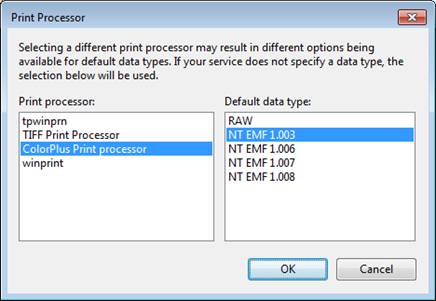
A printing application can bypass the spooler and print directly to the Black Ice printer drivers. In some circumstances, when printing a single large document containing 5000 – 6000 pages, the spooler can significantly slow down the printing process.
Starting with version 8.0 of the printer drivers, support for the RAW data type is included in addition to the EMF data type.
When the RAW data type is selected and it is possible to set Black Ice Printer Drivers to bypass the spooler by enabling the “Print directly to the printer” option.
Additionally, there are some cases where printing using the RAW data type speeds up the printing process, however, the RAW data type is not recommended for a lot of small documents. Black Ice Software recommends testing with both data types to determine which data type produces the fastest the most desirable output.
To switch between the EMF and RAW data types on the Black Ice Printer Drivers, there are a few steps that must be performed.
RAW data type limitations
When using the RAW data type, there are some restrictions that must be taken into consideration.
Mail Merge: Mail merging is not available using the RAW data type.
Redirect printing: Redirect printing is not available using the RAW data type.
Switching to the RAW data type
1. Open the Properties window for the printer driver.
2. Open the Advanced tab.
3. Press the Print Processor button to open the following screen:
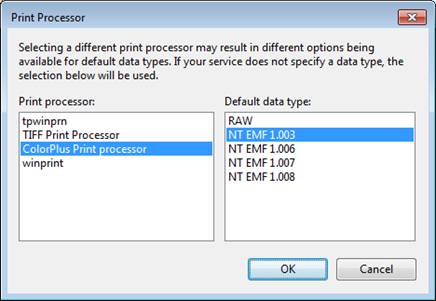
4. Choose the RAW Data type and press OK.
Print Directly to the Printer Using Black Ice Printer Drivers
RAW data type has to be selected for the Print Processor to use this feature. When this option is used, the printing applications have to wait for the current print job to complete before they can send the print job to the printer driver, and thus, cannot move on to other tasks.
Printing directly to the printer can be useful when the printing application has to be open until the printing is done to ensure that all the fonts are printed correctly. For example, in some cases Adobe Reader X (and higher) deletes the temporary fonts earlier than the print job is finished; and the output file is not displayed correctly without these fonts.
To configure Black Ice Printer Drivers to work without the spooler, follow the steps below:
1. Open the Properties window for the printer driver.
2. Open the Advanced tab.
3. Select the Print directly to printer radio button to enable printing directly to the Black Ice Printer Driver.
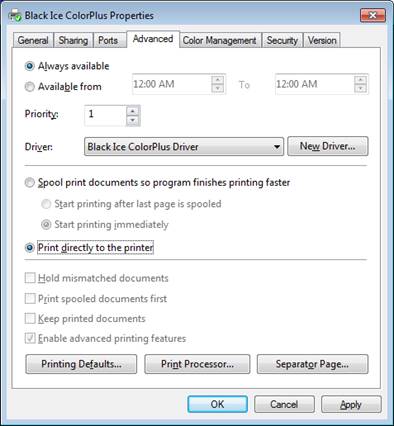
Switching back to the EMF data type
1. Open the Properties window for the printer driver.
2. Open the Advanced tab.
3. Press the Print Processor button to open the following screen:
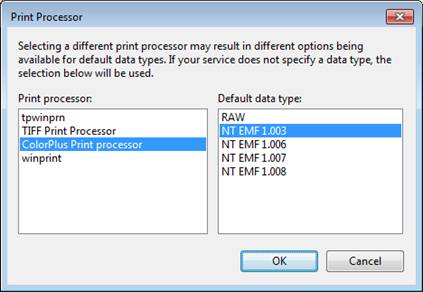
4. Choose the EMF Data type and then press OK.
On the Advanced tab select the Spool print documents so program finishes printing faster radio button, then check the Enable advanced printing features box.
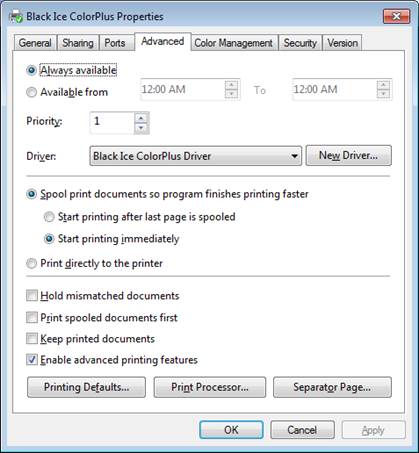
5. Press OK to finish changing the data type.