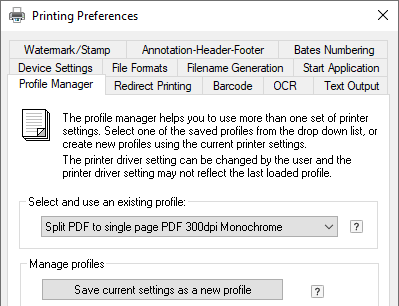
Black Ice Printer Drivers can save each page of multipage documents, such as PDF, TIFF into single page files.
To Split multipage documents to single page PDF files, go to Control Panel > Devices and Printers > right click on the Black Ice Printer Driver > Printing Preferences > Profile Manager Tab > Select Split PDF to single page PDF 300dpi Monochrome profile.
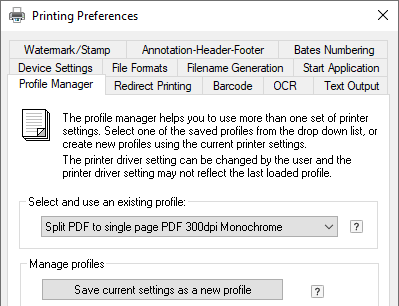
Alternatively, to enable Save each page as a separate file feature, go to Control Panel > Devices and Printers > right click on the Black Ice Printer Driver > Printing Preferences > File Formats Tab > Select the file format of the single page files and check Save each page as separate file option.
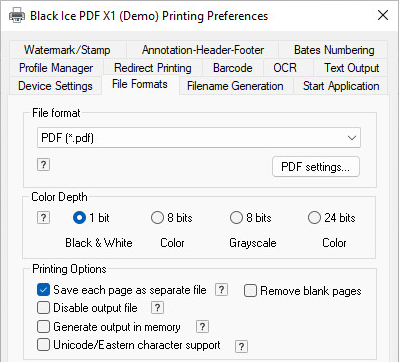
When the Save each page as a separate file option is enabled, the Printer Driver prints every page of a multipage document into a separate file.
For example:
If the user prints a four-page document (e.g., MyDocument.doc) into PDF file format, each page will be saved into a separate PDF document. The first page will be generated with the original file name, and subsequent files will include an underscore and three digits in their names indicating the page numbers. The following output files will be generated:
MyDocument.pdf
MyDocument_002.pdf
MyDocument_003.pdf
MyDocument_004.pdf
NOTE: Certain file formats, for example, JPEG, do not support multiple pages. In these cases this option is not available.