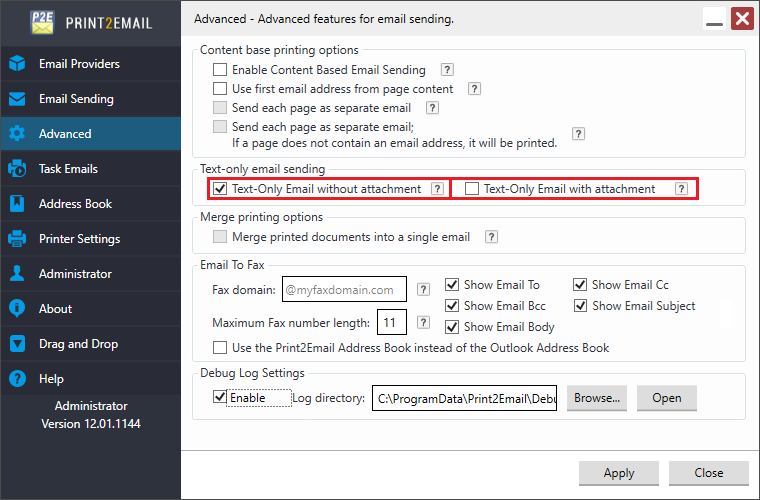
One can add a task email for every user or one can add a task email to the current user (other users on the system will not be able see the Task Email printer driver). It is recommended to add the Task Email to Every user.
To add a new Task Email to every user please Run the Print2Email as an Administrator.
Please navigate to the Print2Email > Task Emails tab. On the Task Emails tab, users can create new task emails and access existing task emails and related options.
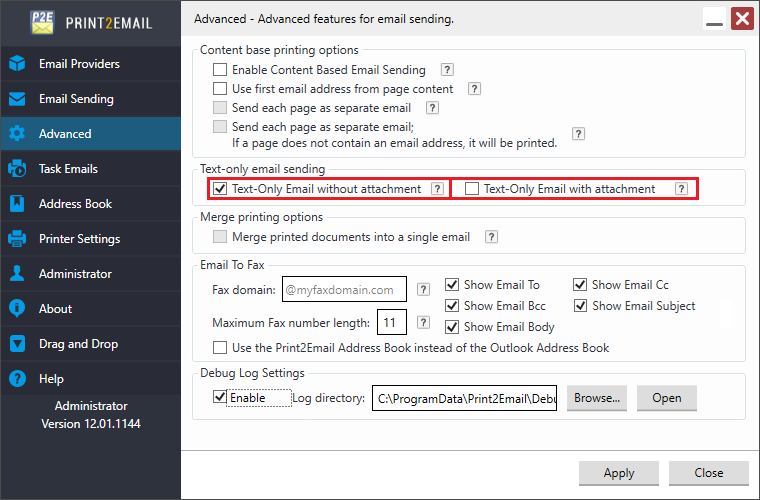
Click on the Add New button to create a new task email.
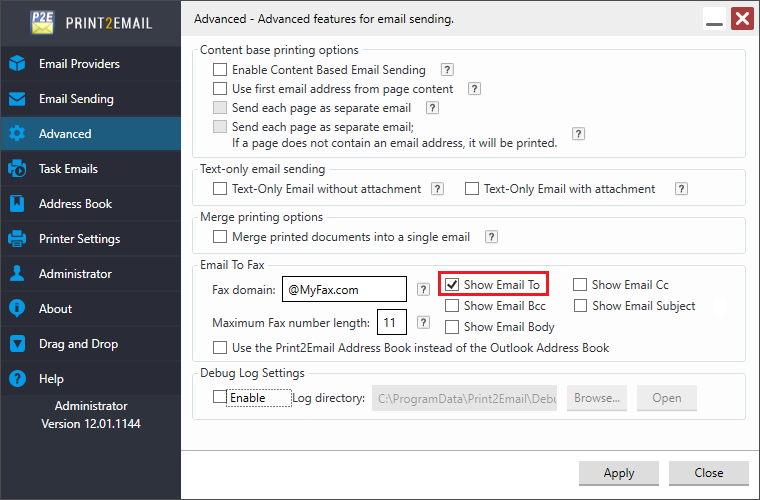
The following options are available:
Task email printer driver name - Type the name of the printer as it has to appear on the system.
Task email printer driver description (optional) - Enter a description for the printer.
Create a Task email printer driver for every user - If this option is enabled, the task email will be created for every user on the computer. If unchecked, the task email will be only available for the current user
NOTE: Administrator privileges are required to create a task email for every user. Please make sure that the Print2Email is running under administrative privileges.
Click on the Continue button to proceed.
On the Task Email Settings window, one can configure the task email configurations.
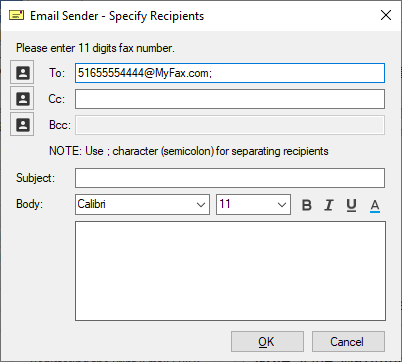
When finished configuring the task email, one can choose whether to save the task email configurations for every user or only for the Administrator.
Save Task Email for Every User - The task email configurations will be saved for every user on the computer.
Save Task Email for the Administrator - The task email configurations will be saved only for the Administrator.
After saving, the new task email appears in the list of available task emails.
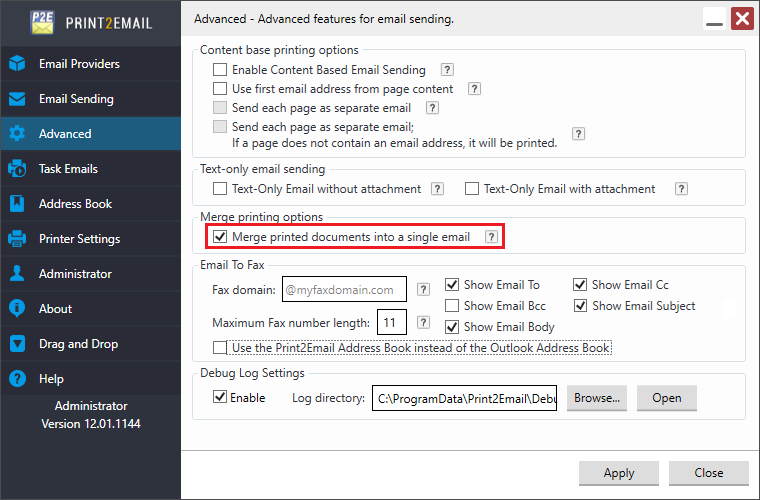
For more information about how to edit existing task emails, please refer to the following sections: