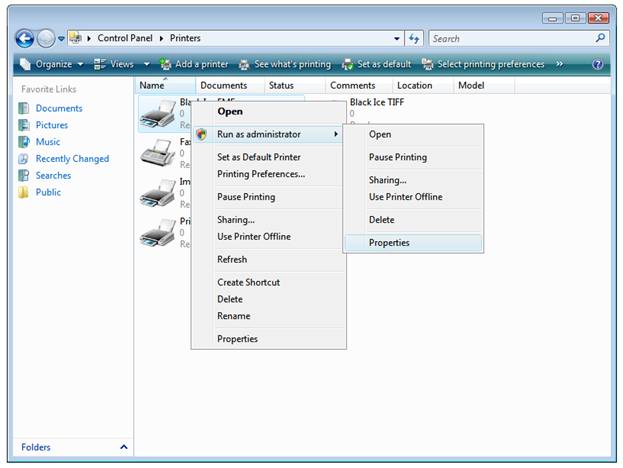
The EMF Printer Driver will automatically register the Demo
during installation. If you receive a registration error during installation,
please see the Failed Licensing of the EMF Demo
section.
To register the Release version using a Serial Number after purchasing, open the EMF Printing Preferences. For EMF TS versions or EMF for Windows XP, open Start > Control Panel > Printers, right-click on Black Ice EMF > ‘Printing Preferences’, and skip to Step 5. For Windows 7/Vista, continue below:
Open Start > Control Panel > Printers
Right-click on Black Ice EMF > Run As Administrator > Properties:
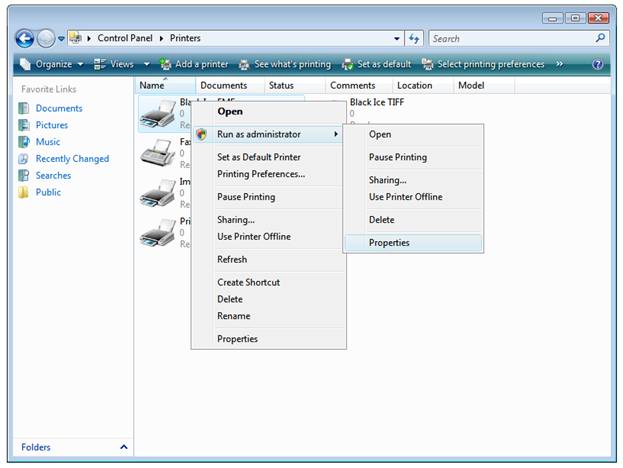
From the Properties dialog, click Printing Preferences:
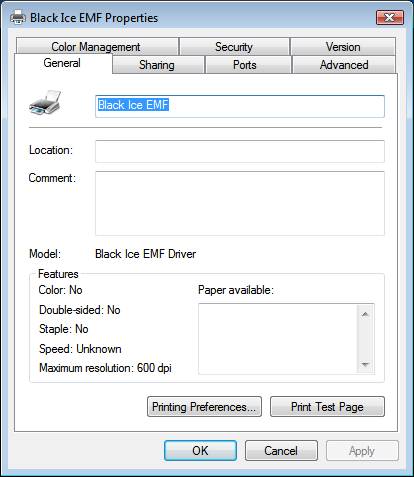
Click ‘About’ in the Printing Preferences dialog:
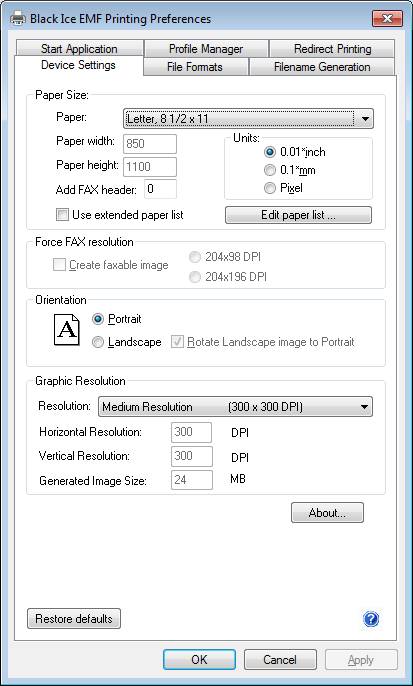
Click ‘Register’:
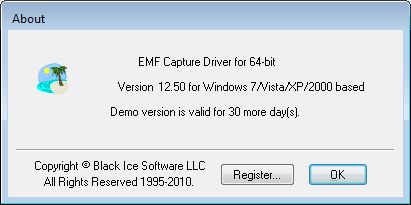
Enter your serial number and click OK to register:
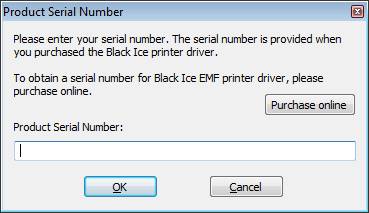
If registration is successful, you will see the following dialog:
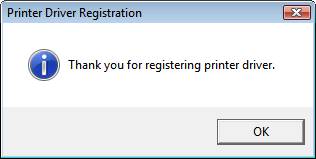
If registration fails, please see Failed Licensing of the EMF Release