How to Create a Silent MSI Install for the Black Ice Printer Drivers
There is a printer driver MSI install sample (written in VS 2005) in the printer driver resource toolkit. This sample application installs the specified Black Ice printer driver to the system. The install displays some dialogs before printer installation for example a welcome dialog or installation folder selection dialog. However there are some cases when you might want to create a silent install to do its work without any user interaction. You can easily modify the printer driver MSI install sample to be silent.
If you open the User Interface Editor in VS 2005 (Figure 1) you can determine which dialogs will be shown during install.
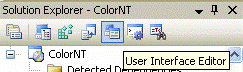
Figure 1
If you delete all of them, the user doesnít need to do anything at installation time (Figure 2).
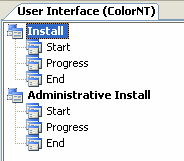
Figure 2