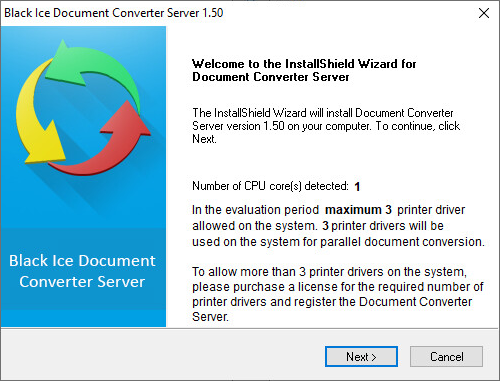
To start the installation double click on the file that was downloaded.
To install the Document Converter Server follow the onscreen instructions of the InstallShield Wizard:
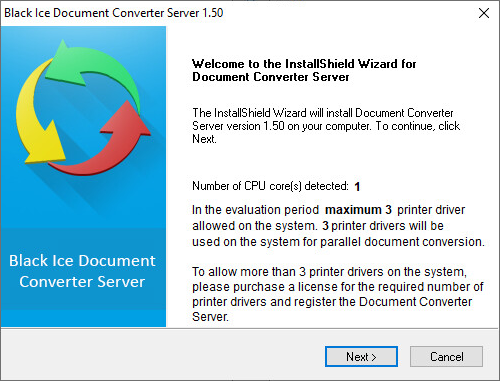
Click Next button to continue.
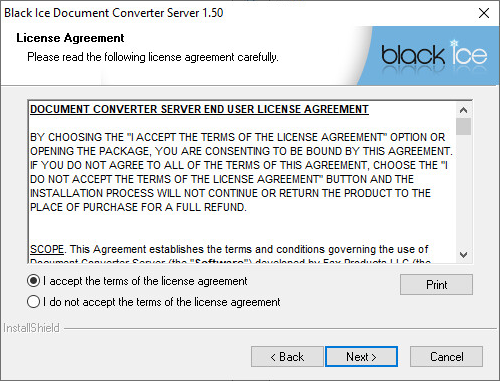
Accept the license agreement, and Click Next to continue.
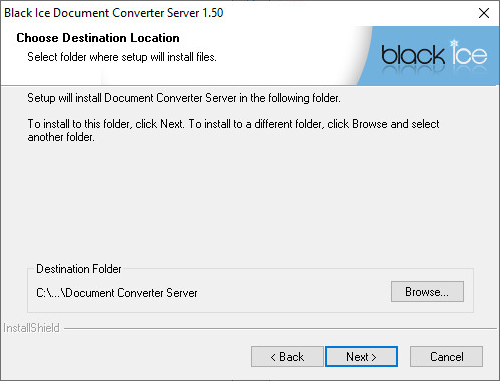
The default destination location is Program files\Black Ice Software LLC\Document Converter Server. On the next screen the Program folder can be selected.
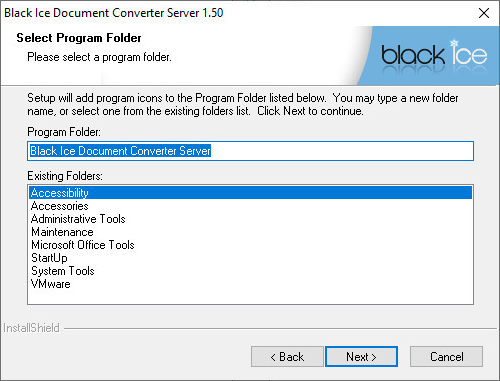
The user can specify the name of the Program Folder that Document Converter Server will be listed under. Click Next to continue.
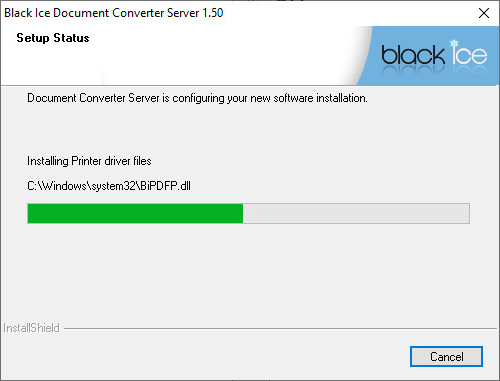
Setup will now copy the program files to the computer.

On the Service Setup screen of the installation, one must create or specify an already existing administrator account to run the Document Converter Server Service.
Select Create or use an existing .\BiDCAdmin user account option if you would like to create a new user account for the Document Converter Server Service, or if the BiDCAdmin account already exists, and enter the password.
Select Enter an existing user account option for specifying another Administrator account.
The following window appears, where one can install the Web Interface:
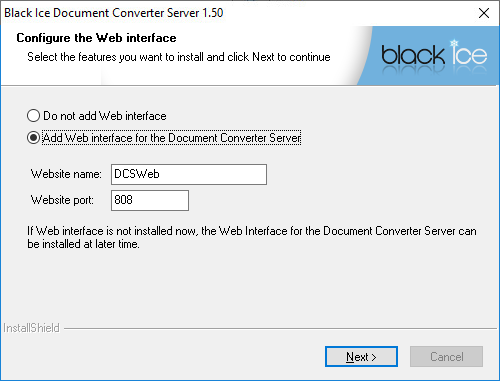
a. The Website name will be the newly created website’s name in the IIS. The website name can be maximum 64 characters.
b. The Website port will be the default binding associated with the website. For example: If you use 808 as Website Port, then the website will accessible through the following URL: http://serveripaddress:808
The port number can be between 0 and 65536
In case there is no compatible IIS (Internet Information Services) installed on the computer, the Web Interface cannot be installed.
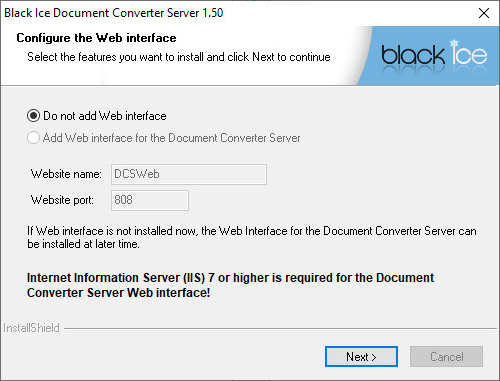
In this case, one can continue with the installation, then install the IIS as described in the Prerequisites section, and then install the Web Interface manually.
On the next screen, click on the Next button to continue.
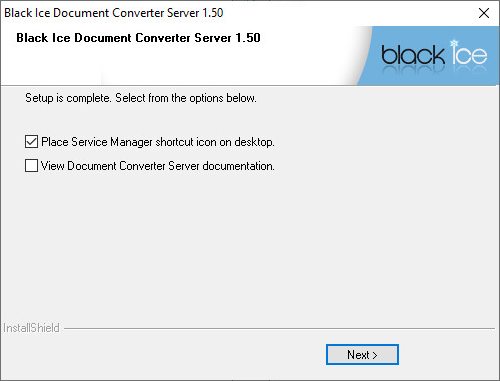
Select whether to place a desktop shortcut of the Document Converter Server, and choose whether to view the Document Converter Server documentation.
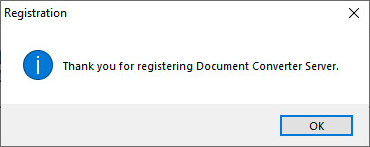
The Document Converter Server automatically activates the product. Click OK button to continue. If the activation fails, please refer to the Failed Licensing of the Document Converter.
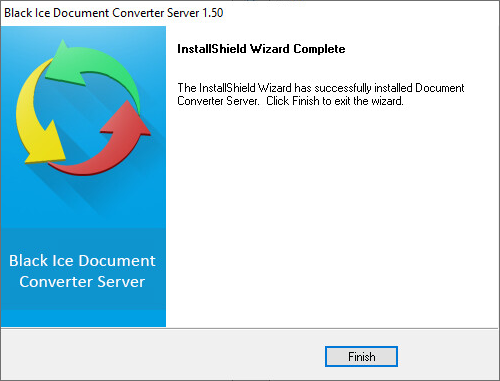
The installation is complete. Click Finish to close InstallShield Wizard.