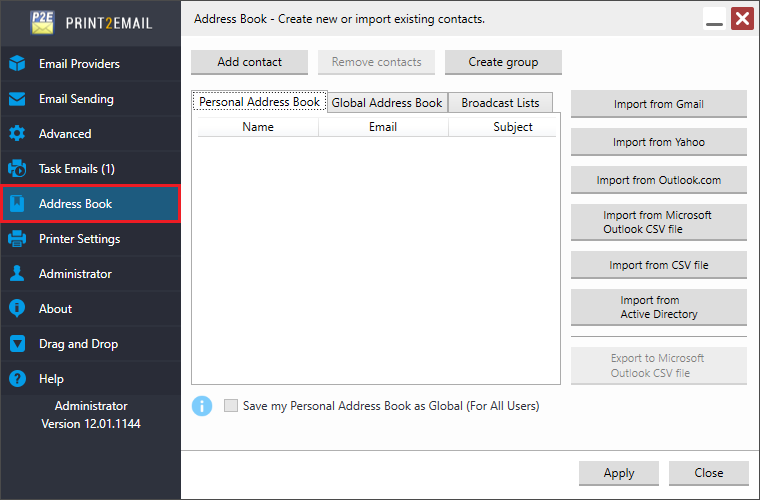
To open the Address Book, start Print2Email and navigate to the Address Book option on Print2Email’s user interface.
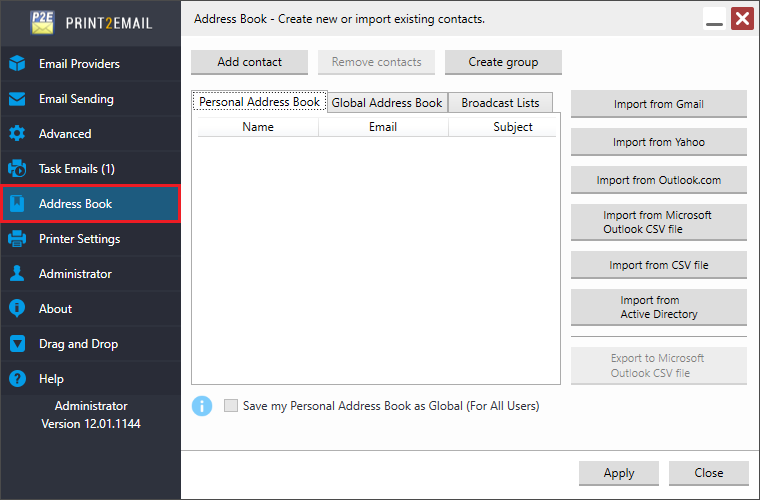
When using Print2Email with Outlook or MAPI compatible client and clicking on the Address Book, the Outlook or MAPI Address Book appears.
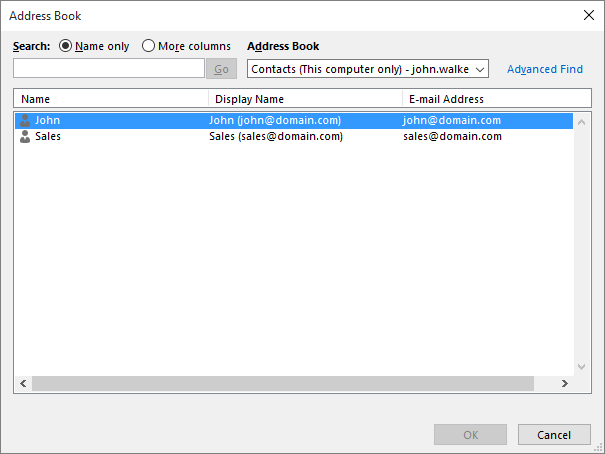
The user can add and delete Print2Email recipients in this window. Use the contact list as in Outlook or Live Mail.
When using a predefined email provider, such as Gmail or Yahoo, then a custom Address Book appears with multiple options to import addresses from Gmail, Yahoo, Live mail, or from a comma separated (.CSV) file.
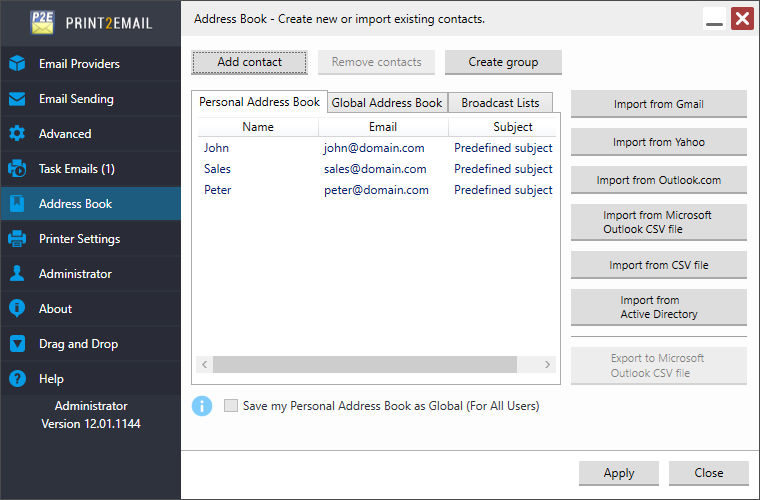
Contacts can be imported by using any of the following options:
Contact Group with Outlook and MAPI clients
Import from Live mail (Hotmail)
Import from Microsoft Outlook CSV file
Personal Address Book and Global Address Book
Print2Email includes two separate address books, the Personal Address Book, and Global Address Book.
Personal Address Book
The Personal Address Book covers the contacts for the current user, and can be edited by only the current user. All users on the computer have their own Personal Address Book, with their specific contacts. Users cannot see each other’s Personal Address Book on the computer.
The purpose of the Personal Address Book is to provide the possibility to users to create their own specific address book of their personal contacts.
For more information about the Personal Address Book, please refer to the Personal Address Book section.
Global Address Book
The Global Address Book is a shared address book on the computer, which can be seen by all users, and only Administrators can edit the Global Address Book.
The purpose of the Global Address Book is to help Administrators to setup a unified address book for all users.
For more information about the Global Address Book, please refer to the Global Address Book section.
Users can add contacts to the address book by clicking on the Add contact button. On the Add Contact window, users can define a Name, Email address, and optionally a predefined Email subject for the contact. The email sender will use the predefined subject when sending an email to the contact.
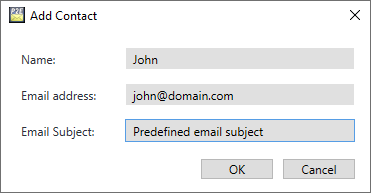
In order to edit existing contacts, double-click on the contact. To remove a contact or a contact group, click on the Remove Contact / Remove Group button.
One can create Contact Groups by clicking on the Create group button.
One can Export the list of contacts from Print2Email by using the Export to Microsoft Outlook CSV file option. The exported contacts can be imported into Microsoft Outlook.