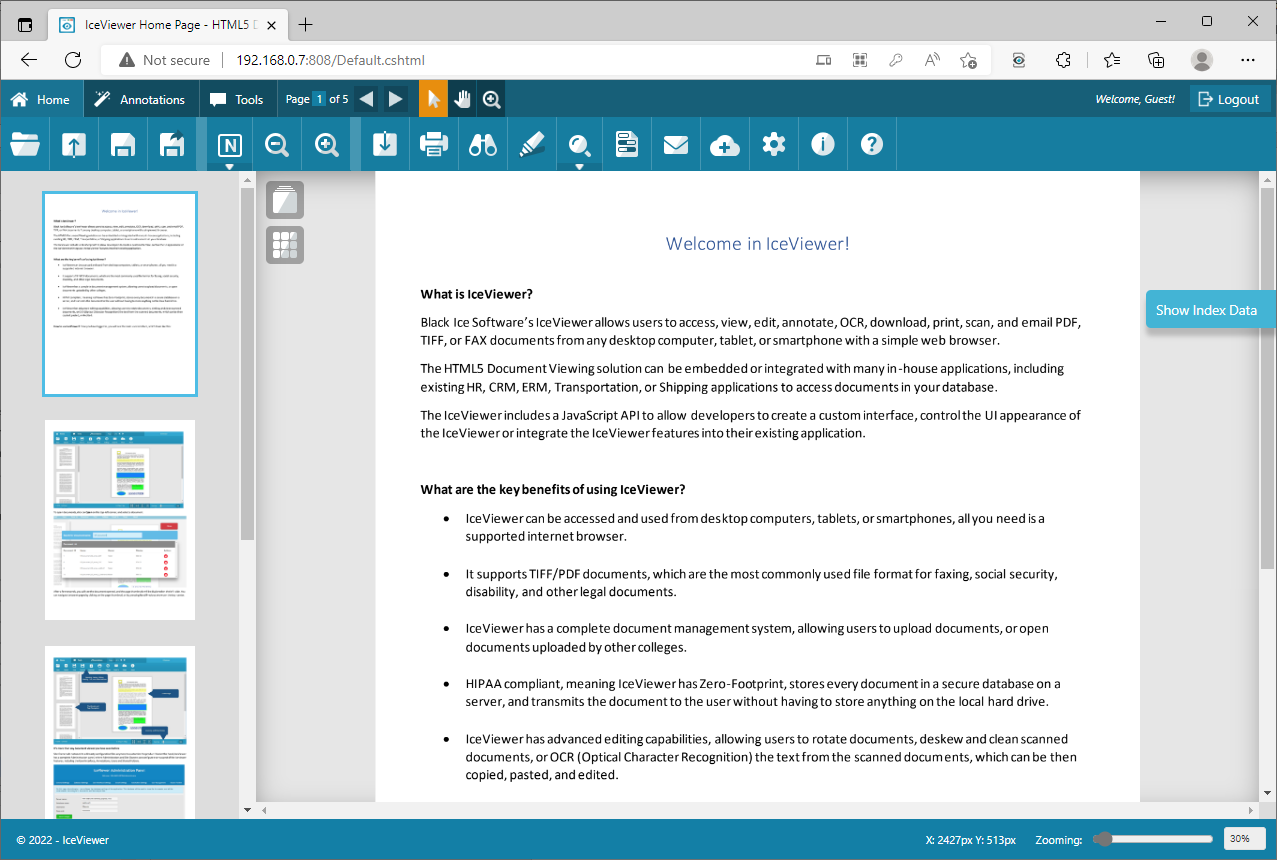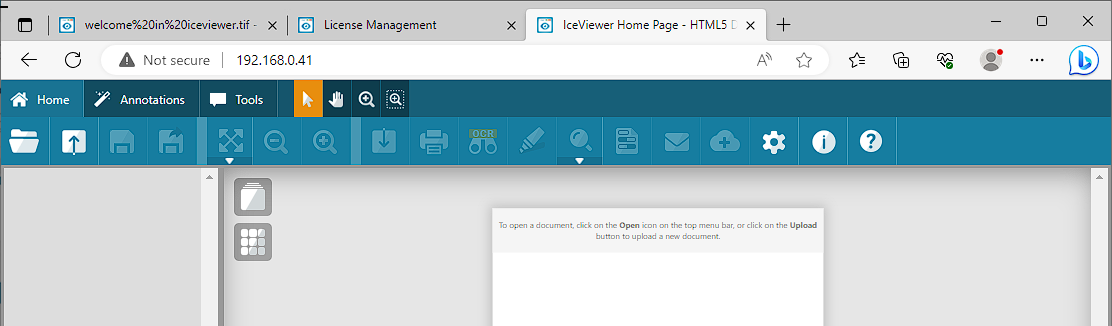
When accessing IceViewer, you will see the main user interface, which looks like this:
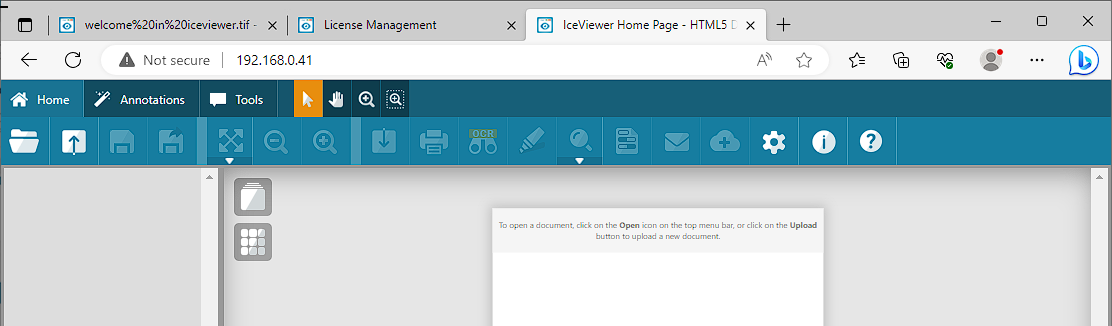
To open documents, click on Open, or Upload icons on the top-left corner, or open a document using URL parameters.
When you click on the Open icon, the following window appears:
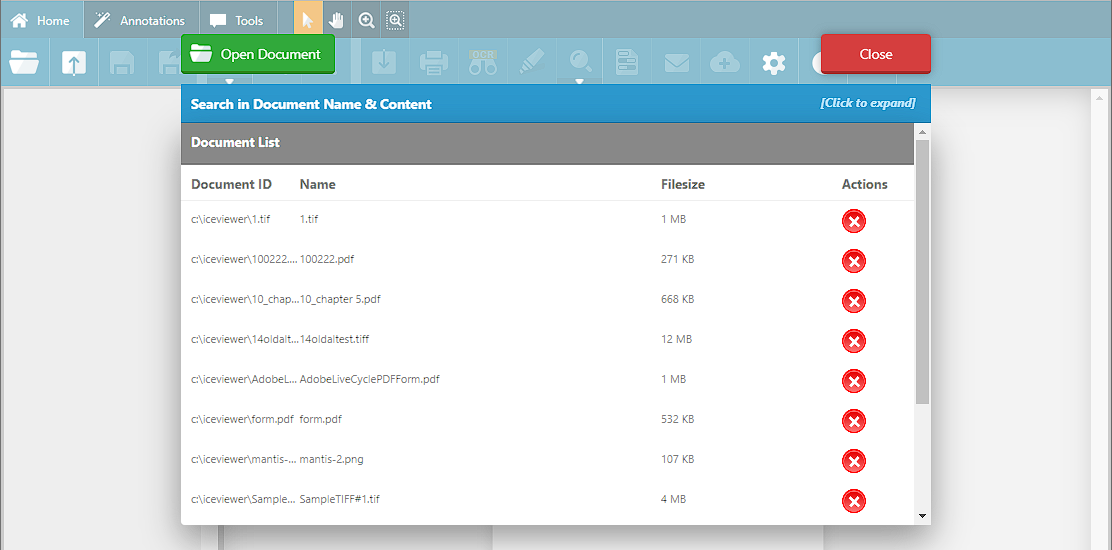
NOTE: If you don’t see any documents, it means that no documents has been uploaded to IceViewer yet. To upload a document, please refer to the Uploading Documents section.
One can filter the documents for the document name, and for the document content.
NOTE: Document content search will search in the OCR and hOCR data. This means that in order to make sure the document content search works as expected, one must enable the “Perform OCR during upload” option when uploading documents. Please see the Search in every Document Content in the database section for more information about searching.
Click on the document to open.
Page thumbnails will be displayed on the left-side. You can navigate between pages by clicking on the page thumbnail, or by pressing Next/Previous arrows on the top-center.