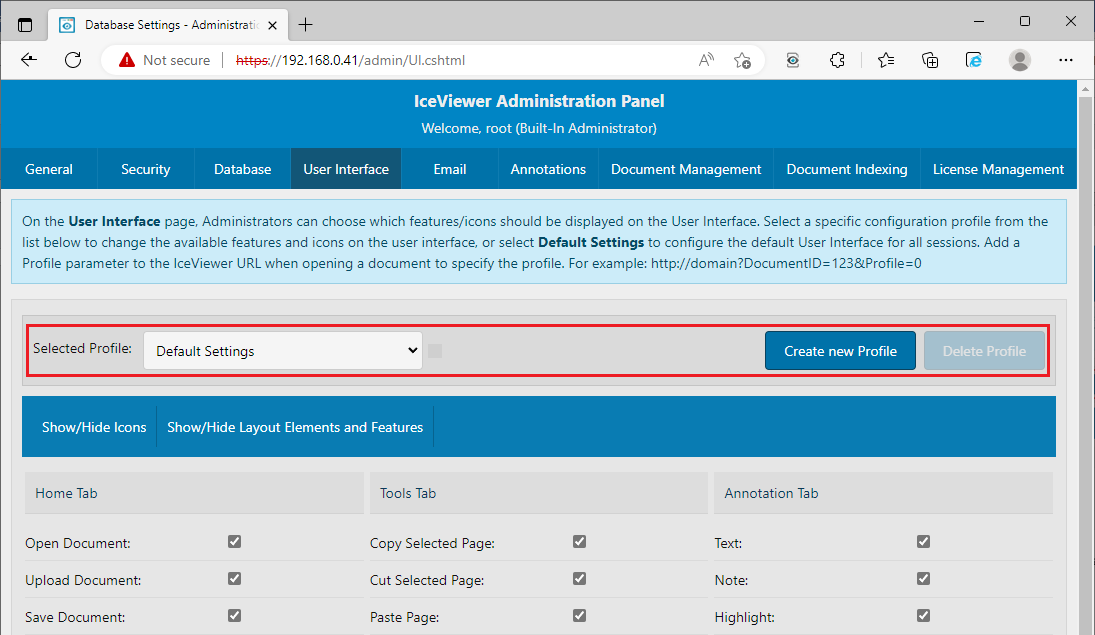
Under User Interface Settings, Administrators can configure Profiles. Profiles can specify which icons and features appear/available for a viewing session. Profiles allow Administrators and Users to preconfigure the user interfaces for a viewing session. One common purpose of using a profile is to use the IceViewer while it’s embedded in a third-party application.
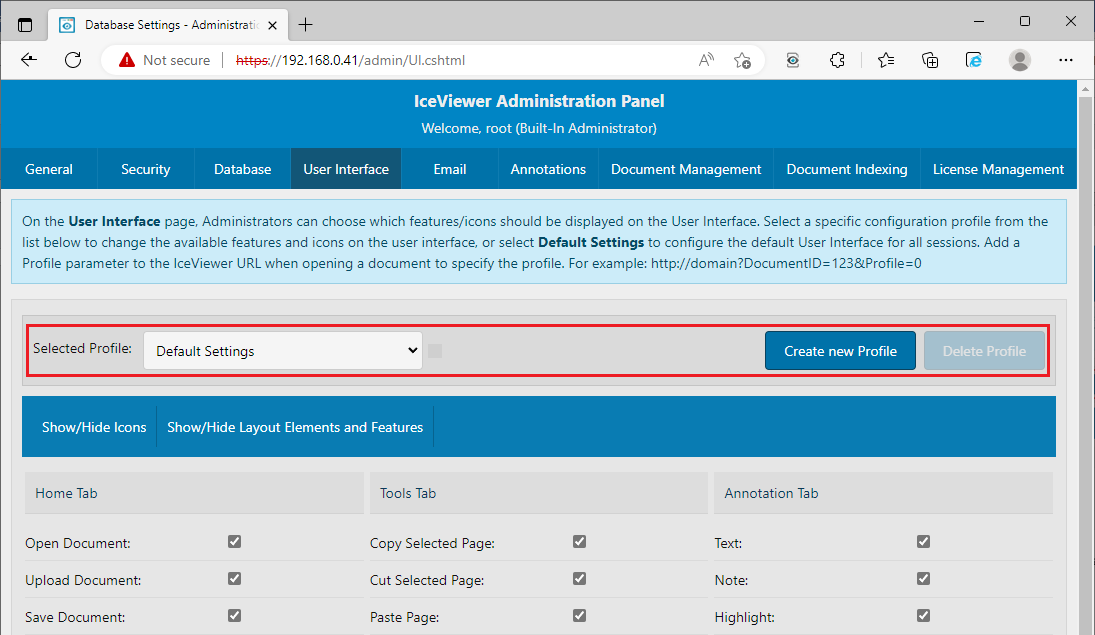
In the Selected Profile dropdown, select a Profile to change the list of available features and icons for the given profile.
For changing the list of available features and icons by default, select Default Settings.
To create and then configure a new profile, click on the Create new Profile button.

Under the Show/Hide Layout Elements option, one can set additional options related to the IceViewer layout.

Display Header and Footer – If enabled, both the IceViewer header and footer will be displayed.
Display Thumbnails – If enabled, both the Thumbnails sidebar and the Thumbnail Mode features of the IceViewer will be available.
Enable Feedback – If enabled, the IceViewer shows the "Send us feedback" window one minute after the user logs in.
Enable Document Indexing – If enabled, users will be able to view and edit the index information of the document. To read more about indexing, please refer to the Index Information section of the manual.
Enable Editing Annotations – If enabled, users will be able to edit already existing annotations on the opened document.
Enable Welcome screen – If enabled, the IceViewer shows the welcome screen each time the user logs in.