Black Ice Software’s BiCommandLineConverter is an easy-to-use and flexible document conversion tool for command line batch conversion. The BiCommandLineConverter can be utilized as simple a document converter utility for commonly used document types.
The BiCommandLineConverter is compatible with any Black Ice Printer Drivers and applications that utilize Black Ice Printer Drivers.
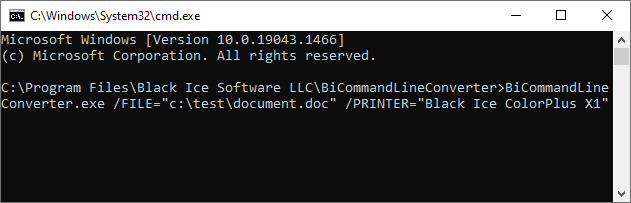
Getting Started
To start converting files, download and install any Black Ice Printer Drivers or applications that utilize Black Ice Printer Drivers.
Open a Command Line as Administrator, navigate to the directory where BiCommandLineConverter is located and type a command. For examples, please refer to Examples section.
BiCommandLineConverter can convert the following file formats:
PDF documents, Microsoft Office Word, Excel, PowerPoint, OneNote documents, image files such as PNG, JPEG, BMP, GIF, TIFF, FAX, DCM webpages such as HTM, HTML and AutoCAD DWG drawings
BiCommandLineConverter can convert files to the following file formats using the Black Ice Printer Printer Driver:
PDF, PDF/A, TIFF, Fax, HTML, XML, Text, PNG, JPEG, BMP, GIF, IBM IOCA and MO:DCA images and more.
Supported Operating Systems
Client
Windows 11 64 bit
Windows 10 32/64 bit
Server
Windows Server 2025
Windows Server 2022
Windows Server 2019
Windows Server 2016
Windows Server 2012 R2
- Batch Convert files or entire directories
- Merge documents
- Split document by converting each page of the document to a separate file
- Can convert Adobe PDF documents, Microsoft Office Word, Excel, PowerPoint, OneNote documents, image files such as PNG, JPEG, BMP, GIF, TIFF, FAX, DCM webpages such as HTM, HTML and AutoCAD DWG drawings
- Can convert to PDF, PDF/A, TIFF, HTML, XML, Text, PNG, JPEG, BMP and more
- Set up wait timer to start documents conversion.
- Read a list of directories and files from a text file to be convert
- Set up “Converted”, “Failed” and “Output” directories
- Use predefined conversion profiles
- Custom File Naming templates
- Delete successfully converted source files
- Create detailed descriptive log files
- Parallel conversion
Some of the key features of the BiCommandLineConverter:
Pricing
The BiCommandLineConverter is an annual subscription. A single license is valid for a single system for one year. For multiple users on the same PC, no additional licenses are required. For installations on different PCs, you will need enough licenses to cover the total number of PCs.*
Black Ice Software offer different licensing models for corporate users and End Users. For more information, please visit the What license do I need? page.
| BiCommandLineConverter License | Subscription Price (Renewed Annually) |
| Single License |
* Please see End User License Agreement for legal definition of the licensing terms
** Subscription fee includes a support subscription.
*** Prices subject to change without notice
Black Ice Software, LLC
950 Peninsula Corp Circle Suite 2017
Boca Raton, FL 33487
Tel: 561-757-4107
Fax: 561-757-4109
E-Mail: sales@blackice.com
Available Parameters
| Parameter | Description |
| /PRINTER | If not defined, the BiCommandLineConverter uses the default printer. |
| /FILE | User can specify the source document with full path to convert. |
| /INDIR |
User can specify the source directory with full path to convert. Successfully converted files will be moved into the [Input directory]\Converted subfolder. Unsuccessfully converted files will be moved into the [Input directory]\Failed subfolder. |
| /PROFILEFILE | Applies Black Ice profile file (.bip). To see how to create a profile file, refer to the Creating Black Ice Profile file section |
| /PROFILENAME | Applies predefined Black Ice profile to the conversion. To see the predefined profiles, refer to the Predefined profiles section. |
| /CONVDIR |
Specifies the Converted directory. The converted source files will be moved into this directory. If not defined, than the successfully converted source files will be moved into the [Input directory]\Converted subfolder. |
| /FAILEDDIR |
Specifies the Failed directory. The files which cannot be converted will be moved into this directory. If not defined, than the unsuccessfully converted files will be moved into the [Input directory]\Failed subfolder. |
| /OUTPUTDIR | Specifies the Output directory. The converted output files will be moved to this directory. |
| /OUTPUTNAME | Specifies the name of the converted output file. |
| /PDNG |
Uses the Printer Driver file name generation settings for naming the converted output documents. By default (without the /PDNG parameter), the BiCommandLineConverter saves the printed document in the same name as the source input document. |
| /COUNTDOWN |
Set up a Timer to start the printing. For example: /COUNTDOWN=2 The utility waits two minutes before start the printing. |
| /LIST |
Read a list of directories and files from a text file which will be printed. For example: /LIST="c:\lists\list.txt" Example text file: c:\Input\PrintThisFolder c:\Input\Folder2\printthisimage1.jpg c:\Input\Folder2\printthisimage2.jpg c:\Input\Folder3\*.jpg |
| /SEP | Saves each page of the printed document as a separate file. |
| /S |
Enables Silent mode. In Silent mode, the BiCommandLineConverter will not display any messages in the Command Line. |
| /X | Deletes the source file if it is successfully converted. |
| /LOG |
Enables logging and specifies the log file with full path. BiCommandLineConverter logs every printed filename with path, printing date/time, elapsing time and every occurring warnings and errors during the printing. |
| /CRP | Checks if the required programs are installed and available for converting files. |
| /M=FileName |
Merges the source files into a single multipage document. NOTE: /FILE or /INDIR parameter must be specified. |
| /ORIENTATION | Specifies the orientation of the converted document. Possible values: 1: The orientation is Portrait. 2: The orientation is Landscape. |
| /ROTATE | Rotates Landscape images to Portrait. Can be used only if the /ORIENTATION parameter is set to Landscape. |
| /DNM |
DNM (Do not move) parameter configures the BiCommandLineConverter to leave the processed input documents in the source folder. If this option is used, the BiCommandLineConverter will not move the successfully converted documents into the “Converted” folder, and will not move the documents which cannot be converted into the “Failed” folder. |
| /MULTIPLEINST |
Enable the multiple instances, one user can run an unlimited number of instances of BiCommandLineConverter at the same time. The /MULTIPLEINST has been removed, as a separate parameter, from versions 5.15.764 and higher. The multi-instance option is enabled by default in BiCommandLineConverter. |
| /? | Lists the available parameters of the BiCommandLineConverter. |
Note: Always use quotation marks (" ") for paths and filenames!
- Installed: Microsoft Word Documents (*.doc; *.dot; *.rtf; *.docx; *.dotx)
- Installed: Microsoft Excel Documents (*.xls; *.xlsx; *.xlsb)
- Installed: Microsoft Power Point Documents (*.pps; *.ppt; *.ppsx)
- Installed: Adobe Reader 10 or higher for PDF Documents (*.pdf)
- Installed: Microsoft Word for text Documents (*.txt)
- Installed: Internet Explorer (recommended version 8 or higher) for HTML Documents (*.htm, *.html)
- Installed: Image Documents (*.tif;*.jpg;*.jpeg;*.bmp;*.gif;*.png)
Examples
Convert a single file with the selected Black Ice PDF Printer Driver using BiCC short name:
BiCC /FILE="c:\test\Image.jpg" /PRINTER="Black Ice PDF"
NOTE: The Black Ice PDF Printer Driver must be installed on the computer.
Convert a single file with the selected Black Ice PDF Printer Driver:
BiCommandLineConverter.exe /FILE="c:\test\Image.jpg" /PRINTER="Black Ice PDF"
NOTE: The Black Ice PDF Printer Driver must be installed on the computer.
Convert a single file from a network directory with the default printer on the computer:
BiCommandLineConverter.exe /FILE=\\testserver\Image.jpg
Convert a single file from a network directory to network with the default printer driver:
BiCommandLineConverter.exe /FILE="\\testserver\Image.jpg" OUTPUTDIR ="\\testservers\Output directory"
Convert a single file with the selected Black Ice PDF Printer Driver
BiCommandLineConverter.exe /FILE="c:\test\Image.jpg" /PRINTER="Black Ice PDF"
Convert a directory
BiCommandLineConverter.exe /INDIR="c:\test"
Successful converted source files will be moved into the c:\test\Converted\ subfolder.
Source files which cannot be printed will be moved into the c:\test\Failed\ subfolder.
Convert a directory and specify the CONVERTED and FAILED directories
BiCommandLineConverter.exe /INDIR="c:\test" /CONVDIR="c:\test\convdir" /FAILEDDIR="c:\test\faildir"
Successful converted source files will be moved into the c:\test\convdir\ subfolder.
Source files which cannot be printed will be moved into the c:\test\faildir\ subfolder.
Merge multiple files from a directory to a single multipage document
BiCommandLineConverter.exe /INDIR="c:\test" /M="MergedDocument"
The MergedDocument file name needs to be specified without extension.
The converted files will be merged into file MergedDocument file.
The BiCommandLineConverter uses the output file type and output directory configured in the specified BiBatchConverter Printer Driver.
NOTE: The output file type must have the capability to handle multiple files (e.g.: PDF or TIFF).
Convert/Split multipage documents to single page tiff files.
BiCommandLineConverter.exe /FILE="c:\Users\administrator\Documents\test.doc" /SEP /PRINTER="TIFF Printer Driver"
The pages of the test.doc will be split into separate TIFF files.
Convert with a selected profile file
BiCommandLineConverter.exe /FILE="c:\test\Image.jpg" /PROFILEFILE="c:\profile.bip"
The BiCommandLineConverter writes and applies the settings configured in the Profile File. To see how to create profile files, please refer to the Creating Black Ice Profile File section of the BiCommandLineConverter manual.
Convert with a predefined profile
BiCommandLineConverter.exe /FILE="c:\test\Image.jpg" /PROFILENAME="Archive to PDF"
The BiCommandLineConverter writes and applies the settings configured in the Profile File.
Output folder
BiCommandLineConverter.exe /FILE="c:\test\Image.jpg" /OUTPUTDIR ="c:\Output directory"
Successful converted output files will be moved into the c:\Output directory folder.
Output file name
BiCommandLineConverter.exe /FILE="c:\temp\Document.doc" /OUTPUTNAME="<<NONE>>Output file name<<NONE>>.<<ORIGINAL>>"
The output file name will be "Output file name.pdf".
Remove the original source file after successfully converted
BiCommandLineConverter.exe /FILE="c:\test\Image.jpg" /X
Do not move the processed files to the “Converted” and “Failed” folder
BiCommandLineConverter.exe /INDIR="c:\test " /DNM
Using Printer Driver file name generation settings for the conversion
BiCommandLineConverter.exe /FILE="c:\test\Image.jpg" /PDNG
Use the default Printer Driver file name generation settings to save the converted documents. For example, if the used printer driver is configured, to save every document to the exact “OutputDocument” filename, and printing to PDF file format, then the BiCommandLineConverter will convert Image.jpg to OutputDocument.pdf.
Create log
BiCommandLineConverter.exe /FILE="c:\test\Document.doc" /LOG="c:\BiCommandLineConverter.log"
Multi-threaded parallel conversion with the BiCommandLineConverter.
If a Printer Driver is installed with multiple parallel printers on the system, the BiCommandLineConverter can convert documents with multiple number of printers simultaneously.
BiCommandLineConverter.exe /FILE="c:\test\Document.doc" /PRINTER="Black Ice ColorPlus X1"
BiCommandLineConverter.exe /FILE="c:\test\Document.pdf" /PRINTER="Black Ice ColorPlus X1 2"
BiCommandLineConverter.exe /FILE="c:\test\Image.tif" /PRINTER="Black Ice ColorPlus X1 3"
Check required programs
BiCommandLineConverterer.exe /CRP
List of the available file formats to convert and the application used for the conversion:
Listing the available parameters of the BiCommandLineConverter
BiCommandLineConveretr.exe /?
- BiPrintOffice.exe for printing MS Word, Excel and TXT documents
- BiPrintXPS.exe for printing XPS documents
- BiPrintHTML.exe for printing HTML documents
- BiPrintPDF.exe for printing PDF documents
By default, the exe files are located in [RTK Installation Folder]\[RTK 32/64 bit]\Samples directory
- BlackIceDEVMODE.dll
- BiAutoPrint.dll
System Requirements
Windows 11/10
Windows or Citrix Server 2025/2022/2019/2016/2012 R2/2012 R2
.NET Framework 4.0
BiCommandLineConverter can convert the following file types:
| Input file extension | The BiCommandLineConverter will print the document with |
| DOCX, DOTX, DOCM, DOC, DOT | Microsoft Word 2024, 2021, 2016, 2013, 2010, 2007 or Office 365 |
| XLSX, XLS, XLSM, XLSB, CSV | Microsoft Excel 2024, 2021, 2016, 2013, 2010, 2007 or Office 365 |
| RTF | Microsoft Word 2024, 2021, 2016, 2013, 2010, 2007 or Office 365 |
| PPSX, PPS, PPT, PPTX | Microsoft PowerPoint 2024, 2021, 2016, 2013, 2010, 2007 or Office 365 |
| ONE, ONEPKG | Microsoft OneNote 2024, 2021, 2016 or Office 365 |
| HTML and HTM | Internet Explorer (the recommended version is 8 or higher) |
| DWG | AutoCAD |
|
Adobe Reader 10 or higher Adobe Acrobat Pro 10 or higher Foxit Reader 9.6 or higher The included PDF converter can also be used for converting to image formats. |
|
| TXT | Included (default) Optional - Microsoft Word 2024, 2021, 2016, 2013, 2010, 2007 or Office 365 |
| TIFF, FAX, JPEG, GIF, BMP, DCM and PNG | Black Ice Image SDK |
| EMF | Included |
| MSG, EML | Included |
Notes: Black Ice Image SDK is NOT included with the Printer Drivers and requires a separate license. Technical details please see Using the Image SDK 12.x.x with the RTK.
Files needed for redistribution
The files mentioned below must be in the same directory as the BiCommandLineConverter.exe.
Multi-user parallel printing conversion requirements
| Input file extension | Required application for printing |
| DOCX, DOTX, DOCM, DOC, DOT, XLSX, XLS, XLSM, XLSB, CSV, RTF, TXT, PPSX, PPS, PPT, PPTX | Microsoft Office 2013 or 2010 (Microsoft Office 2007 is not recommended for multi-user parallel printing) |
| HTML and HTM | Internet Explorer (the recommended version is 8 or higher) |
| Adobe Reader 10 or higher | |
| EMF | Included |
| TIFF, FAX, JPEG, GIF, BMP, and PNG | Black Ice Image SDK |
| MSG, EML | Included |