The Print2Email supports adding Watermark or Stamp to every email attachment, using the Watermark/Stamp feature. The Watermark or Stamp can be Text-based or an image (e.g., a company logo, signature, etc.) and automatically placed on the printed pages. Stamps appear on the top layer of the document, above the document’s content, and are used for marking documents with information relevant to their creation, distribution, or storage. A Watermark can be text or an image that appears behind a document's content and is useful to protect, label, or mark a document.
To add watermarks/stamps to documents, please navigate to Control Panel > Devices and Printers > right-click on the Print2Email > select Printing Preferences> click on the Watermark/Stamp tab > enable the preferred Watermark/Stamp option.
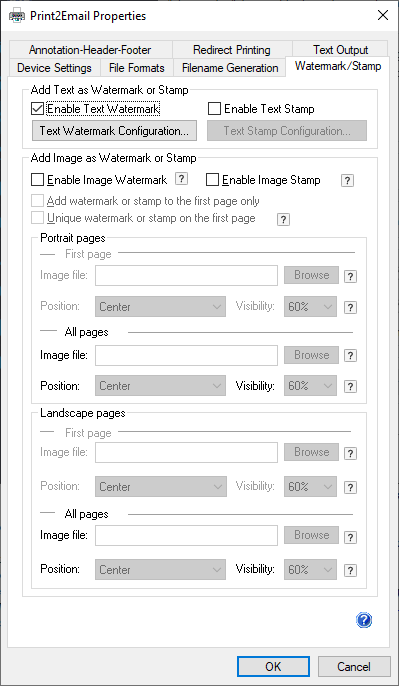
Image Watermark/Stamp Options
Position: The watermark can be placed on the document using the options below:
- Stretch to fit: Stretches the watermark or stamp image to the size of the image page. Depending on the size of the watermark or stamp, stretching can distort the image.
- Stretch to width: Stretches the watermark or stamp image to fit the width of the page. Stretching does not distort the image but the length of the image can become longer than the page itself and parts of the stamp may not be visible on the page.
- Center image: Prints the watermark or stamp in the center of the page. No stretching is done.
- Tile: Prints a watermark or stamp tiled on the page. The original size of the image is not changed and the watermarks or stamps are cropped if they do not fit on the page entirely.
- Top: Prints a watermark or stamp on the top-center of the page. The original size of the image is not changed and the watermarks or stamps are cropped if they do not fit on the page entirely.
- Fit to Width – Top: Prints a watermark or stamp on the top of the page and stretches the image to fit the width of the page. Depending on the size, stretching can distort the image, and the watermarks or stamps are cropped if they do not fit on the page entirely.
- Bottom: Prints a watermark or stamp on the bottom of the page. The original size of the image is not changed and the watermarks or stamps are cropped if they do not fit on the page entirely.
- Fit to Width – Bottom: Prints a watermark or stamp on the bottom of the page and stretches the image to fit the width of the page. Depending on the size, stretching can distort the image, and the watermarks or stamps are cropped if they do not fit on the page entirely.
NOTE: Images and documents have their own DPI settings. For the best results, make sure the stamp or watermark image has the same DPI as the desired output. If, for example, a 72 DPI stamp image is placed on a 300 DPI output, the stamp image may appear smaller than the desired size.
Visibility: The visibility value determines how visible the watermark or stamp is on the page. A lower percentage value produces a lighter watermark or stamp, and higher value produces a more visible watermark or stamp.
Text Watermark/Stamp Options
The Text Watermark or Stamp can contain user-defined text, the date, and the time. The position of the text, the type, the color, and the size of the font used to print the text watermark or stamp. The Text Watermark or Stamp can also contain important background information such as page number, time, date, document title, and more, and also makes the printed document look more professional.
Insert variable to Text: One can select a variable or multiple variables from the list below, by clicking on the “Add to Text” button, and adding the variable(s) to the “Text:” field to be displayed as Watermark or Stamp ( i.e.: Test Stamp <<PRINTING DATE US>>).
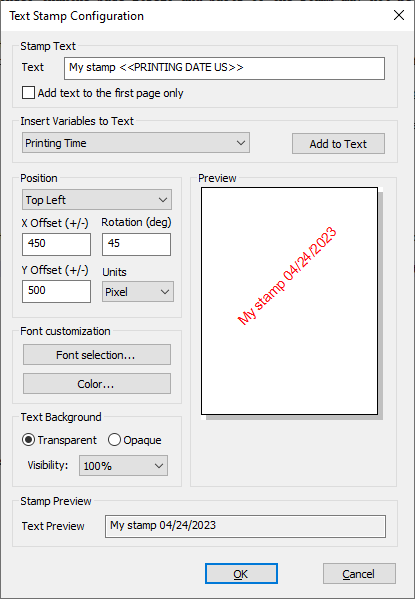
Font Customization: Users can customize the Text Watermark font type, size, and style in the Font Customization window using the options below:
- Color: Users can customize the color of the Text Watermark or Stamp.
- Text Background: Specifies whether to use opaque or transparent background for the Watermark or Stamp.
- Opaque: The text watermark’s or stamp's background is opaque.
- Transparent: The text watermark’s or stamp's background is transparent.
- Visibility: The visibility value determines how visible the watermark or stamp is on the page. A lower percentage value produces a lighter, and a higher value produces a more visible watermark or stamp. With Visibility set to 100% the watermark or stamp will be completely opaque, covering the printed document.
- Text Preview: Shows the predicted Watermark or Stamp text with the substituted variables.
- Preview: Shows the preview of the configured arrangement and size of the Watermark or Stamp.