Black Ice Printer Drivers can add Header and Footer on the printed document to provide important background information and to make your document look more professional. The Header and Footer feature provide flexibility for better document management by adding User or Document specific information to the printed document such as User name, print date and time.
To enable the Header and Footer printing features, go to the Control Panel > Printers and Devices > right click on the Black Ice Printer Driver > Printing Preferences... > Annotation-Header-Footer Tab > Check Enable Header and Enable Footer
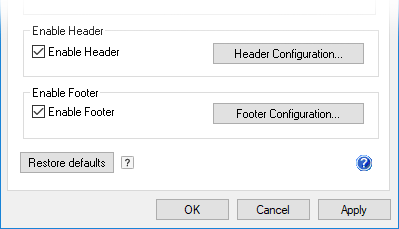
Header Configuration
When the Enable Header checkbox is checked, click on the Header Configuration... button to open the Header configurations.
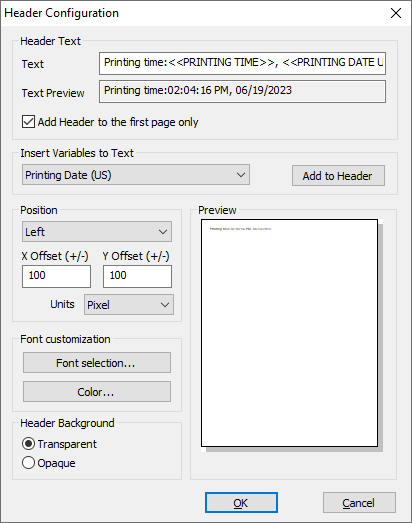
Text: Specifies a user-definable string that appears in the Header text. The Header text can contain any ASCII characters and the following variables:
<<PRINTING TIME>> – The time when printing the document
<<PRINTING DATE (US)>> – The date of the print job (MM/DD/YYYY)
<<PRINTING DATE (European)>> – The date of the print job (DD/MM/YYYY)
<<PRINTING DATE (Asian)>> – The date of the print job (YYYY/MM/DD)
<<DOMAINNAME>> - The domain where the printing user is logged on
<<USERNAME>> - The name of the printing user
<<COMPUTERNAME>> - The computer name where printing the document
<<IPADDRESS>> - The IP Address of the computer printing the document
<<DOCNAME>> - The name of the document that is currently printed
<<PAGENUM>> - The current page number
<<PRINTERNAME>> - The printer’s name which printed the document
<<COPY>> - Specifies the number of the current copy. For example, if redirecting two copies to a physical printer, then the first copy has number 1 on every pages and the second copy has number 2 on every pages.
Select the variable from the dropdown list, and click on Add to Header button. During the printing, the printer driver will substitute the variable with the indicated information.
Text Preview: Shows the predicted header text with the substituted variables.
Position: Specifies the position of the Footer. Position can be set up to Left/Center/Right.
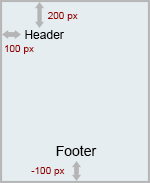
For example, if the Header is set to Left, the X Offset (+/-) is 100, the Y Offset (+/-) is 200 and the units are pixels, then the Header will be positioned to 100 pixels of distance from the left edge of the page and 200 pixels of distance from the top edge of the page.
Also, if the Footer is set to Center, the X Offset (+/-) is 0, the Y Offset (+/-) is -100 and the units are pixels, then the Footer will be positioned horizontally to the center of the page and 100 pixels of distance from the bottom edge of the page.
Font Customization: Users can customize the Header font type, size, style and color in the Font Customization window.
Preview: Shows the preview of the configured arrangement and size of the header.
Header Background: Specifies whether to use opaque or transparent background to the header.
- Opaque: The header’s background is opaque.
- Transparent: The header’s background is transparent.
Footer configuration
When the Enable Footer checkbox is checked, click on the Footer Configuration... button to open the Footer configurations.
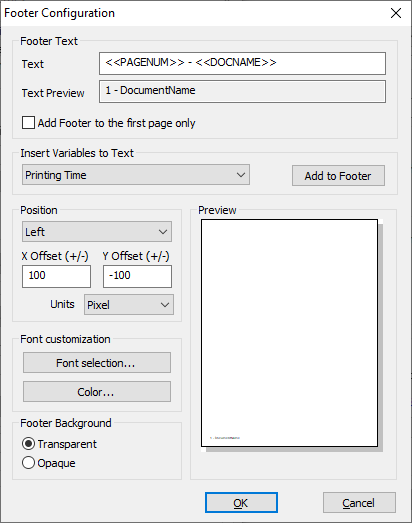
Text: Specifies a user-definable string that appears in the Footer text. The Footer text can contain any ASCII characters and the following variables:
<<PRINTING TIME>> – The time when printing the document
<<PRINTING DATE (US)>> – The date of the print job (MM/DD/YYYY)
<<PRINTING DATE (European)>> – The date of the print job (DD/MM/YYYY)
<<PRINTING DATE (Asian)>> – The date of the print job (YYYY/MM/DD)
<<DOMAINNAME>> - The domain where the printing user is logged on
<<USERNAME>> - The name of the printing user
<<COMPUTERNAME>> - The computer name where printing the document
<<IPADDRESS>> - The IP Address of the computer printing the document
<<DOCNAME>> - The name of the document that is currently printed
<<PAGENUM>> - The current page number
<<PRINTERNAME>> - The printer’s name which printed the document
<<COPY>> - Specifies the number of the current copy. For example, if redirecting two copies to a physical printer, then the first copy has number 1 on every pages and the second copy has number 2 on every pages.
Select the variable from the dropdown list, and click on Add to Footer button. During the printing, the printer driver will substitute the variable with the indicated information.
Text Preview: Shows the predicted Footer text with the substituted variables.
Position: Specifies the position of the Footer. Position can be set up to Left/Center/Right.
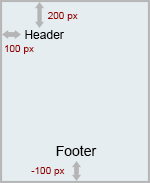
For example, if the Header is set to Left, the X Offset (+/-) is 100, the Y Offset (+/-) is 200 and the units are pixels, then the Header will be positioned to 100 pixels of distance from the left edge of the page and 200 pixels of distance from the top edge of the page.
Also, if the Footer is set to Center, the X Offset (+/-) is 0, the Y Offset (+/-) is -100 and the units are pixels, then the Footer will be positioned horizontally to the center of the page and 100 pixels of distance from the bottom edge of the page.
Font Customization: Users can customize the Footer font type, size, style and color in the Font Customization window.
Footer Background: Specifies whether to use opaque or transparent background to the Footer.
- Opaque: The Footer’s background is opaque.
- Transparent: The Footer’s background is transparent.
Preview: Shows the preview of the configured arrangement and size of the Footer.