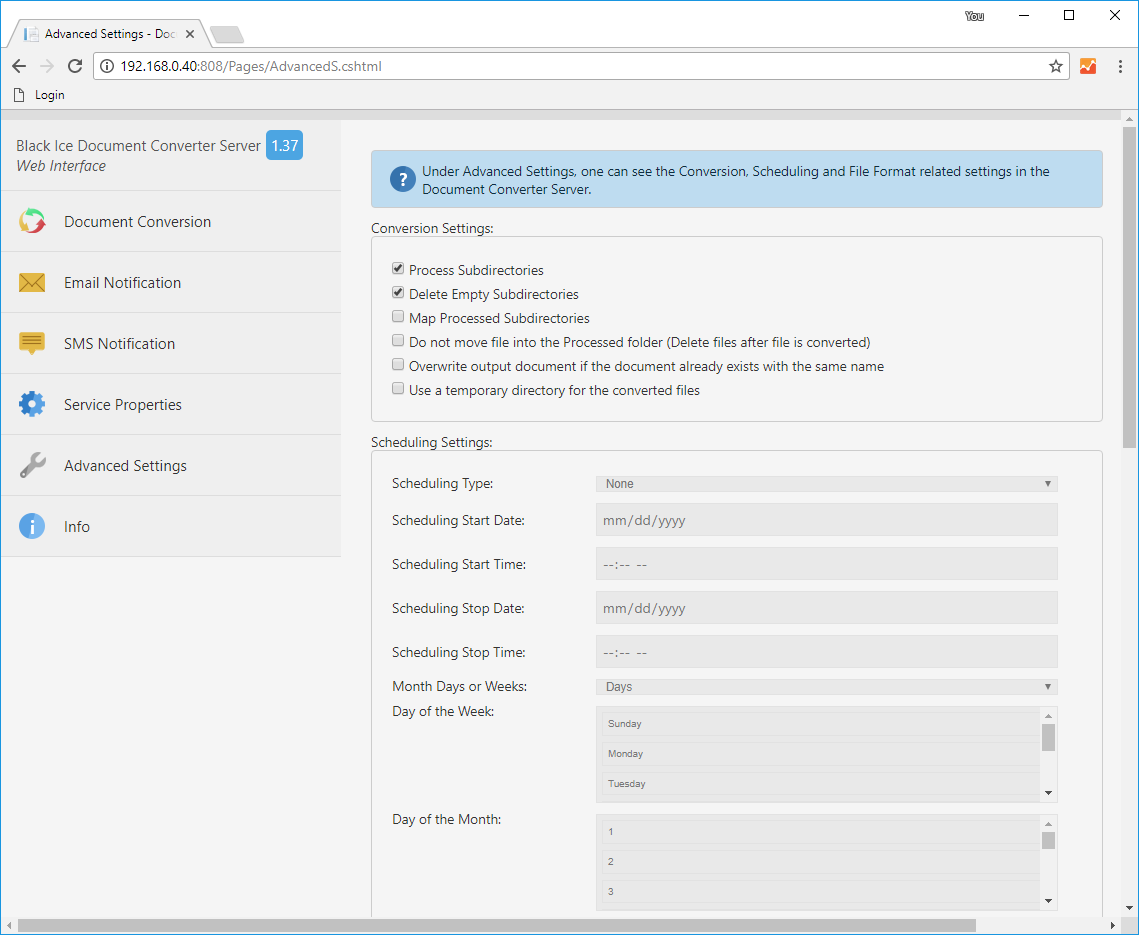Prerequisites
The Web Interface requires Internet Information Services (IIS) version 7.0 or newer version installed on the computer, with the following components:
- .NET 4.5.2 or newer
- Application Development Features > .NET Extensibility 4.0 or higher
- Application Development Features > ASP.NET 4.0 or higher
- Security > Windows Authentication
In order to Install the IIS and the components, please contact your System Administrator.
Accessing the Web Interface
Once the Web Interface has been successfully installed, the website can be accessed on the server’s IP address, with the configured port number (binding). For example:
http://serveripaddress:808
When accessing the website, the web browser will prompt for a login screen. By default, the Web Interface uses Windows Authentication in order to avoid unauthorized access:
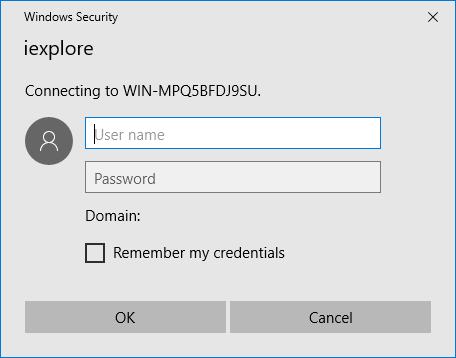
Provide a valid username or password on the server computer to proceed.
If the provided username and password was correct, the Web Interface appears in the browser:
Using the Web Interface
The Web Interface can be used to supervise and manage remotely the document conversion with the Document Converter Server from any web browser.
On Document Conversion Page, one can review the basic settings of the service, and the state of the document conversion. One can see the remaining/processed/converted/failed documents, and also review the Document Converter Server log file in the Event Log section.
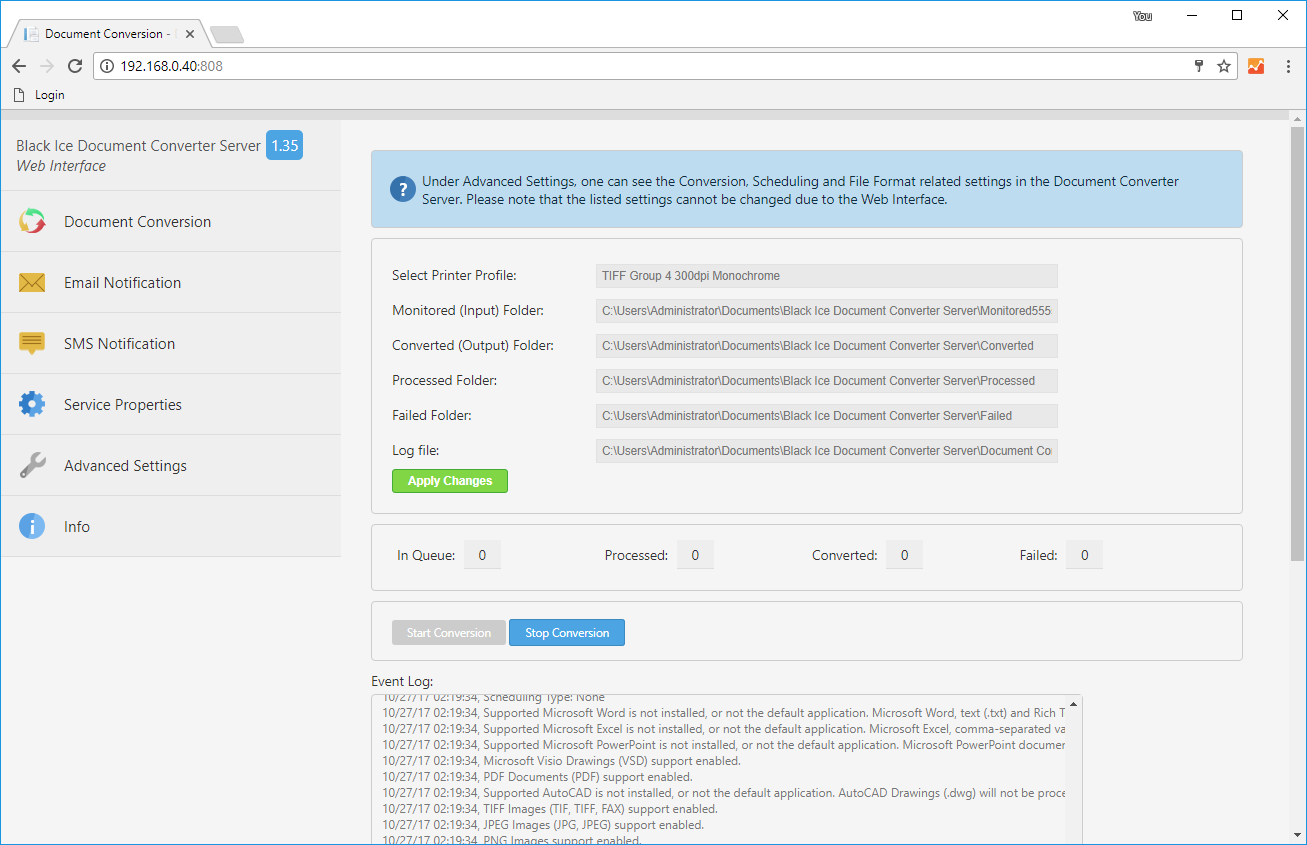
Once can also modify the Monitored, Converted, Processed, Failed folder locations.
NOTE: In case of one changes the folder locations, please keep in mind that the location must exist, and both the Document Converter Server and the Website needs to have write access to the directories.
In order to change the folder locations, modify the location in the appropriate folder field, and press Apply changes. Please note that the changes will only take effect once the Document Converter Server Service has been restarted.
In order to restarting the Service, click on the Stop Conversion button then click on the Start Conversion button.
On the Email Notification one can review the Email Notification settings what the Document Converter Server Service is currently using.
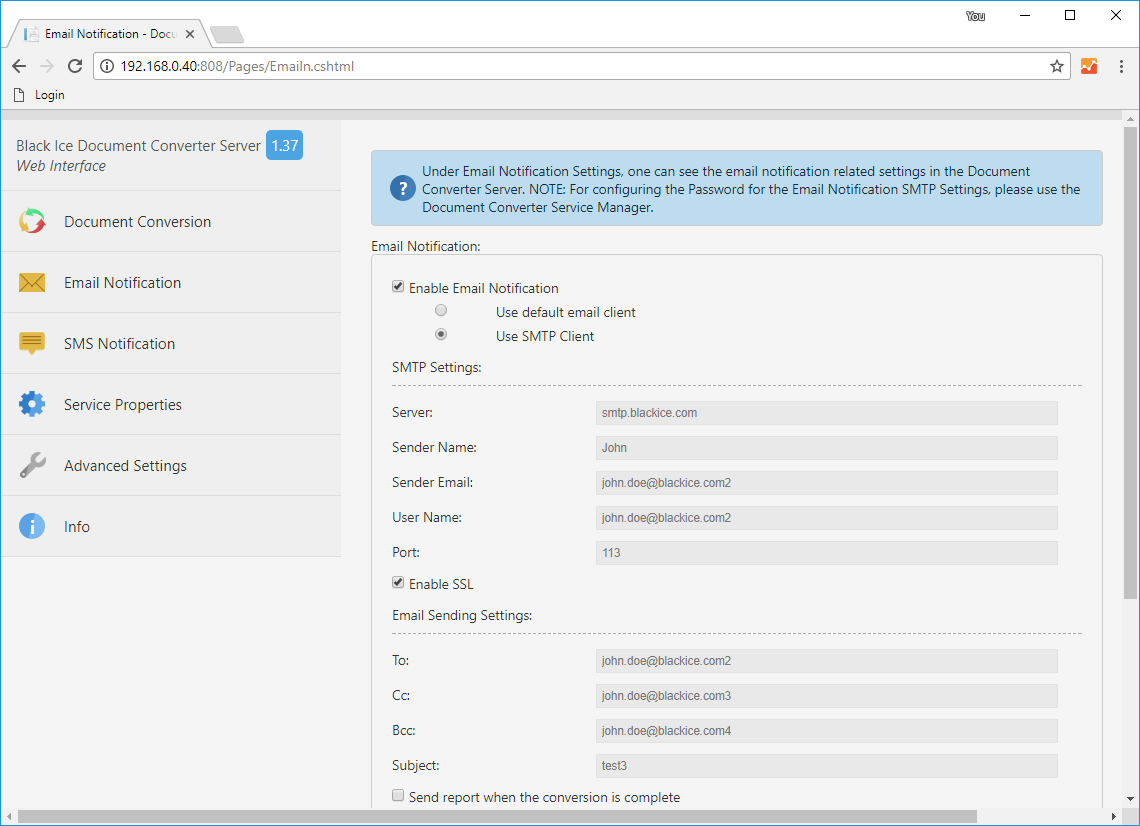
NOTE: For security purposes, the Password for the Email account cannot be configured on the Web Interface. Please use the Service Manager to configure the password.
On the SMS Notification one can review the SMS Notification settings what the Document Converter Server Service is currently using.
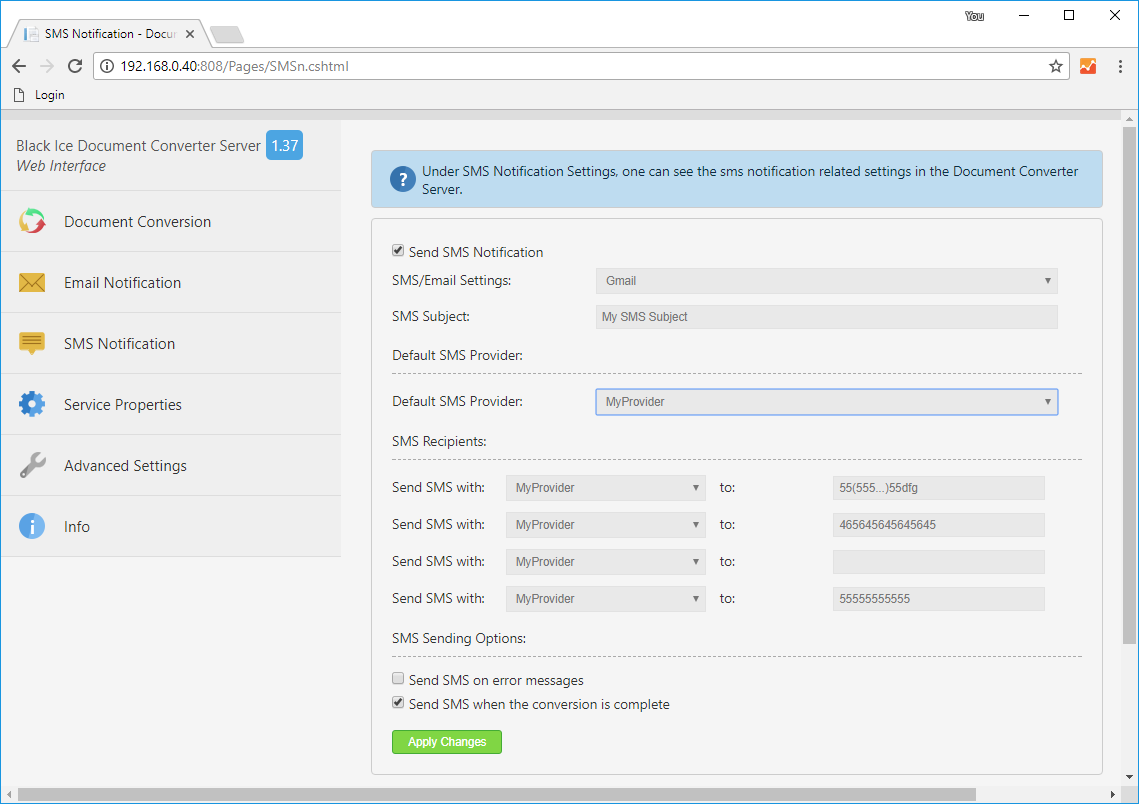
NOTE: The SMS Providers and the SMS/SMTP Email Settings cannot be configured on the Web Interface. Please use the Service Manager to configure the mentioned settings.
On the Service Properties one can review the service settings what the Document Converter Server Service is currently using.
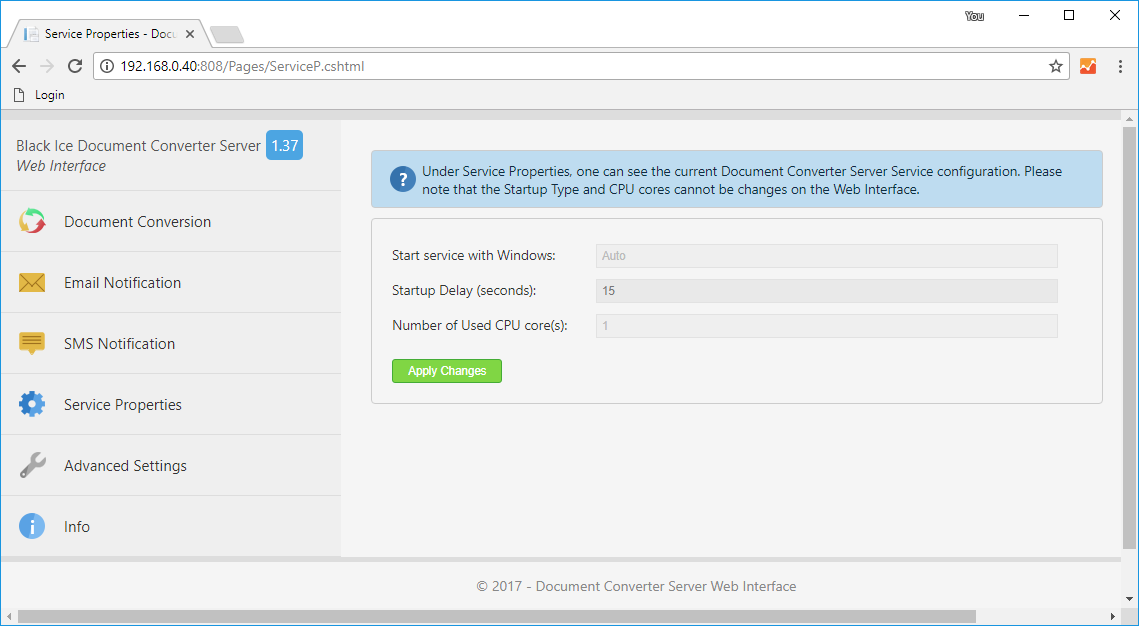
On the Advanced Settings one can review the Advanced settings what the Document Converter Server Service is currently using.