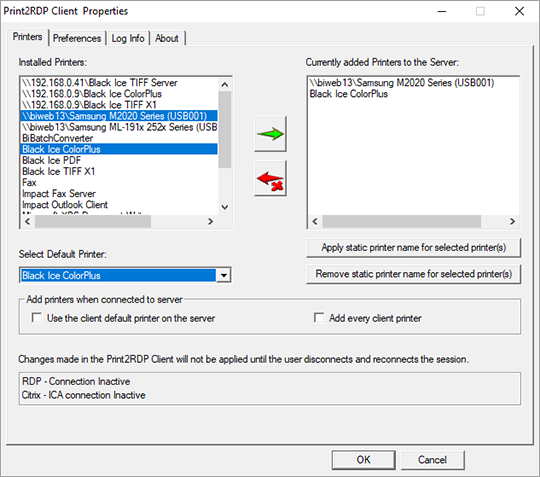Simplifying RDP printing! Print2RDP simplifies remote desktop printing on Microsoft Terminal Server and on Citrix servers, in cloud environments.
Ideal solution for Virtual Desktop Infrastructure (VDI) environment on Citrix XenApp, XenDesktop, VMware Horizon + ThinApp, Microsoft RemoteApp, Microsoft Hyper-V, Hyper-V VDI.
A seamless installation combined with driverless printing that is compatible with local or network printers, makes printing as easy as Install, Connect, and Print!
IT administrators no longer have to worry about mounting and maintaining printer drivers or configurations. The Print2RDP removes and eliminates the need for terminal server administrators to bog themselves down attempting to support their terminal server user’s printing needs.
No Terminal Server? If you are Remoting into Windows 11/10 use Print2Desktop to solve your RDP Printing problems! Click here for more info!
Print2RDP dynamically configures itself to present the user with a seamless printing solution allowing them to print any file from a terminal server environment directly to their local or network PC. Print2RDP is compatible with any available windows printer driver, including USB printers, network printers and even virtual printer drivers used in fax and document imaging applications.
How does it work?
Print2RDP automatically creates a virtual printer driver for each client printer to be mapped on the terminal server. The virtual printer drivers appear as available printers and will be easily identifiable to the printing user.
Terminal Server users can print to the virtual printer drivers as they would print to any printer from any Windows application. Print2RDP will then compact and transmit the data to the client’s local printer for printing. The data transmitted by Print2RDP is typically much smaller than the actual file being printed and will still have the same print quality and color as the original document.
Any number of printers can be automatically connected to each terminal server client session. This can optionally be restricted by the system administrator to be only the default client printer or a maximum number of client printers.
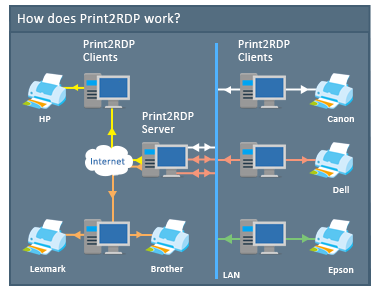
Supported Operating Systems
Client
Windows 11 64 bit
Windows 10 32/64 bit
Server
Windows Server 2025
Windows Server 2022
Windows Server 2019
Windows Server 2016
Windows Server 2012 R2
Citrix XenApp / XenDesktop
VMware Horizon + ThinApp
VMware VCenter
Microsoft RemoteApp
Microsoft Hyper-V, Hyper-V VDI
* Please call for special licensing.
** The MSI Client Install is available for purchased licenses, System Administrators should contact impactsales@blackice.com or impactsupport@blackice.com with your order number, purchase date and serial number to request a download link.
Key features of the Print2RDP
Network and Shared print mapping from Client to the Server
Unique printer naming for every User
Faster printer attachment on the server
Audit Log to track printed documents
Supports Duplex Printing
Parallel printing with attached printers
Default printer configurations/controls
Static Printer Naming
Label and Receipt Printer support
Web-based Print2RDP Client installer
Printer Tray selection
"Raster based printing" for narrower bandwidth connection
Mount printers to existing sessions without logging out and logging back in
Enhanced auto-disconnect/default printer controls
Add printer(s) during installation
MSI Installers for large scale deployment
Cloud based printing including Amazon Web Services
Easy print management for administrators
Microsoft RDP Web Client
Citrix Receiver
Supported connection methods
Citrix ICA
Terminal Services Web Access (TS Web Access)
RemoteApp and Desktop Connection
VPN
Microsoft Azure RemoteApp*
Windows Small Business Server 2011 RWA
Ericom Blaze Client
Remote Desktop Manager Client
Amazon Web Service (AWS)
Terminal Service Plus (TSPlus)
Web Client: RemoteApp
Desktop Client: Remote Desktop client, Remote APP client
HTML5 and Seamless client (NOT supported)
Parallel printing and creating separate printer for each client printer!
Print2RDP creates and uses a separate port for every attached printer, allowing the users to print documents simultaneously in parallel! The Print2RDP simultaneous printing can make the printing more faster especially if the server has many remotely logged in user who uses Print2RDP printers.
Ideal solution for Virtual Desktop Infrastructure (VDI) environment
Compatible with Citrix XenApp, XenDesktop, VMware Horizon + ThinApp, Microsoft RemoteApp, Microsoft Hyper-V, Hyper-V VDI
Add Printers to existing sessions without logging out and logging back in
As of version 6.18, Print2RDP is able to add the selected printer(s) to existing RDP sessions without logging out from the session. The user only has to disconnect (close the RDP window) and reopen it to add the selected printer(s).
Double-sided (duplex) printing
Print2RDP supports Double-sided (duplex) printing. This option could save big amounts of paper when printing large, multi-paged documents - it is also more environment-friendly and the decreased amount of pages are more easier to handle during archiving processes or when dealing with limited storage space.
Audit Logging
The Print2RDP Server includes an Audit Log feature, allowing administrators to keep in track with every printed document, measure printer usage and calculate printing costs.
Web-based Print2RDP Client installer
Administrators only have to download a small Print2RDP Client installer once. When the Administrator starts the web-based Client installer, the latest Print2RDP Client will be downloaded and installed onto the target computer. This new features also enables easier upgrade solution. To upgrade the Print2RDP Client to the latest version, Administrators only have to start the already downloaded web-installer, and it will download and install the latest version!
Static Printer Naming
The Print2RDP unique feature allows the client to attach a printer with a static printer name. No session ID is necessary after the printer name. This unique feature is only available from Black Ice Software with Print2RDP version 6.0.
MSI and Active Directory Installation
Print2RDP comes with MSI installation for Active Directory for IT managers. The MSI installation simplifies Print2RDP installations on large or enterprise installations. The MSI installer is compatible with Microsoft SMS/SCCM. To obtain Print2RDP MSI installations, System Administrators need to contact sales@blackice.com or impactsupport@blackice.com.
Full Access to Client Printer Options
Print2RDP allows the user to have full access to the local printer driver settings via the Print2RDP Client. By turning on Printing Preferences in the client, the user's local printer driver dialog will appear prior to the print job being sent to the printer, allowing the user to change options, such as printer trays and other printer options.
SSL / TLS Encryption
Supports SSL (128-bit) and TLS encryption per encryption of the Remote Desktop Client.
Cloud Printing
The Print2RDP proved a robust and easy-to implement Cloud printing solution for small and large organization. Print2RDP is fully compatible with Amazon Web Service (AWS) and with any Cloud service provide with a flexible licensing solutions.
Fast Printing
Print2RDP is based on the industry leading Black Ice printer drivers and the elapsed time from pressing print from the remote client to the time the print job is delivered to the client printer. It is faster than any other product on the market.
Configuration-Free, Install and forget
Print2RDP automatically configures itself to match the target printer settings, including color settings, resolution, orientation, etc. Neither users, nor system administrators need to worry about configuring. Print2RDP is compatible with any available printers, including network printers, USB, multi function units, fax printers, and more. Push-button user management. Upgrade your number of users by simply entering your new serial number.
Automatic Bandwidth Optimization
Print2RDP automatically minimizes the amount of data sent between the server and client to keep bandwidth requirements to a minimum.
Definable Printer Naming
Print2RDP automatically assigns a straightforward naming convention to associated client printers to allow users to quickly and easily locate their desired printer. Additionally, system administrators can customize the naming conventions used to meet their specific needs.
RDP and ICA Support
Print2RDP includes identical support for both RDP and ICA protocols, providing support for standard Microsoft Terminal Server systems in addition to supporting Citrix systems.
Add Printers at installation
When the Add the client's default printer option is checked, the user's local default printer is automatically added to the Print2RDP Client printer list. This printer will be added to the server (and will be the default in the session) when you connect to Print2RDP Server.
When the Add every client printer option is checked, every local printer of the users is automatically added to the Print2RDP Client printer list. These printers will be added to the server when the user connects with the Print2RDP Client to the Print2RDP Server.
NEW! Make attached printers usable by every logged-in user
Administrators have the option to make every user’s printer to be visible to other users on the server, so every user can print to any other user’s attached printer(s) on the server.
Azure RemoteApp support
Print2RDP supports Microsoft Azure RemoteApp connections, and mounting printers easily.
Ericom Blaze Client Support
Print2RDP supports mounting printers to servers using the Ericom Blaze Client, which is a commonly used alternative for Microsoft Remote Desktop Client.
Print2RDP Pricing
Print2RDP is an annual subscription. Print2RDP is licensed by Concurrent Users, with 1 (one) Server license included. Each licensing option shown below includes 1 (one) Server license, allowing 1 (one) installation on 1 (one) Terminal Server. To license multiple Terminal Servers, you will need a license for each.
Black Ice Software offers different licensing models for Corporate Users and End Users. For more information, please visit the What license do I need? page.
| Print2RDP Licenses | Subscription Price (Renewed Annually) |
| Print2RDP Subscription (Single User) | |
| Print2RDP Subscription (2 Users) | |
| Print2RDP Subscription (3 Users) | |
| Print2RDP Subscription (5 Users) | |
| Print2RDP Subscription (10 Users) | |
| Print2RDP Subscription (Unlimited) |
* Subscription fee includes a support subscription.
** Please see End User License Agreement for legal definition of the licensing terms.
*** Prices subject to change without notice.
Black Ice Software, LLC
950 Peninsula Corp Circle Suite 2017
Boca Raton, FL 33487
Tel: 561-757-4107
Fax: 561-757-4109
E-Mail: impactsales@blackice.com
- Upgrade the Print2RDP Server and Client without reboot while preserving the user settings using the MSI installer
- Automatic silent installation
- Configure installation target directory
- Configure the client remote connection type to be RDP or ICA or both
- Microsoft Remote Desktop Connection
- Citrix Client
- Select and add printer(s) to be mapped on the server
- Configure the default client printer to be used on the server
- Enables or Disables the printing preferences dialog
- Enables or Disables the number of copies dialog
- Enables or Disables the sends the printed document from the server as a raster image
- Assign to Computer (silent install)
- Assign to User (silent install)
- Publish
- Installation from command line (cmd.exe)
.NET framework 4.0 or higher
MSI Installer for large scale deployment
The MSI installer for Print2RDP Client designed for large scale deployment in Active Directory environments. With the Print2RDP Client MSI installer System Administrators can create custom configurations for every User on the system.
The MSI installer will greatly simplify mess deployment and eliminates the need for customers to build custom installations.
The MSI installer is compatible with Microsoft Intune, Microsoft SMS/SCCM, Zenworks, and Marimba.
The MSI install has the following installation features:
For example:
1. Install the Print2RDP Client with the target directory is C:\ Temp and silent mode
msiexec.exe /i "Print2RDP Client.msi" /q TARGETDIR="C:\Temp" INSTALLRDP=1
2. Install the Print2RDP Client for Citrix with default settings and silent mode
msiexec.exe /i "Print2RDP Client.msi" /q INSTALLRDP=1 INSTALLCITRIX=1
3. Install components for Citrix and specify the location of Citrix’s Module.ini file using silent mode
The Module.ini is installed by citrix at the target directory of the citrix client. If you didn’t installed your citrix client to the Program Files directory, you have to specify the path and filename of Module.ini manually, like this:
MODULE_INI="C:\Citrix Client\Module.ini"
If the Module.ini file doesn’t exist at the specified location, you can’t use Print2RDP with your citrix client correctly.
msiexec.exe /i "Print2RDP Client.msi" /q INSTALLCITRIX=1 MODULE_INI="C:\Citrix Client\Module.ini"
4. Install the Print2RDP Client with default client printer
msiexec.exe /i "Print2RDP Client.msi" INSTALLRDP=1 DEFPRINTER=1
5. Install the Print2RDP Client to add every client printer to be attached on the server.
msiexec.exe /i "Print2RDP Client.msi" INSTALLRDP=1 ALLPRINTERS=1
6. Install the Print2RDP Client to use specific printers (ColorPlus and Print2Email), ColorPlus will be the default
msiexec.exe /i "Print2RDP Client.msi" INSTALLRDP=1 PRINTERS="Colorplus;Print2Email"
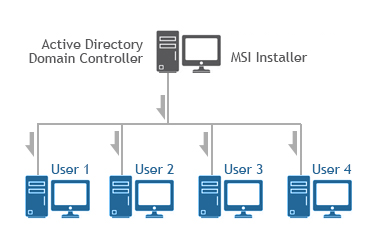
Supported Installation methods using Group Policy Deployment;
Additional supported installation method;
Installing the Print2RDP on VDI
The Print2RDP can be installed on Azure VDI, AWS VDI, VMware VDI, or any VDI system from the master image.
The base requirement for licensing of the Print2RDP is the Print2RDP Special Installer with the licensing mechanism designed for VDI.
The MSI or Interactive Print2RDP Special Installer can be requested from Black Ice Software Sales sales@blackice.com.
The Interactive or MSI Print2RDP Special Installer for VDI is not available for a single license and is not available from the online store only directly from Black Ice Software sales.
Installing Black Ice products on Citrix VDI for Citrix Virtual Apps and Desktops
Installing Black Ice products on Azure Windows Virtual Desktop
Intune Deployment of product using MSI Packages
For MSI Installer availability, contact sales@blackice.com.