The Print2Email has a built-in feature to send out emails to multiple contacts using broadcast lists.
The Broadcast feature of Print2Email is recommended to send out emails to a specific targeted group of recipients, for example, sending out newsletters for existing customers.
Creating an Email broadcast list
To create an Email Broadcast List, please navigate to Print2Email > Address Book > Broadcast Lists tab and click on the Create New List button.
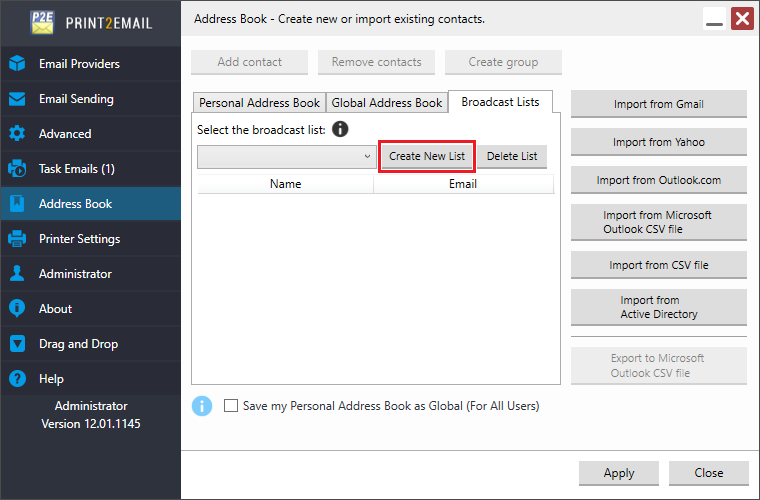
On the appearing window, one can name the broadcast list to be created.
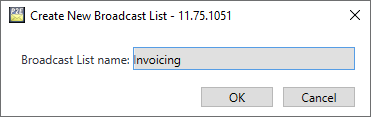
Once the broadcast list is created, one can add contacts to the list by clicking on the Add contact button or using one of the import options of the Print2Email.
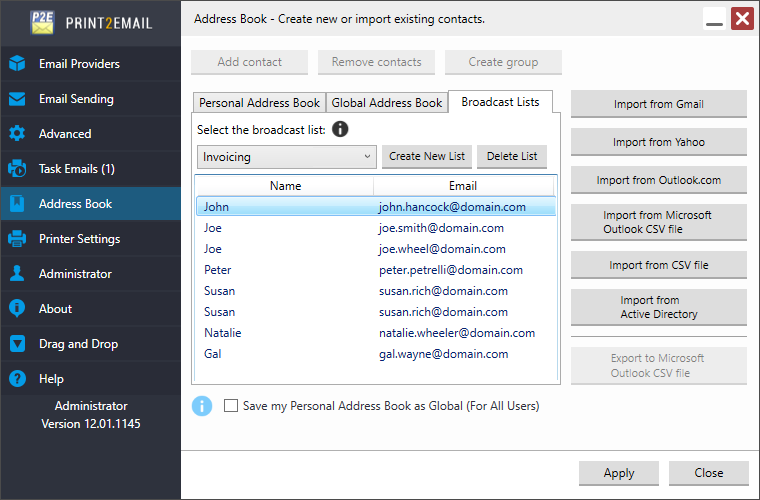
The following options are available when creating or editing a broadcast list:
- Click on the Add contact or Remove contact buttons to add or remove new contacts from the selected Broadcast List.
- Click on the Delete List button to delete the selected broadcast list.
Caution: This action will remove the broadcast list and all of the contacts in the list. - Use the Import buttons to import contacts into the selected Broadcast List from different sources, such as Gmail, Yahoo, Hotmail, or Active Directory.
- Use the Export to Microsoft Outlook CSV file to export the contacts to a Microsoft Outlook compatible CSV file.
Setting up an Email Broadcast
In Broadcast Mode, the Print2Email can be configured for the following email sending methods:
- Open the email client to select recipients: the Print2Email will show the Email Sender window once, allowing the user to compose the email subject and email body. Once the email is ready, the user can click on the Send button, and the email will be sent to all contacts in the target broadcast list.
- Send all emails automatically (silently) to the same address: the Print2Email will send the email to every contact in the target address book without any user interaction, silently.
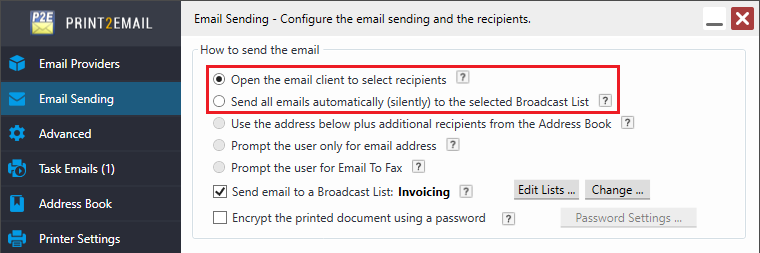
To set up an Email Broadcast List, please navigate to the Email Sending tab, enable the “Send email to Broadcast List” option, and select the target broadcast list.
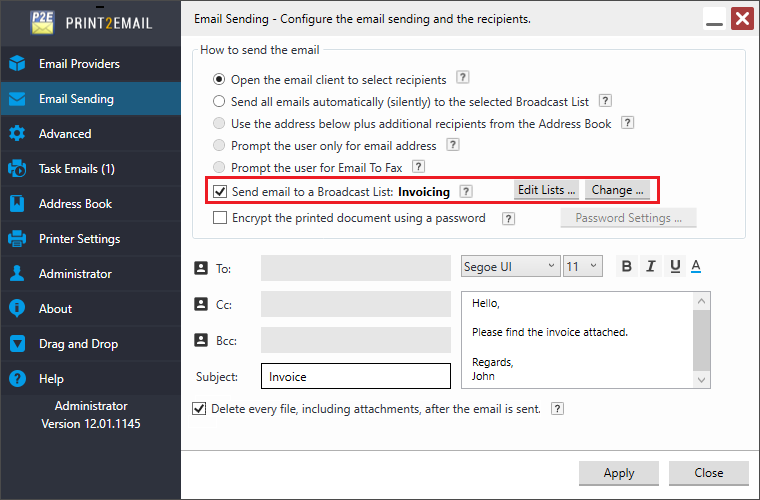
To change the target broadcast list, click on the Change button, and on the Select Broadcast List window, select the desired list from the drop-down menu:
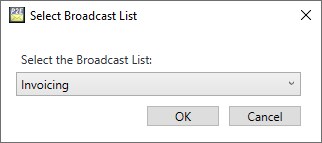
To edit existing lists or create new lists, click on the Edit Lists button, which navigates the user back to Address Book > Broadcast Lists.
For Example
To send an invoice to a broadcast list, print the document from the printing application.
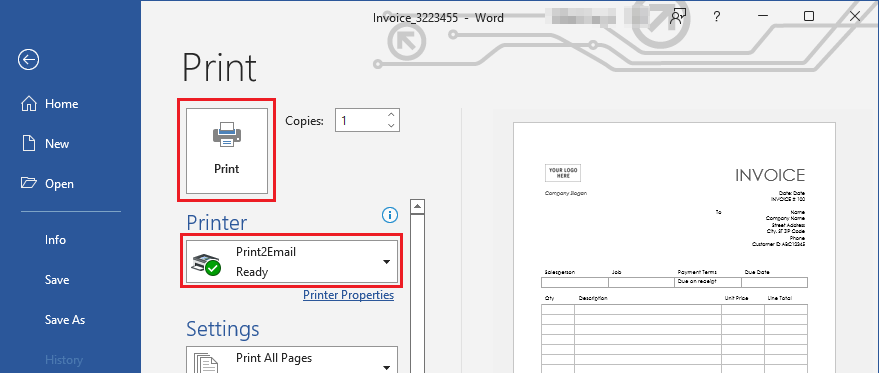
In this case the “Open the email client to select recipients” option is selected on the Email Sending tab of the Print2Email. When printing the document, the Email Sender window appears, allowing the user to compose the email subject and email body. Once the email is ready, the user can click on the Send button, and the email will be sent to all contacts in the target broadcast list.
To send emails silently, please select the “Send all emails automatically (silently) to the same address” option on the Email Sending tab.
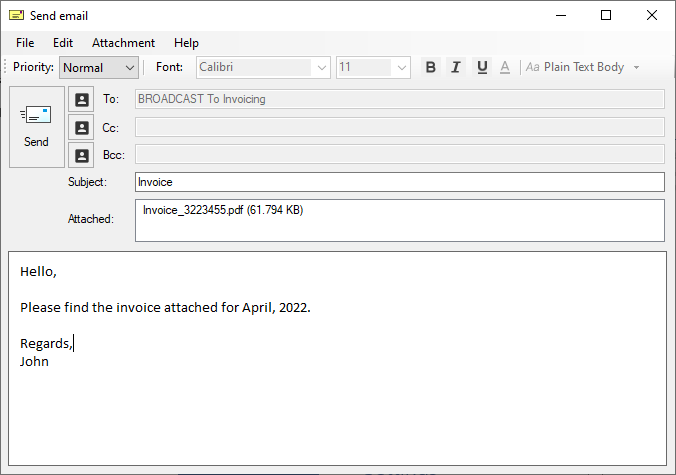
The following window appears when the emails have been successfully sent.
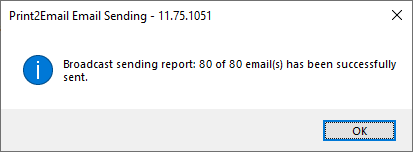
Limitations
The following features are not available in Broadcast Mode:
- Content-based email sending
- Use first email address from page content
- Send each page as separate email
- Email To Fax
- Outlook or MAPI compatible client