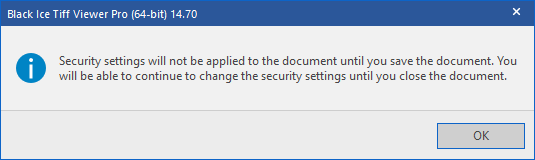With the Black Ice TIFF Viewer Pro, users can easily password-protect or encrypt PDF documents. PDF password-protection or Encryption features allow the following actions:
- Secure PDF documents using 256-bit AES encryption (Acrobat 9.0 or later), 256-bit AES encryption (Acrobat X or later), or 128-bit RC4 encryption (Acrobat 5.0 or later).
- Restrict unauthorized users from viewing, printing, editing, and copying content from PDF files.
- Create password-protected PDF files, which require users to enter a password to open or edit the document.
To encrypt a PDF document, please navigate to File > Protect with Password option. On the Protect Using Password window, users can select the protection type of Viewing or Editing and enter the password for the document.
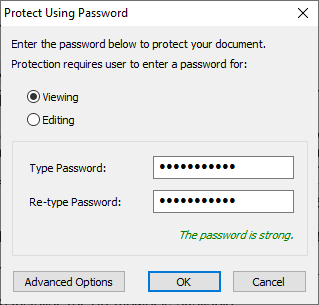
Viewing
If selected, the document can only be opened with the given password specified by the owner.
Editing
If selected, opening the document with the correct owner password allows complete access to the document. The document can be opened for viewing without a password.
Advanced Options
On the Advanced Options window, users can set separate passwords for opening (viewing) and editing and configure document editing permissions. If passwords are configured for both viewing and editing, the document will be opened based on the password entered.
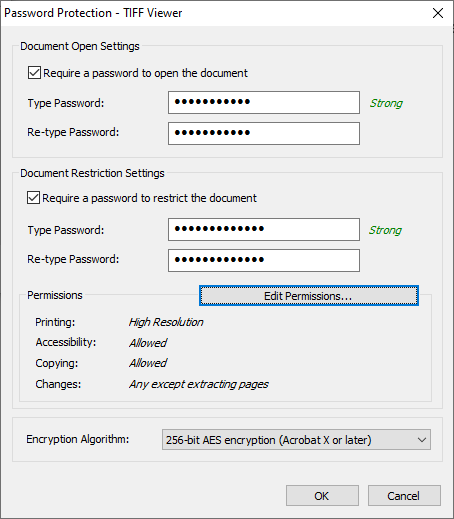
Require a password to open the document
If enabled, the document can only be opened with the given password specified by the owner.
Require a password to restrict the document
If enabled, opening the document with the correct password allows editing access to the document. The document can be opened for viewing without a password. By clicking on the Edit Permissions button, the owner can configure the editing permissions of the document.
Permissions
To restrict printing, editing, content copying, and screen reader device permissions, please enable the Restrict printing and editing of the document and its security settings option.
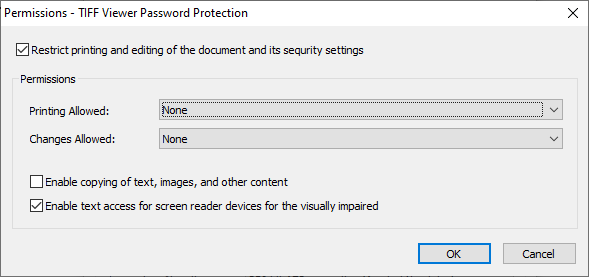
Printing allowed
The owner can configure the printing permissions by selecting an option from the Printing Allowed dropdown menu.
The following options are available:
- High Resolution – Users can print at any resolution.
- Low Resolution (150dpi) – Users are restricted to print at a maximum resolution of 150 dpi.
- None – Prevents users from printing the document.
Changes Allowed
The owner can configure the editing permissions by selecting an option from the Changes Allowed dropdown menu.
The following options are available:
- Any except extracting pages – Users can make any changes to the document, except from page extraction.
- Commenting, filling form, signing existing signature fields – Users are allowed to add comments and digital signatures, and fill in forms.
- Filling in forms and signing existing signature fields – Users are allowed to add digital signatures, and fill in forms.
- Inserting, deleting, and rotating pages – Users are allowed to insert, delete, and rotate pages.
- None – None of the above listed options are allowed.
Enable copying of text, images, and other content
If enabled, users are allowed to select and copy the contents of a PDF document.
Enable text access for screen reader devices for the visually impaired
If enabled, visually impaired users are allowed to read the document content with screen readers, but copying the content is disabled.
Encryption Algorithm
Users can select which encryption to use to protect the document from the encryption algorithm dropdown menu.The following encryption algorithms are available:
- 256-bit AES encryption (Acrobat X or later) (default)
- 256-bit AES encryption (Acrobat 9.0 or later)
- 128-bit RC4 encryption (Acrobat 5.0 or later)
When finished configuring password protection, please make sure to save the document. Security settings will not be applied until saving the document.