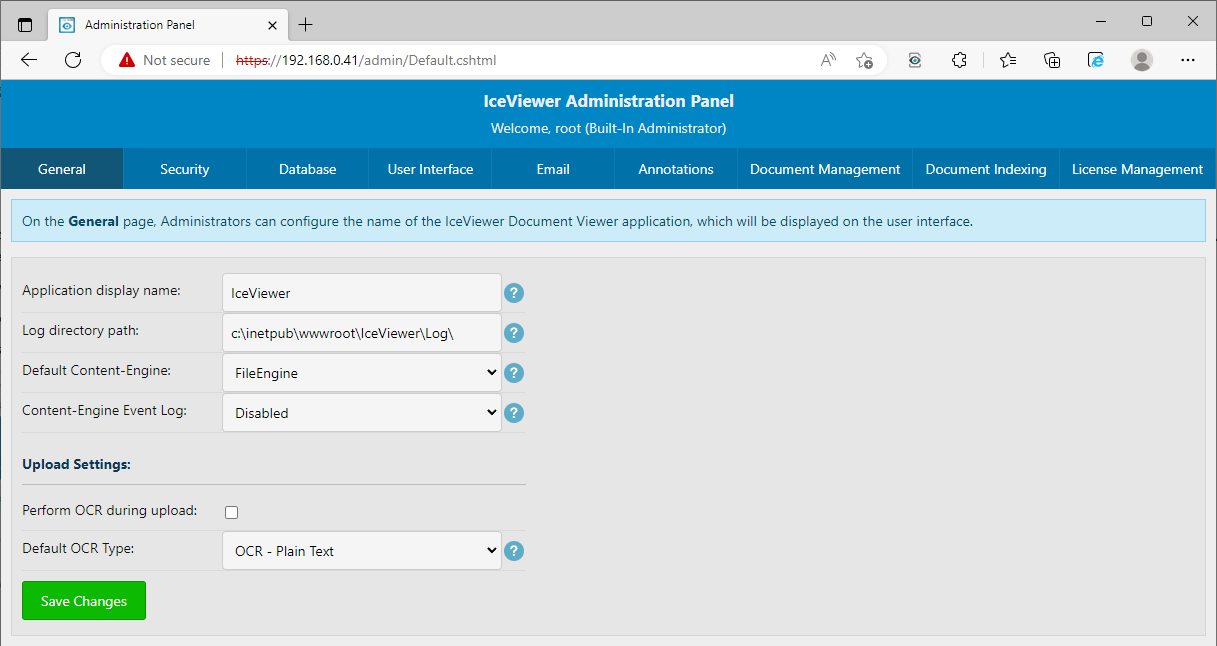
To access the Administrative Panel, navigate to the <IceViewer IP Address or Domain Name>/admin url in your browser. For example, if your IceViewer is running on http://myiceviewer.com URL, then the Administrative Panel can be accessed on http//myiceviewer.com/admin.
The browser will prompt a window, where one has to enter the Windows administrative password for the hosting server itself, or the windows domain.
NOTE: The provided administrator must be a member of the local Administrator group.
After a successful login, the following area appears:
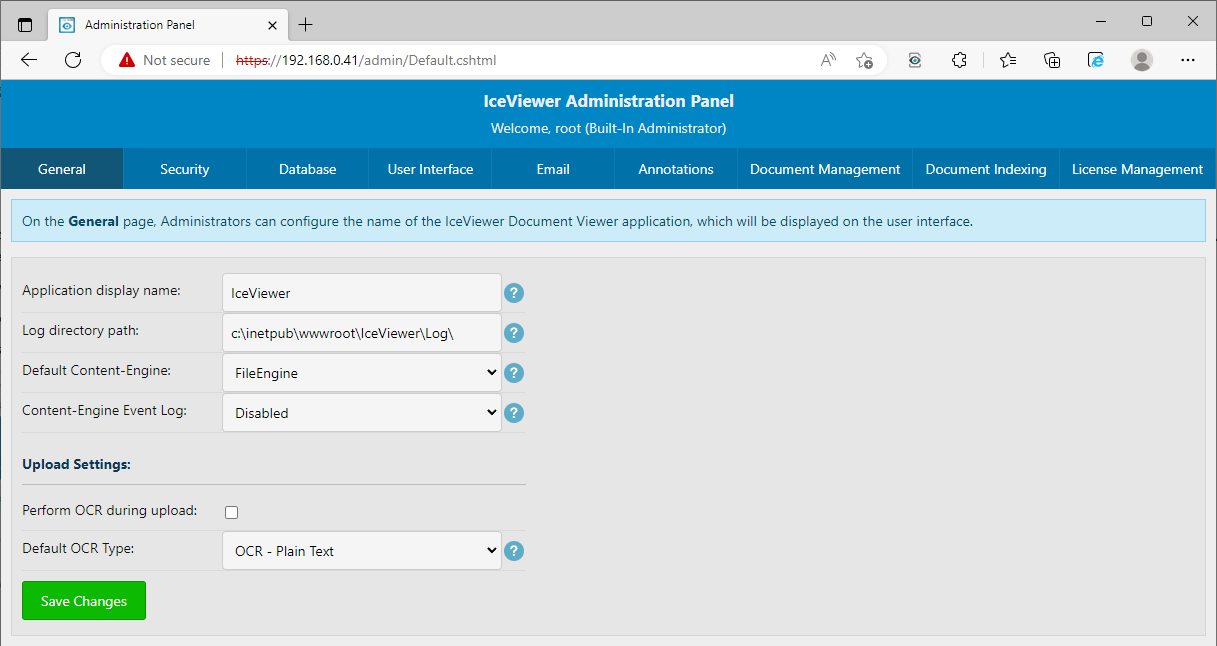
|
Secondary Authentication Method: In case one would like to bypass the Windows Authentication window, the IceViewer includes a built-in Authentication method, which can be configured in the web.config file. For more information, please refer to the Enable the built-in IceViewer Authentication Method for Administrator section. |
For a general overview of what this Administrator Panel can do, please refer to the Overview section.
From this area, Administrators can access the following pages: