Print2Email allows users to add an email signature to every outgoing email. Users can choose to apply the default signature of the Outlook client, create a custom signature within Print2Email, or select any existing signature configured in the Outlook client.
To configure a signature, enable the Add Signature to Emails option on the Email Sending tab, then choose the preferred method for adding a signature from the Select Signature dropdown list.

The following options are available:
Use the default signature
If the Use the default signature option is selected, Print2Email applies the default signature configured in the Outlook client.

Using a custom signature
To use a custom signature created in Print2Email, select the Use a custom signature option, then click the Edit Signature… button to create a new custom signature or modify the existing one.

The Edit Signature window opens, where the custom signature can be edited.

The custom signature editor supports formatted text, hyperlinks, and images. For advanced formatting or custom layouts, HTML code can be inserted by clicking the HTML Editor button in the top-right corner of the editor window.

Once finished, click the Save button to save the custom signature.
Using Outlook Client Signatures
Every signature that is already configured in the Outlook client is also available. To use an existing signature configured in Outlook, select the signature directly from the Select Signature list.

Add HTML Signature to your Emails
Print2Email allows users to create professional, HTML-based email signatures for both SMTP and Outlook clients. Print2Email can read standard HTML, enabling fully customized signatures for all outgoing emails.
Users can either write their own HTML signature or choose from available templates and replace the name and logo as needed.
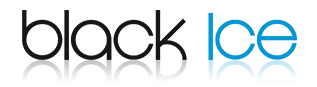
<html><body><table cellpadding="0" cellspacing="0"><tr><td style="border-bottom:3px solid #0596d3;border-right:3px solid #0596d3;"><img src="http://www.blackice.com/broadcast/05042017P2E/sig4.png" /></td><td style="padding:0px 20px 0px 20px;border-top:3px solid #0596d3;line-height:24px;color:#0596d3;font-family:Arial;">Black Ice Software, LLC<br />Phone: +1 561-757-4107<br />Web: <a href="http://www.blackice.com">www.blackice.com</a></td></tr></table></body></html>
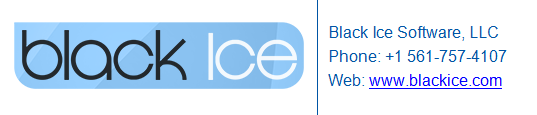
<html><body><table cellpadding="0" cellspacing="0"><tr><td style="border-right:1px solid #0055A5;"><img src="http://www.blackice.com/broadcast/05042017P2E/sig1.png" /></td><td style="padding-left:10px;padding-top:10px;line-height:24px;color:#0055A5;font-family:Arial;">Black Ice Software, LLC<br />Phone: +1 561-757-4107<br />Web: <a href="http://www.blackice.com">www.blackice.com</a></td></tr></table></body></html>
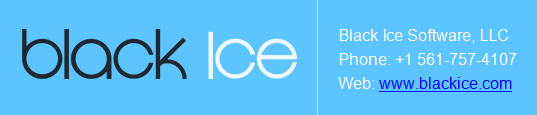
<html><body><table cellpadding="0" cellspacing="0" bgcolor="#5cc4ff"><tr><td style="border-right:1px solid #bbedff;"><img src="http://www.blackice.com/broadcast/05042017P2E/sig2.png" /></td><td style="padding:0px 20px 0px 20px;line-height:24px;color:#fff;font-family:Arial;">Black Ice Software, LLC<br />Phone: +1 561-757-4107<br />Web: <a href="http://www.blackice.com">www.blackice.com</a></td></tr></table></body></html>
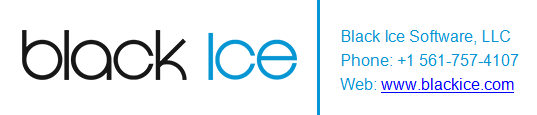
<html><body><table cellpadding="0" cellspacing="0"><tr><td style="border-right:3px solid #0596d3;"><img src="http://www.blackice.com/broadcast/05042017P2E/sig3.png" /></td><td style="padding:0px 20px 0px 20px;line-height:24px;color:#0596d3;font-family:Arial;">Black Ice Software, LLC<br />Phone: +1 561-757-4107<br />Web: <a href="http://www.blackice.com">www.blackice.com</a></td></tr></table></body></html>
If one would like to use one of the templates from above, one must substitute the company logo, and the contact information in the HTML code, as in the example below. The yellow highlighted code must be changed:
Change:
Change to:
Once the HTML is done, one can set it up in Print2Email.
To add a signature to the emails sent by Print2Email, enable the Add Signature to Emails option in the Email Sending tab, select the Use a custom signature option, and click on the Edit Signature button to open the editor.

The editor window will appear. Click on the HTML Editor button in the top-right corner to paste HTML code.

Once finished editing, press the Save button to save the signature.
Sending an email from now on with Outlook will show the signature in the email body:
